Data Lists
Data Lists can be referenced throughout the MotionCX platform to allow for specific outcomes and decision making based on the contents of the list. An example of this may be a list of high priority customer phone numbers. When an incoming call is received, the incoming ANI could be compared against this phone number list, and if a match is found, the call could be routed to a specialized queue for high priority customers. As data lists can be comprised of text or phone numbers, the use cases for referencing data lists are numerous.
To create a data list, navigate to Administration > General Admin > Data Lists from the left navigation menu.
Add/Edit Data Lists
To create a new data list, click the Create New Data List button in the top right corner of the Data Lists page. To edit an existing data lists, click the Actions button next to the data list and select Edit.
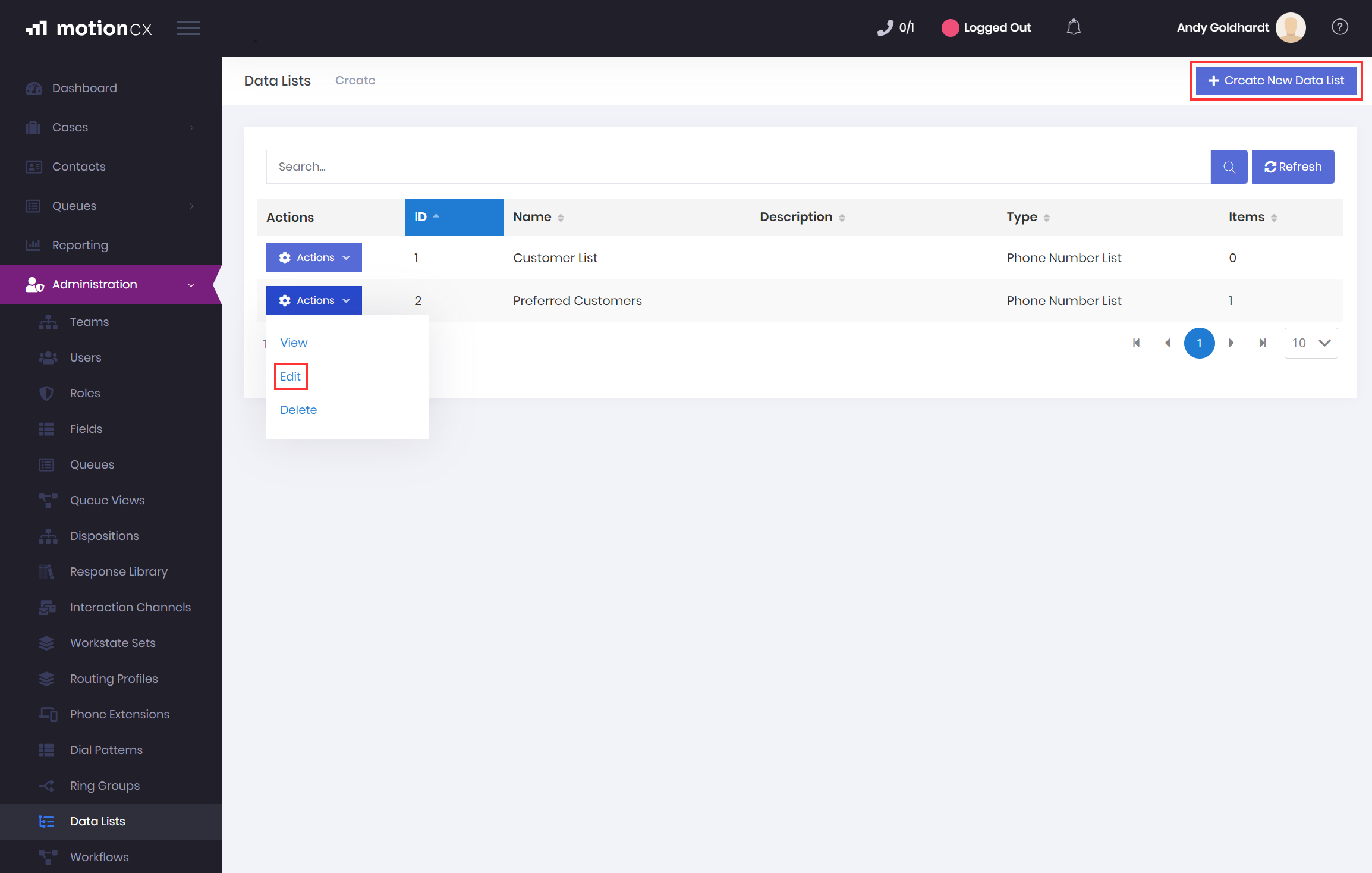
Create And Edit Data Lists
The Create/Edit Data List window will contain two tabs, General and Items.
Add/Edit Data Lists > General
The General tab is where identifying information is captured for the data list. The Name and Type field are required.
Name - A friendly name for the list that will be used in MotionCX to reference the data list.
Type - The Type field is used to set the type of data that will be contained within the list. The list can be a Text List to store freeform text, or a Phone Number List to store phone numbers. Once Item values are added to the data list, the Type can not be changed unless all Items are removed.
Description - An informational description for the data list.
Add/Edit Data Lists > Items
The Items tab is where the data values are added or removed for the data list. The data within data lists are comprised of key-value pairs, meaning that each piece of data within the list will contain a key and a corresponding value. An example may be if you have a list with multiple phone numbers for the same company. The key for each entry would be the company name, while each value would be a different phone number for that company.
-
Add/Edit Item - To add an item, click the Add Item button. To edit an existing item, click the Gear button next to the item.
-
Type - The Type is inherited from the type set on the data list and can not be changed.
-
Key - The key value that will be used to reference the data value. The Key may be freeform text and is required to save an item. If editing an existing item, the Key can not be changed.
-
Value - The data value of the item. If the item type is Text then freeform text can be entered. If the item type is Phone Number then the value must be in a valid phone number format. The Value is required to save an item.
-
-
Remove Item - To remove an item from the data lists, click the Delete icon next to the item.
Delete Data List
If you have an existing data list that should no longer be used by the MotionCX platform, the list can be deleted.
To delete a data list, click the Actions button next to the list and select Delete.
Deleting Data listPrior to deleting a data list it is important to know how the list is referenced throughout the MotionCX platform, and remove any references to the list prior to deleting.
Updated 8 months ago