Bulk Updating
If permissions are enabled for you user account, you can use the bulk update feature to set assignees to, or change statuses of, one or more cases at the same time.
To access the bulk update functionality you must first Search for the cases you wish to update. Once the cases are displayed on the cases list, select the cases to bulk update by placing a check next to their Ticket #. Then, click the Bulk Change button and select the desired action, Assign Case or Case Status.
-
Assign Case - Selecting the Assign Case action for bulk change will bring up the Select User panel. Locate and select the user you would like the cases to be assigned to, then click the Select button.
-
Case Status - Selecting the Case Status action for bulk change will bring up the Select Case Status window. Choose the desired status from the dropdown, then click the Select button.
After the Select button has been clicked the change will be applied and saved to all of the cases that were selected.
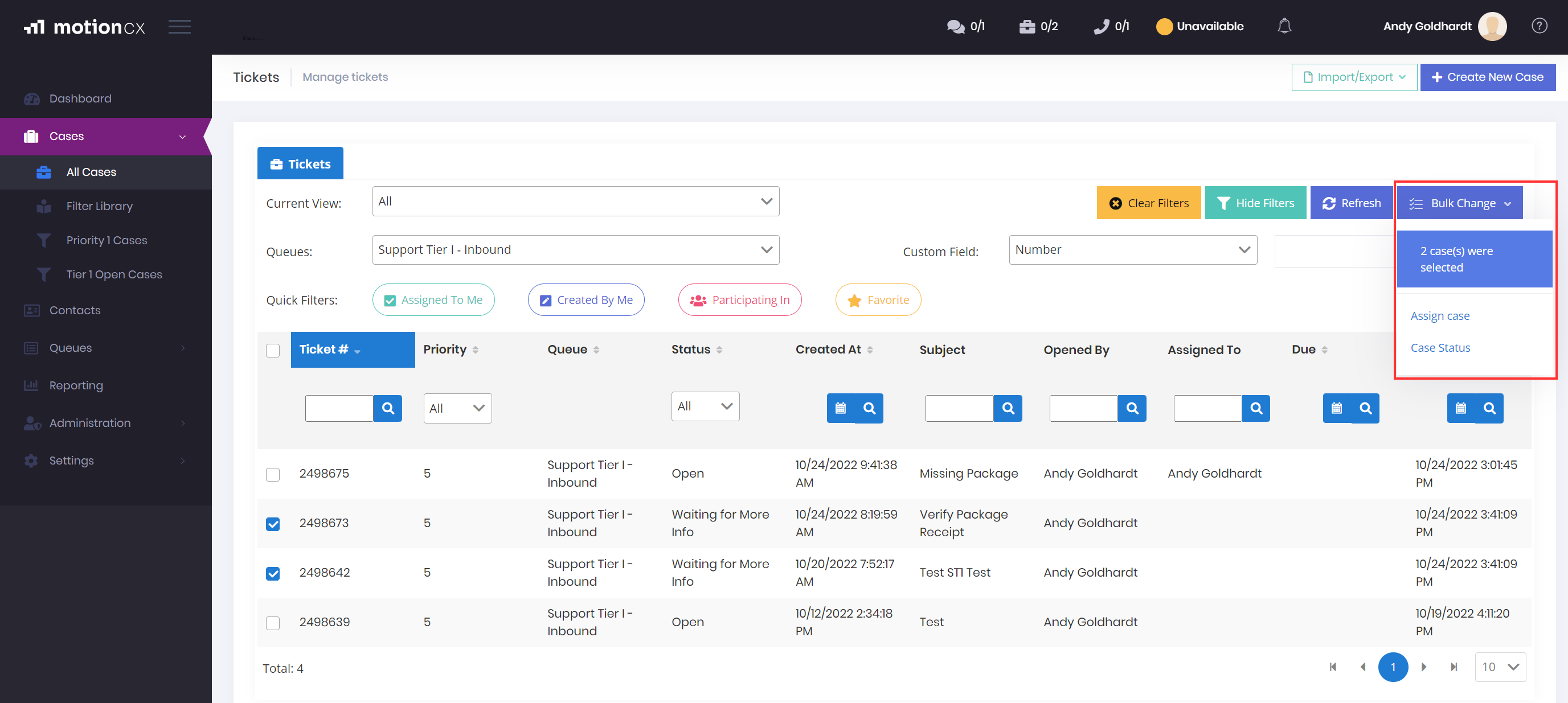
Bulk Updating Cases
Updated 8 months ago