Edit Contacts
Keeping contacts up to date with current information can help ensure a successful engagement. Updating an existing contact can be performed if some aspect of the contacts information has changed.
To edit a contact, navigate to the Contacts page and select Edit from the Actions dropdown next to the contacts' name.
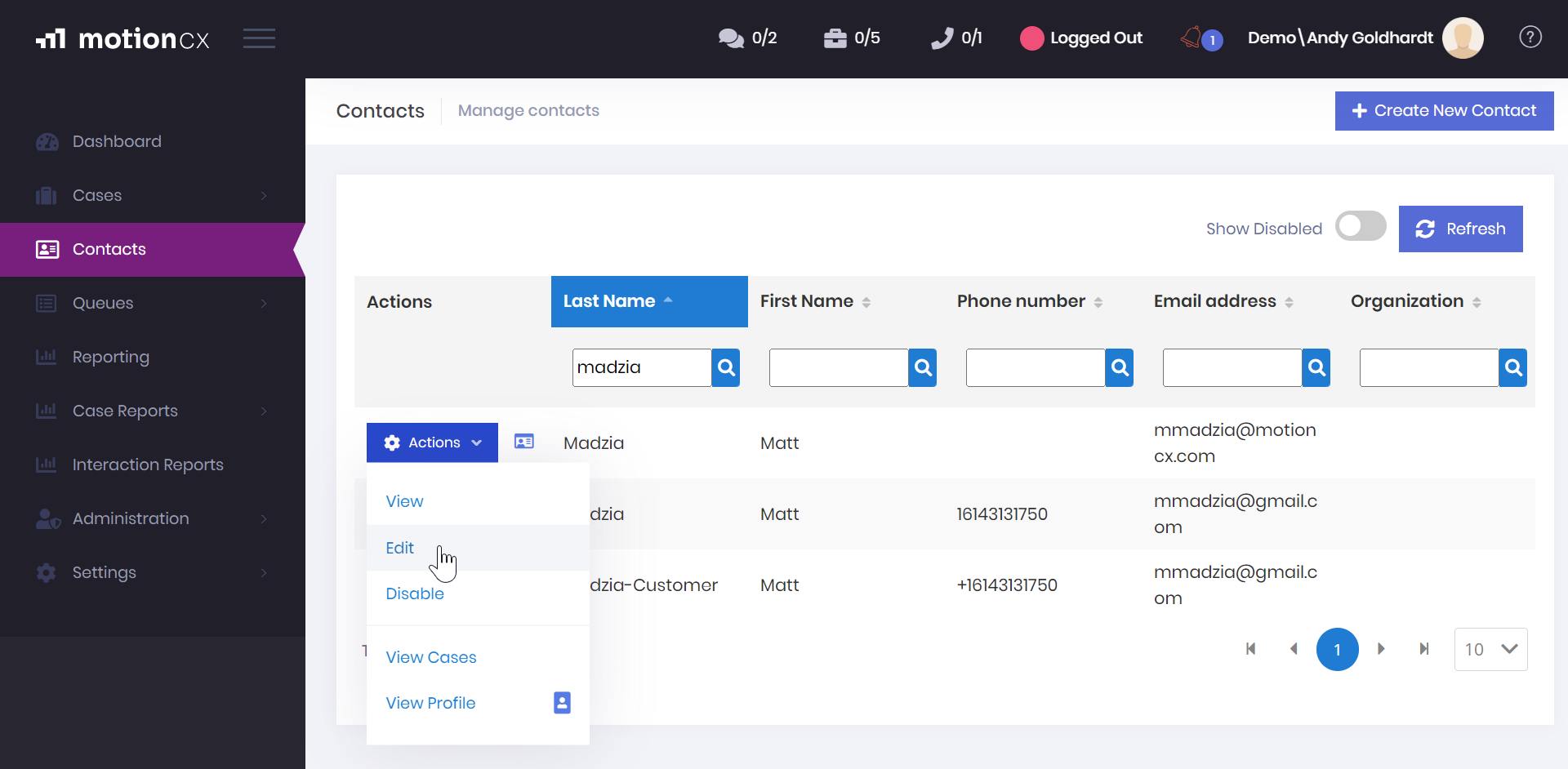
To Edit A Contact
Contact Information
On the Contact Information tab of the contact edit window you can update First Name, Last Name, Email Address, and Phone Number.
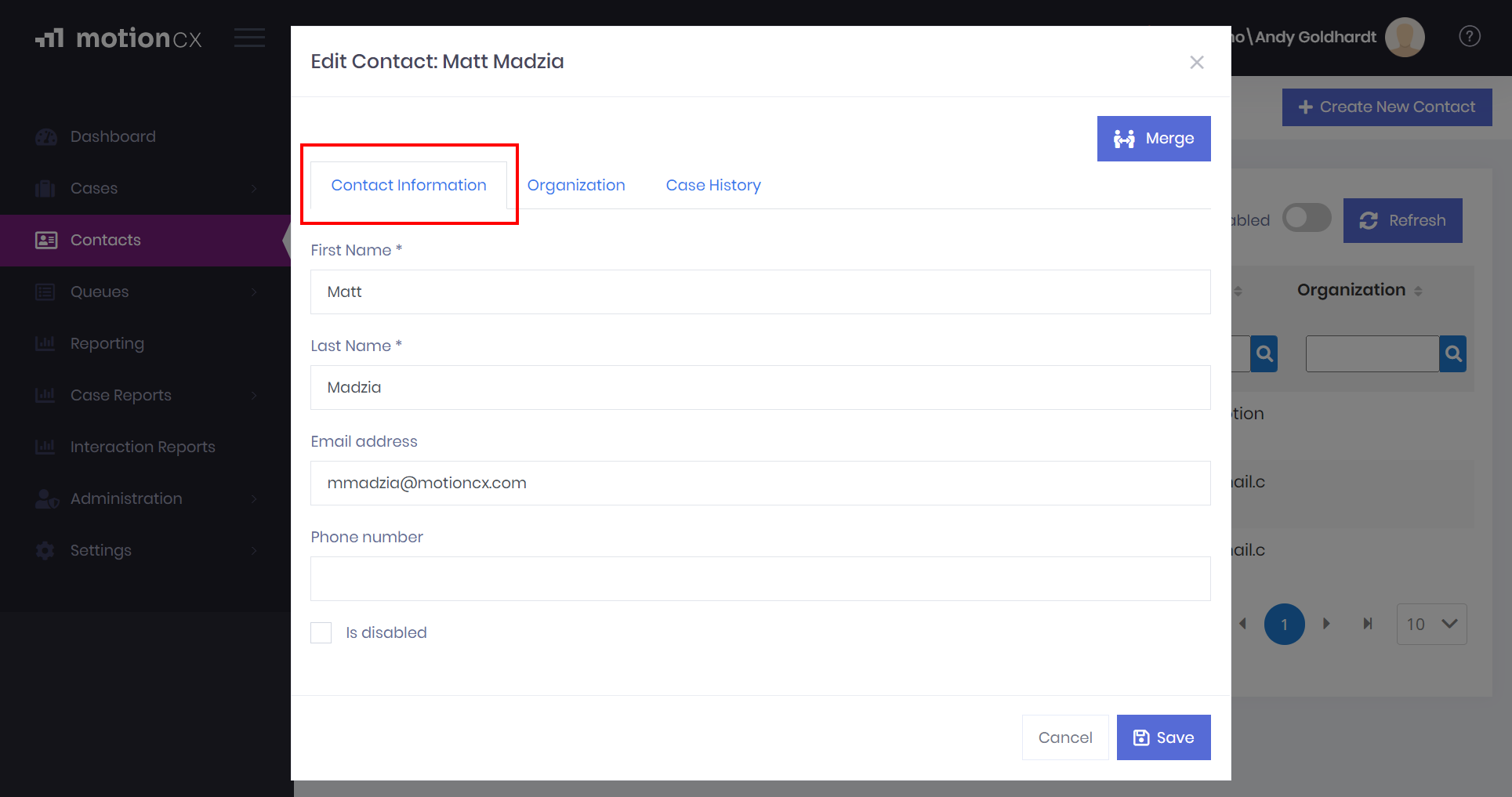
Contact Information Tab
Required FieldsFirst Name, Last Name and Email Address or Phone Number must be entered prior to saving a contact. MotionCX uses these fields as identifiers when attempting to link cases to the correct contact.
Organization Information
On the Organization tab of the contact edit window you can update the Organization and Title
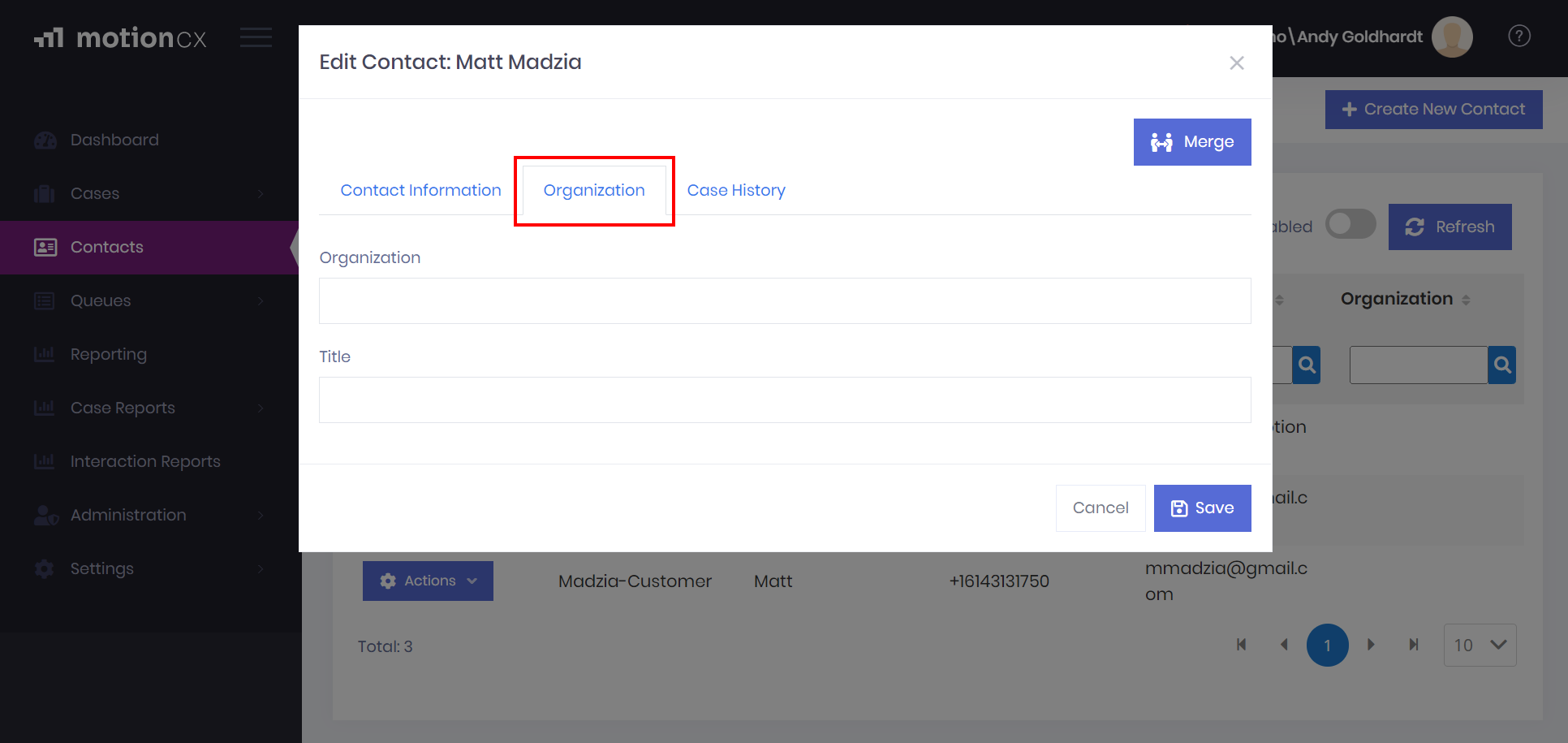
Contact Organization Tab
Save Contact Changes
Once desired changes have been made and required fields have been entered, the Save button will be enabled. Click the Save button to save changes to the existing contact. The updated changes to the contact will now reflect throughout the MotionCX platform.
Updated 8 months ago