History
The interaction history screen provides a running historical list of your inbound and outbound calls, allowing you to view and edit cases of previous interactions.
To access the interaction history screen, select History from the left side navigation menu.
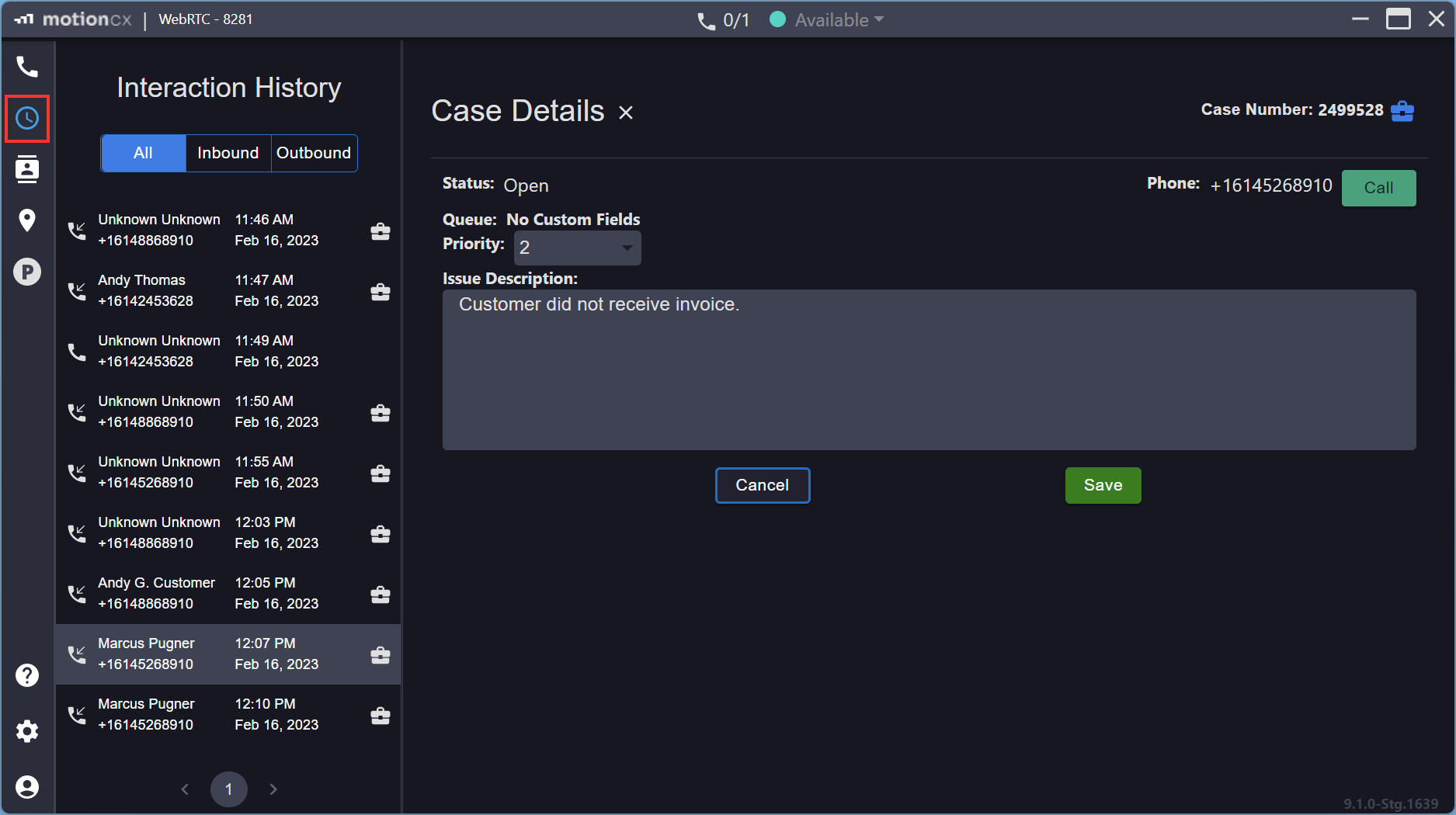
Interaction History
View & Edit Historical Calls
The interaction history screen can be filtered by All, Inbound, and Outbound calls, and will display with the most recent call at the top of the list. Calls listed will include contact and call information. A Case icon will be displayed if a case was associated with the call.
To view a past call, simply click a on a call from the list. If a case is associated with the call, the case will be displayed in the right side content panel. A case can be edited by clicking the Edit button within the case details panel.
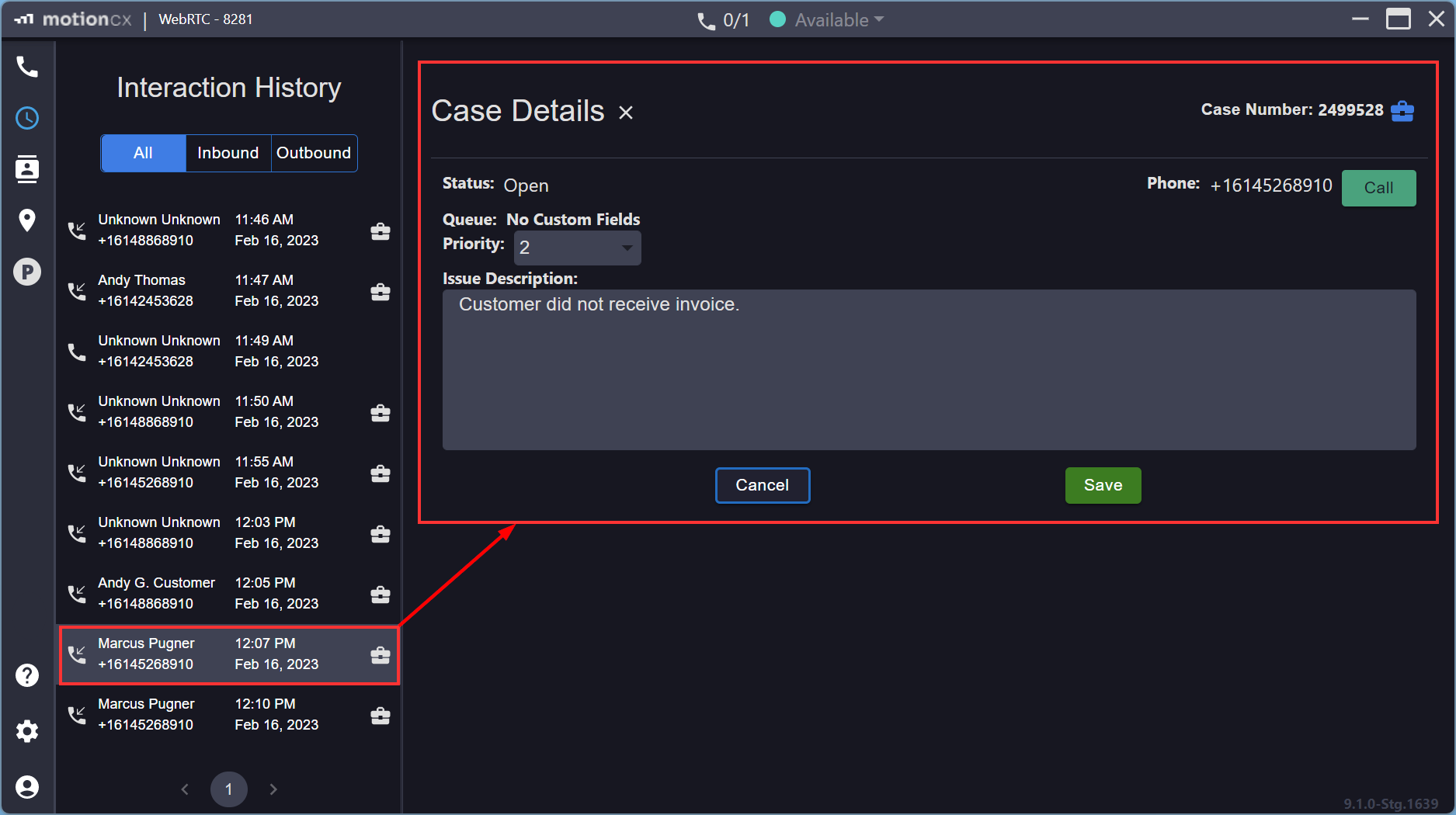
Viewing Historical Calls
Calling From History
A call button is available on the interaction history screen to allow for quick follow-ups on previous interactions. Clicking the Call button will place a call to the contact for the previous interaction you are viewing. The Call button will not be displayed when you are on an active call.
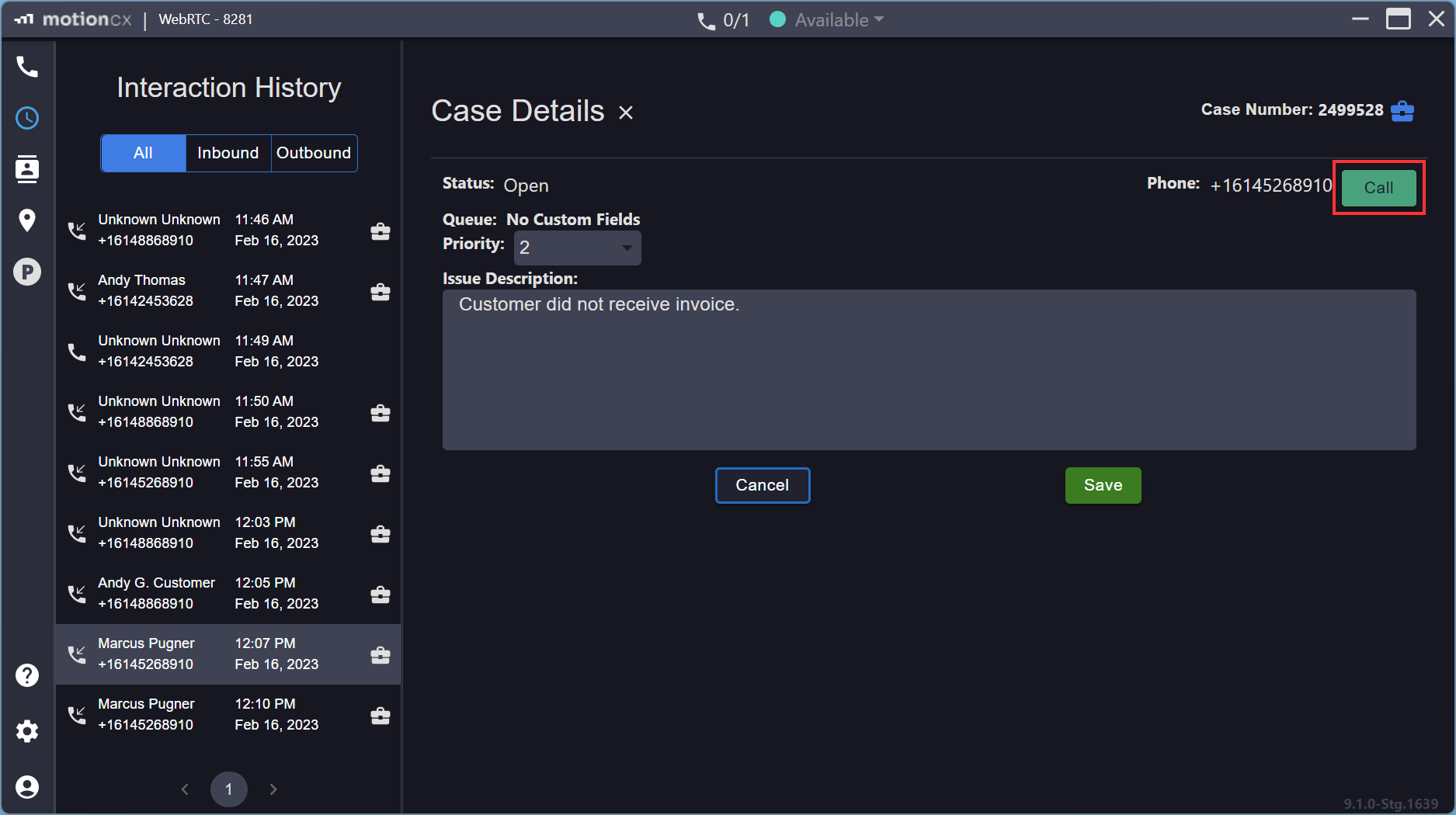
History Call Button
Active Calls
While viewing the history screen, an active call will display green at the top of the call history list, and access to limited call controls will be displayed at the bottom of the list. If at any time you need to access full call controls for the active call, click the Return To Call button to be taken to the home screen.
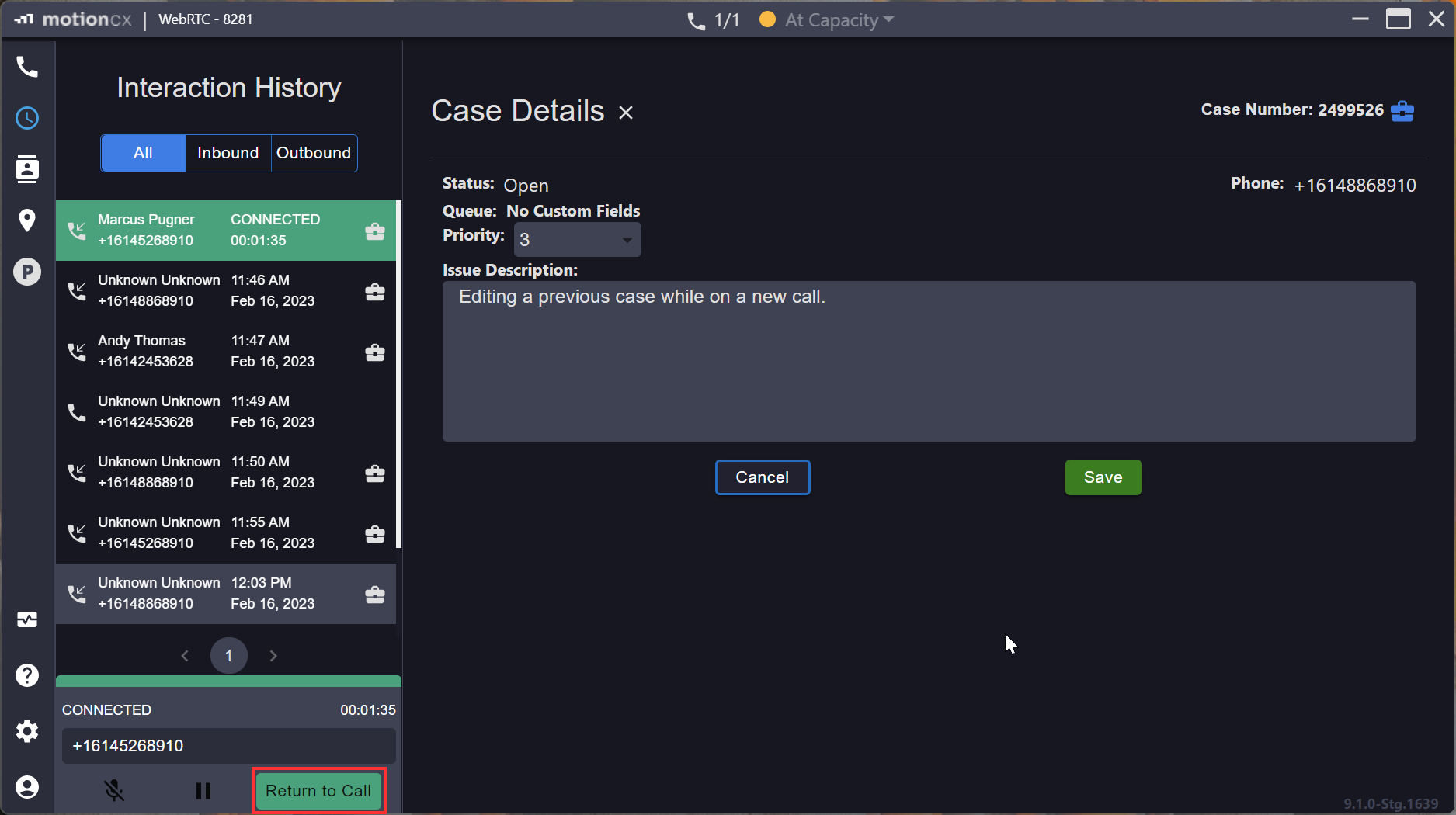
Active Call While Viewing History
Interaction History HoldWhen on a conference, the Hold button on the interaction history screen will put all parties on hold. If you would like to place only a single party on hold, return to the home screen by clicking the Return To Call button.
Updated 8 months ago