Create New Contact
If there are no matching records when searching for a contact, a new contact can be created.
To create a new contact, click the Create New Contact button at the top-right corner of the Contacts page. This will open the create new contact window.
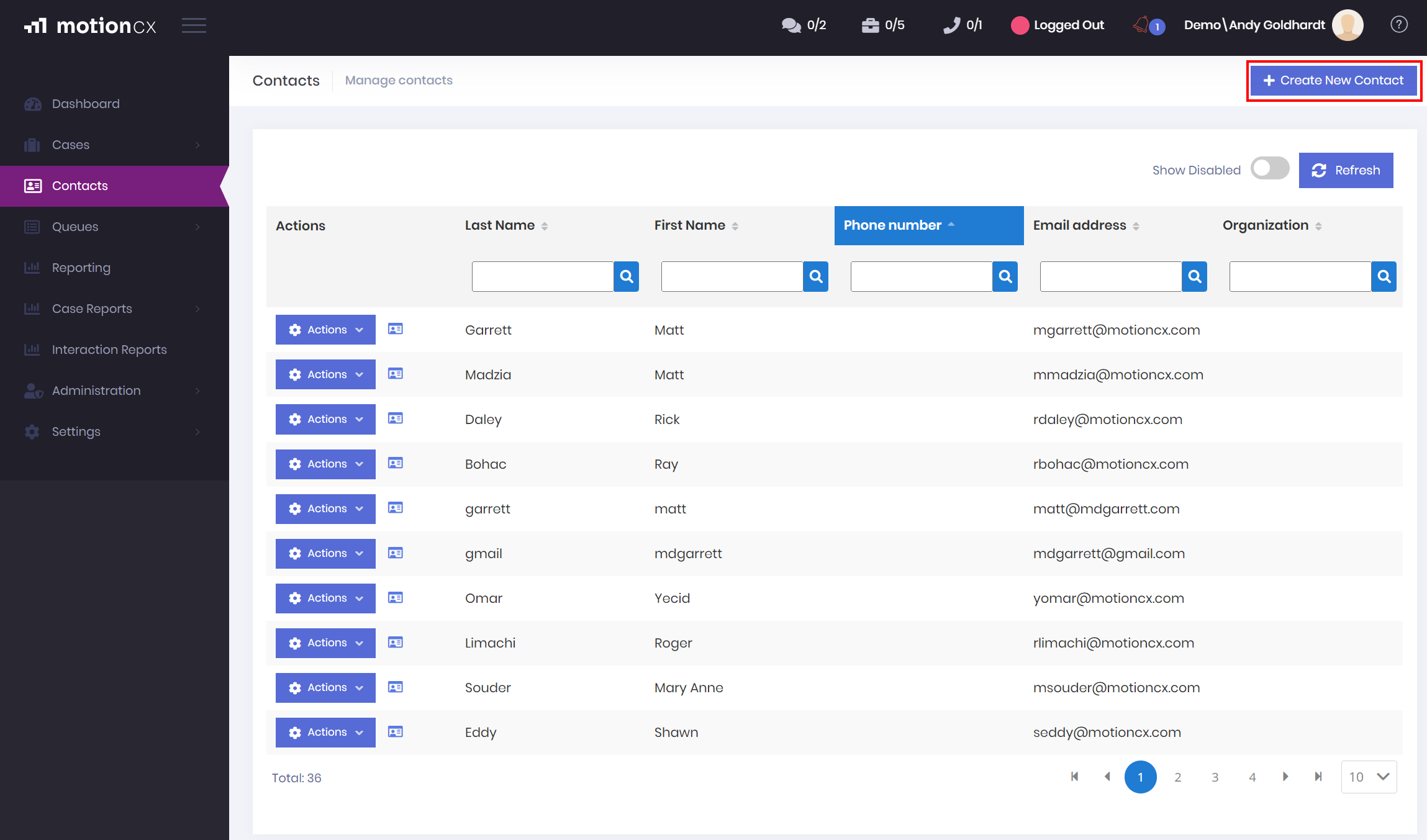
Create New Contact
Contact Information
On the Contact Information tab of the create new contact window you must enter First Name, Last Name, and Email Address or Phone Number.
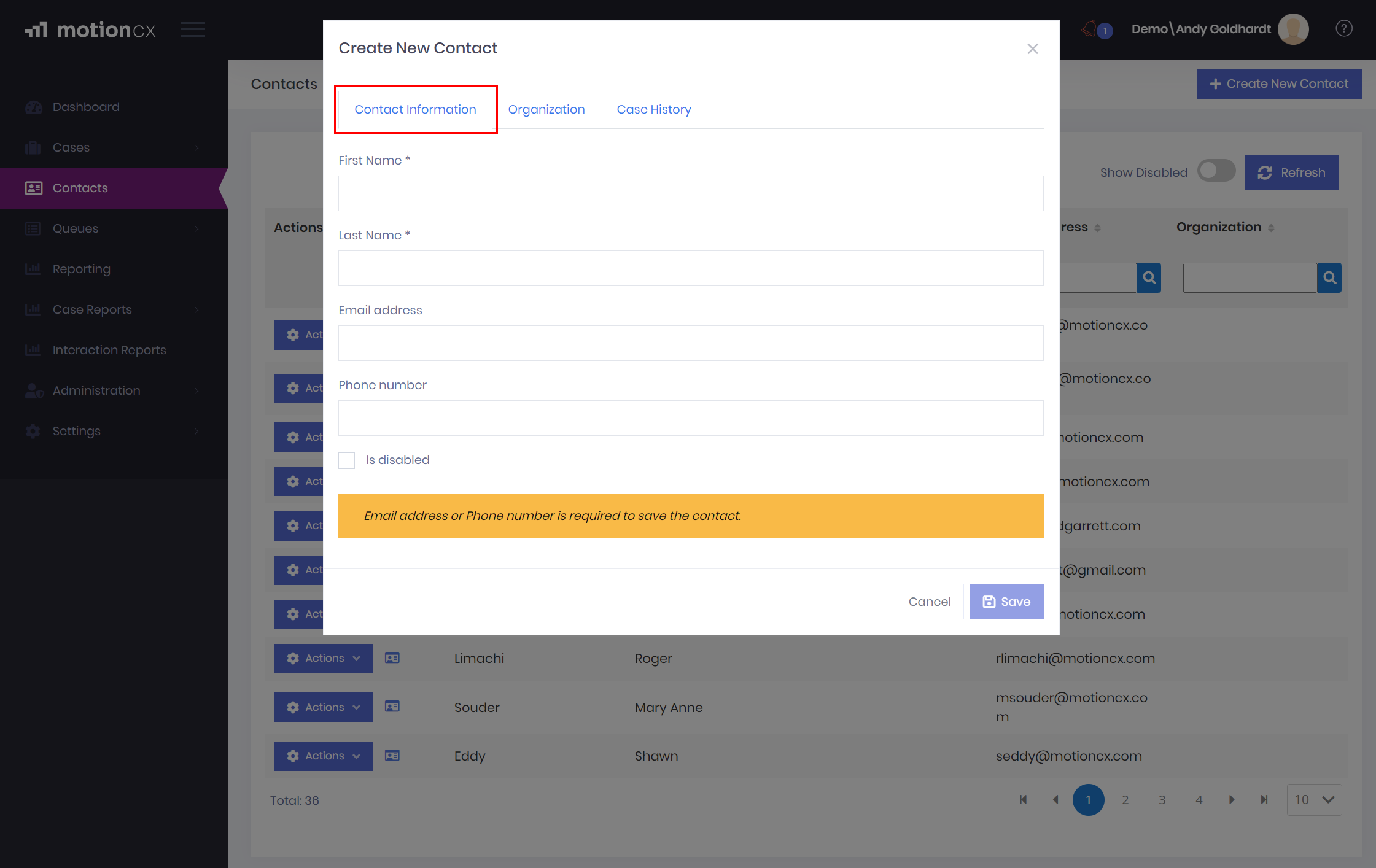
Contact Information Tab
Required FieldsFirst Name, Last Name and Email Address or Phone Number must be entered prior to saving a contact. MotionCX uses these fields as identifiers when attempting to link cases to the correct contact.
Organization Information
On the Organization tab of the create new contact window you can enter Organization and Title
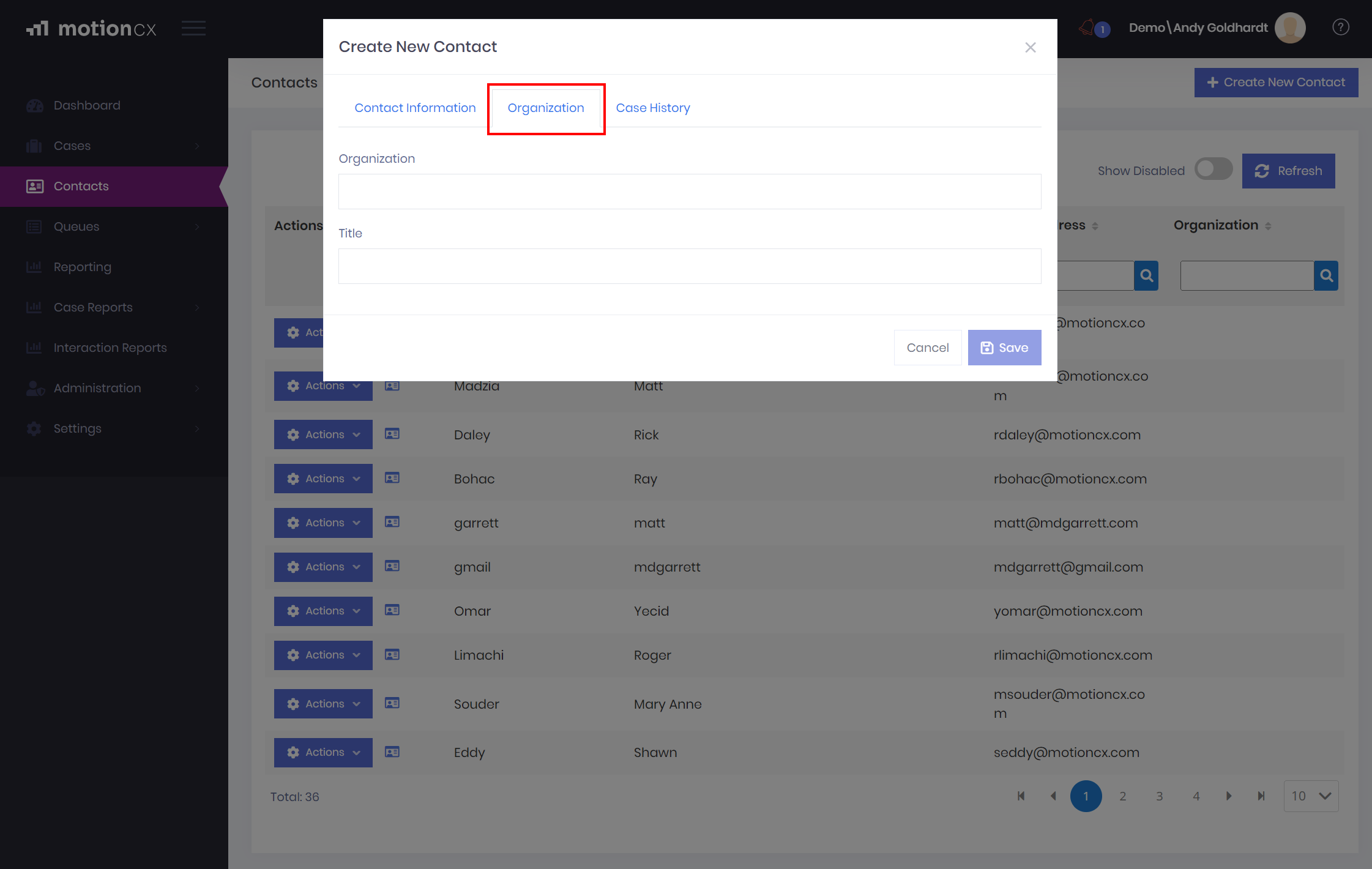
Contact Organization Tab
Save New Contact
Once all required fields have been entered, the Save button will be enabled. Click the Save button to create the new contact. The new contact will now be available when searching for contacts.
Updated 8 months ago