Case Subtasks
Subtasks are used to manage follow-up activities and other work items required to close a case. Subtasks can be manually created and added to a case or create automatically by a workflow. It is important to remember that all children subtasks of a case must be closed before the parent case can be closed.
Viewing Subtasks
To view subtasks on a case, navigate to the case and click on the cases Subtasks tab. All subtasks associated to the case will be displayed with the parent case at the top of the list and children subtasks below it. The Ticket # of the case currently being viewed will be highlighted. To view other subtasks or parent cases, click on the Ticket # to open the other cases.
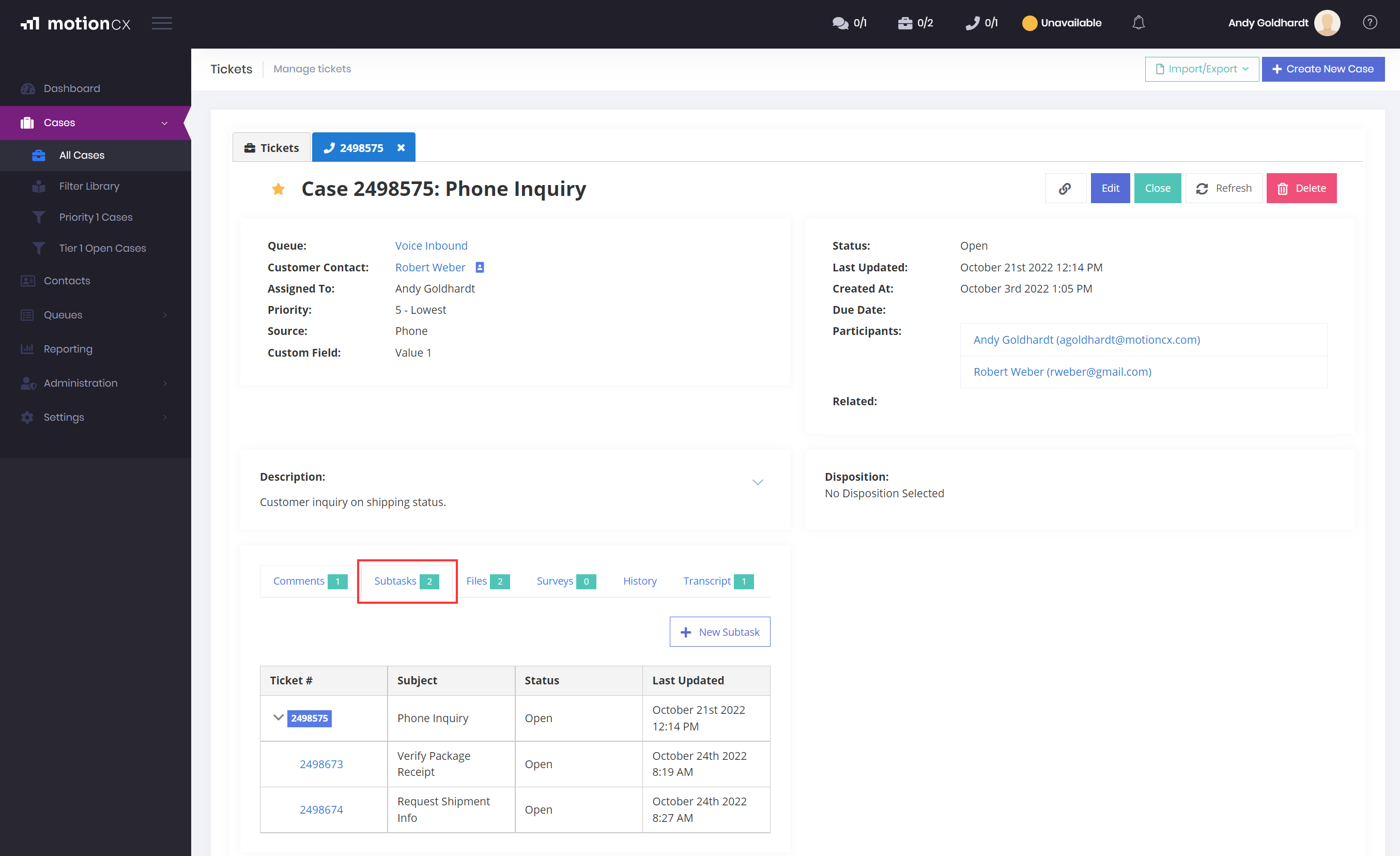
Viewing Subtasks
Adding New Subtask
To add a subtask to a case click the New Subtask button. This will open the Create New Case form. Complete the new case form with your desired subtask information and click the Save button. The new subtask will be be saved to the parent case and opened to view.
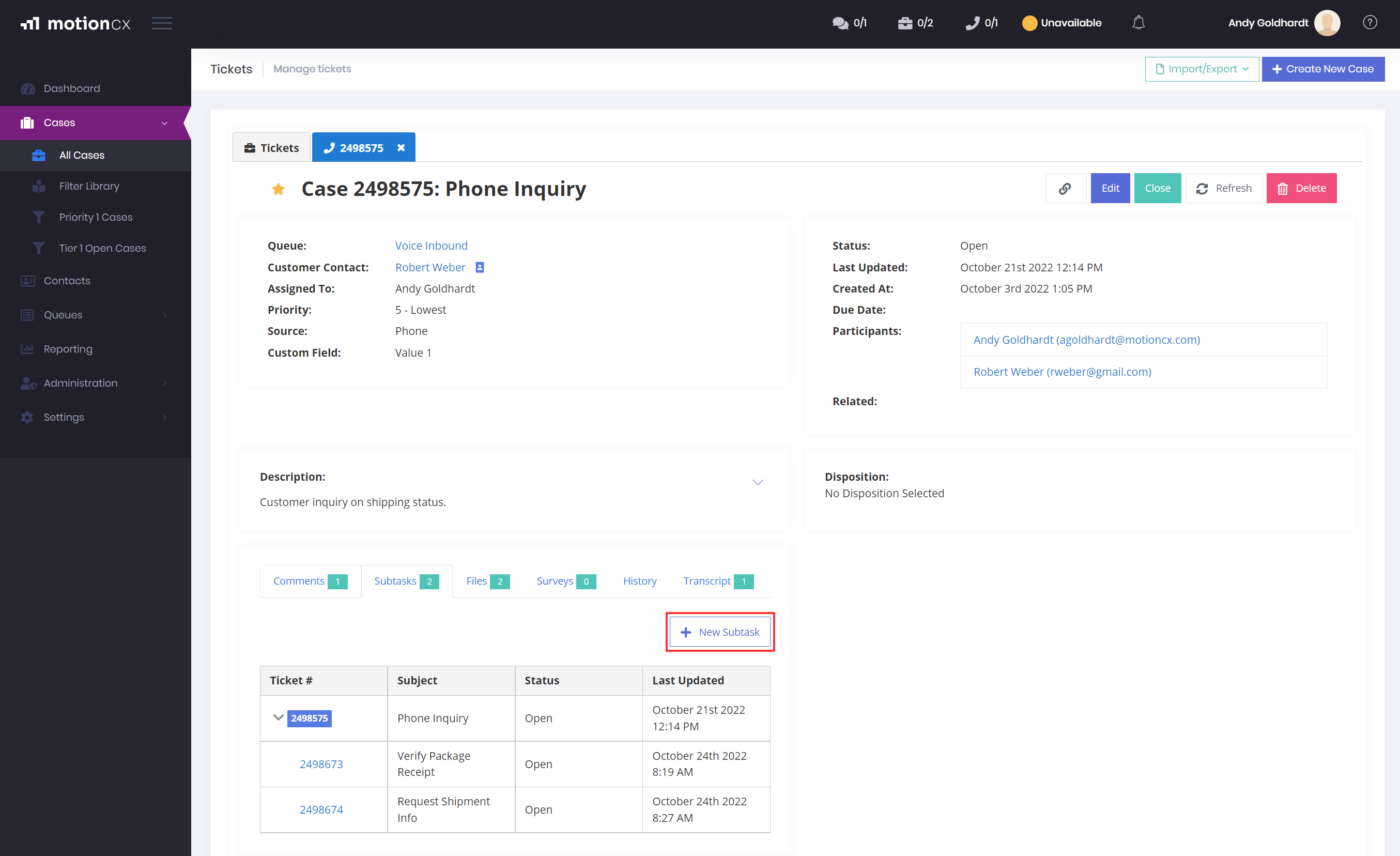
Add Subtasks
Updated 8 months ago