Workstate Sets
Workstate Sets are collections of workstates assigned to users through their assigned Routing Profile. These workstates are used to inform the MotionCX platform of the users status and availability to accept incoming interactions. To aid in reporting and metrics, workstates can be set as productive or non-productive. Productive workstates may include active interactions, administrative work, or supervisor assistance, while non-productive workstates could be items such as lunches, breaks, and trainings. Workstates are easily customized and can be tailored to your operations needs.
To access the Workstate Sets page, navigate to Administration > Interaction Admin > Workstate Sets from the left navigation menu.
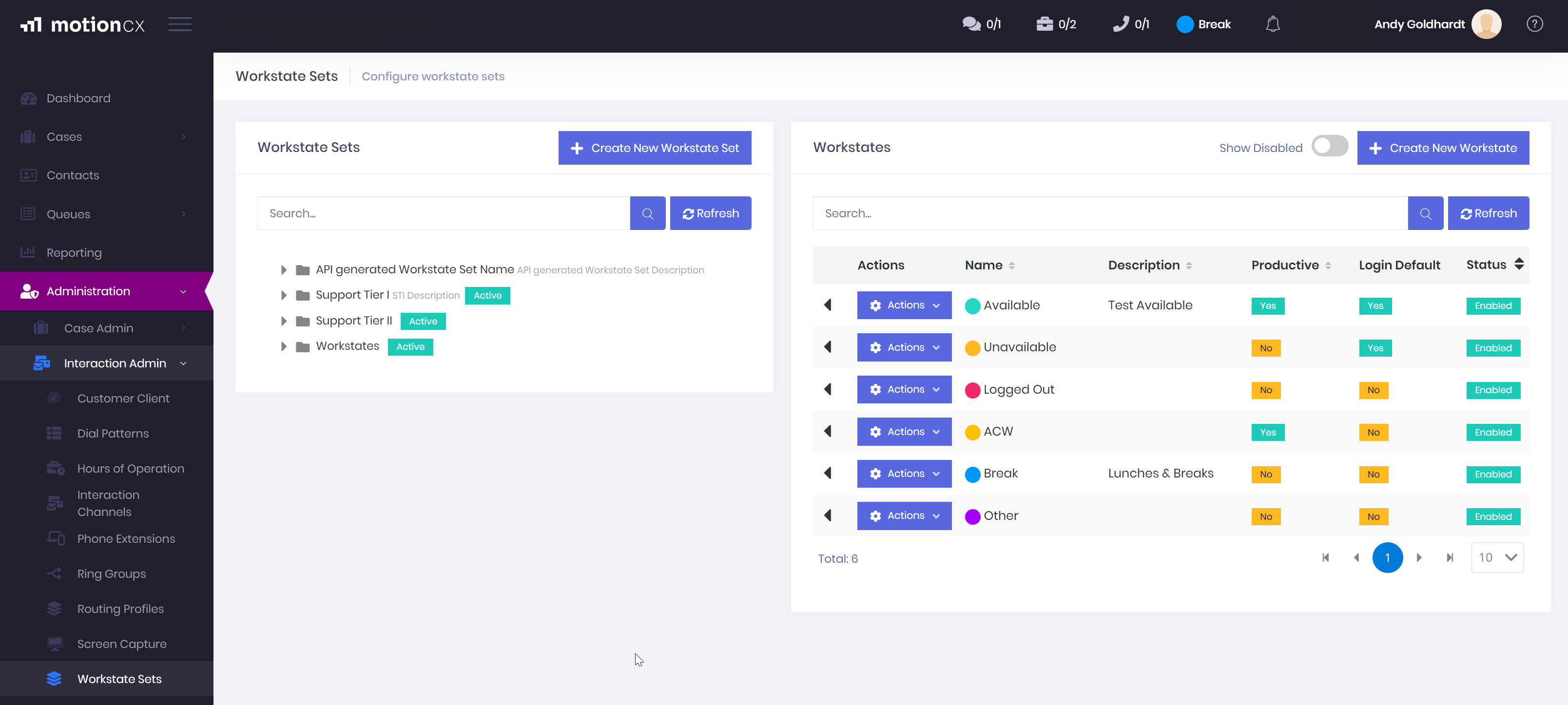
MotionCX Workstate Sets
Workstates > System Defaults
There are four System Default workstates that are required by the MotionCX platform to handle system functionality and can not be disabled. The System Default workstates are Available, Unavailable, Logged Out, and ACW.
- Available - Indicates to the system that a user is available to receive incoming interactions.
- Unavailable - Prevents the user from receiving interactions, but continues to track the users status for reporting and dashboard visibility.
- Logged Out - Prevents users from receiving interactions and does not track the users status for reporting or dashboard visibility.
- ACW - Used by the system to provide After Contact Work (ACW) time, and will prevent the user from receiving incoming interactions during this time. The ACW workstate can not be manually selected by the user, but is set automatically after an interaction if ACW is configured on the interactions incoming Queue.
Workstates > Add/Edit
To create a new workstate, click the Create New Workstate button in the right corner of the Workstates panel. To edit an existing workstate, click the Actions button next to the workstate and select Edit.
The Add/Edit Workstate window will consist of up to two tabs: General, Conditional Display
Workstates > Add/Edit > General
The General tab is where identifying workstate information is set. Name and Color fields are required.
Name - Friendly name used to describe the workstate. The Name will reflect throughout the platform when selecting workstates, as well as on dashboards. The Name field can not be modified on System Default workstates.
Description - An optional informative description of the workstate.
Productive - If toggled on, this workstate will be tracked in the system as a productive state for reporting and metric purposes. If toggled off, the workstate will be tracked as non-productive state.
Color - To set a color for the workstate, click on the color box, adjust the a color within the color palette window, then click outside of the color palette window. The color selected here will reflect throughout the platform when selecting workstates, as well as on dashboards.
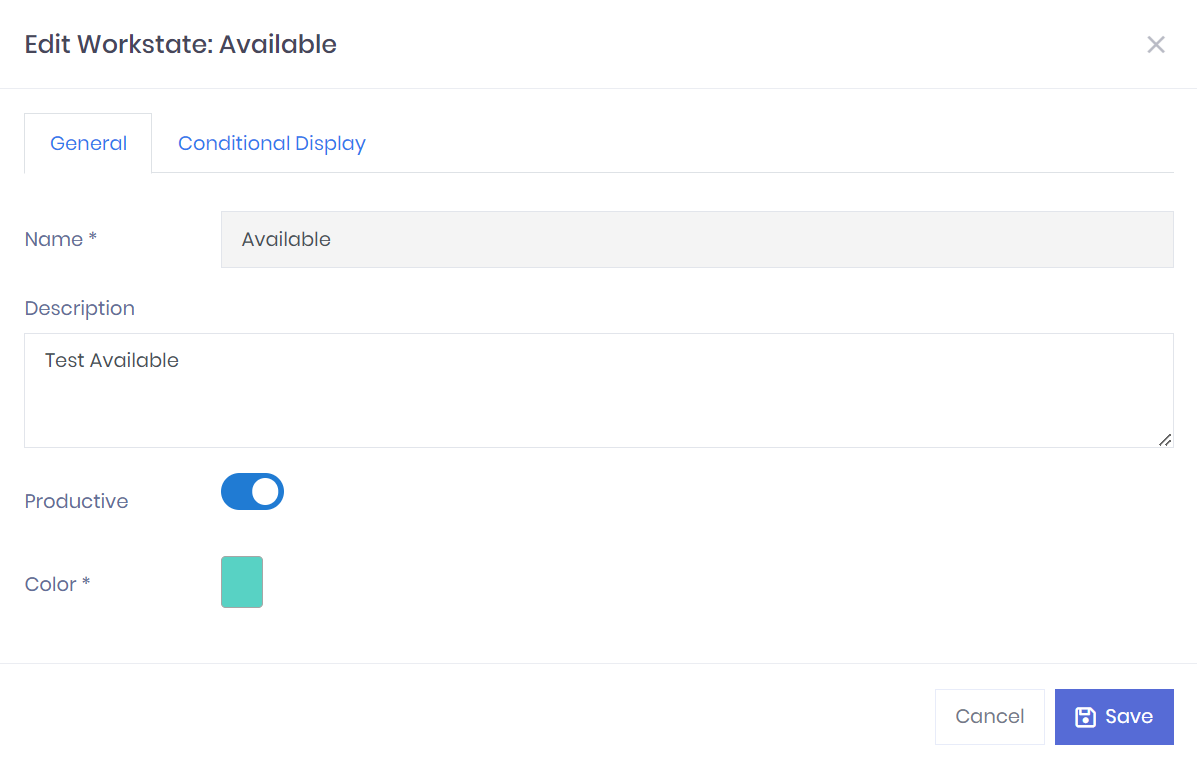
Add/Edit Workstates
Workstates > Add/Edit > Conditional Display
The Conditional Display tab is where optional conditional formatting can be configured for an agents workstate. When an agent is in a workstate for an amount of time that is below or above the configured duration, the corresponding formatting will be displayed within their MotionCX Agent application and applied to the agent on the Agent Workstate Detail dashboard widget.
Duration - The below or above duration, in seconds, for when the formatting should be applied. Durations set to 0 will not apply any formatting.
Show Bold - When enabled, the font will be bolded when the duration is met.
Show Italic - When enabled, the font will be italicized when the duration is met.
Show Color - Click on the color swatch and select the desired color. The color selected will be applied to the font when the duration is met.
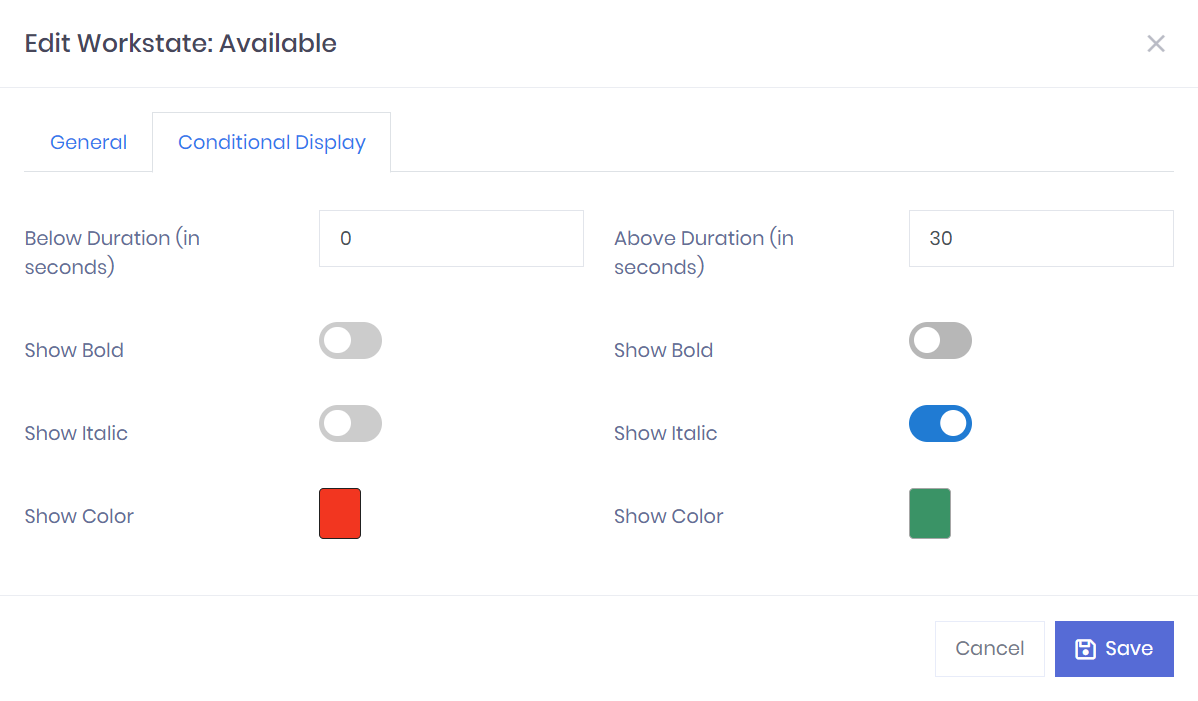
Workstate Conditional Display Configuration
Non-configurable System Workstate FormattingFormatting configured for the Unavailable workstate will also be applied to the non-configurable system workstates of At Capacity and Out of Service.
Workstates > Disabled Workstates
The four System Default workstates, and any workstate used on a Routing Profile as a Default Workstate On Login, can not be disabled. All other workstates can be disabled.
To disable an existing workstate, click the Actions button next to the workstate and select Disable.
When workstates are disabled, the workstate and association to a Workstate Set is retained. If you would like to re-enable a workstate, locate the workstate on the Workstates list by using the Show Disabled toggle. Then, click the Actions button next to the workstate and select Enable.
Workstate Sets > Add/Edit
Workstate Sets are displayed in the left Workstates Sets panel. Clicking on a workstate set will expand it and list all workstates within the workstate set.
To create a new workstate set, click the Create New Workstate Set button within the Workstate Sets panel. To edit an existing workstate set, right click on the workstate set and click Edit. When adding or editing workstate sets, the Name field will be required, while the Description field is optional.
Workstate Sets > Add/Remove Workstates
To add a workstate to a workstate set, left click and drag the workstate from the workstates panel to the desired workstate set and release.
To remove a workstate from a workstate set, click on the workstate set to expand it, then click the X button next to the workstate. System default workstates can not be removed and will display System Default instead of the X button. Workstates used on a Routing Profile as a Default Workstate On Login can not be removed and will display Login Default instead of the X button.
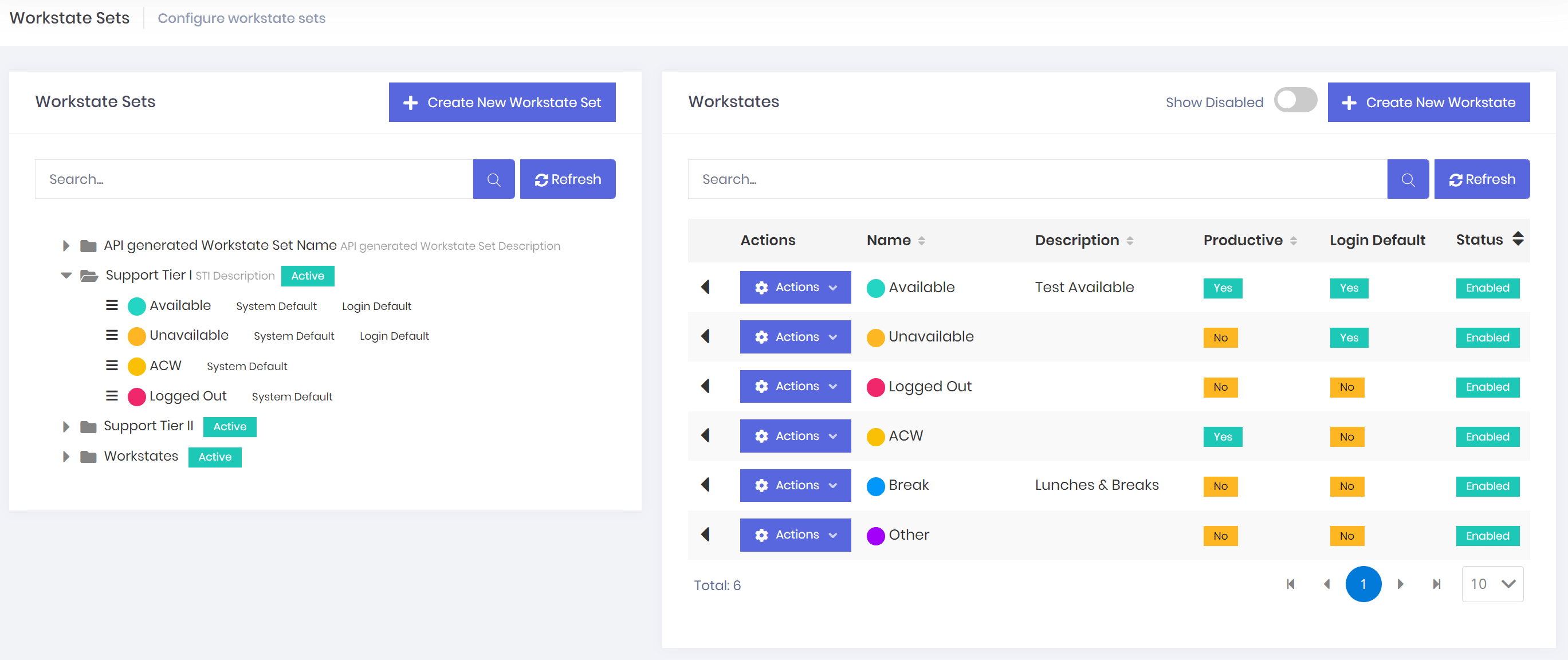
Add Workstate To Workstate Sets
Workstate Sets > Workstate Ordering
The order in which workstates are displayed under workstate sets will be reflected in the web portal and agent application when the workstate dropdown is accessed by a user. To order workstates, left click and hold the move icon to the left of the workstate, then drag the workstate to it's desire location and release.
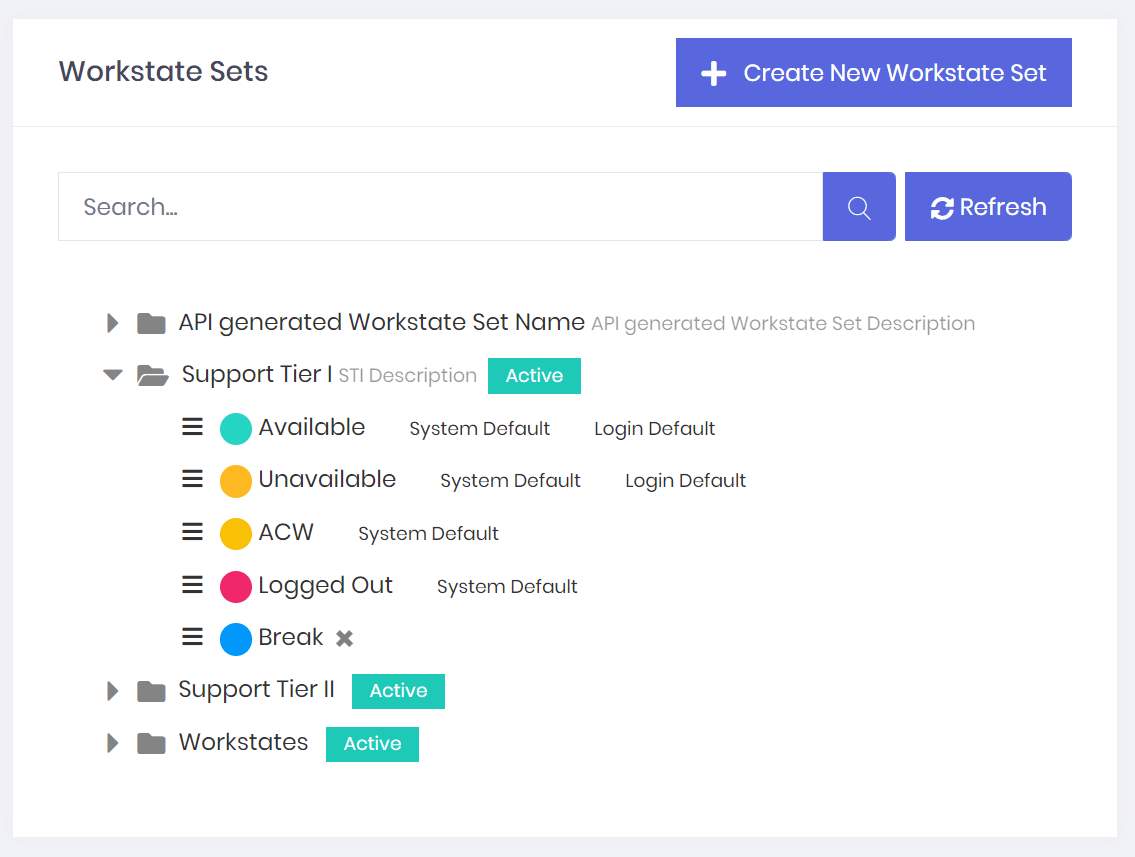
Ordering Workstates
Workstate Sets > Delete
Only workstate sets that are not assigned to a routing profile can be deleted. If a workstate set is assigned to a routing profile, it will be indicated as Active.
To delete an inactive workstate set, right click on the workstate set and click Delete.
Updated 8 months ago