Create New Case
Cases in MotionCX can be created in one of two ways. Typically a case will be created automatically from an inbound interaction, but can also be created manually by your user if permissions have been granted.
To manually create a new case, click the Create New Case button at the top-right corner of the Cases > All Cases page. This will open the new case window.
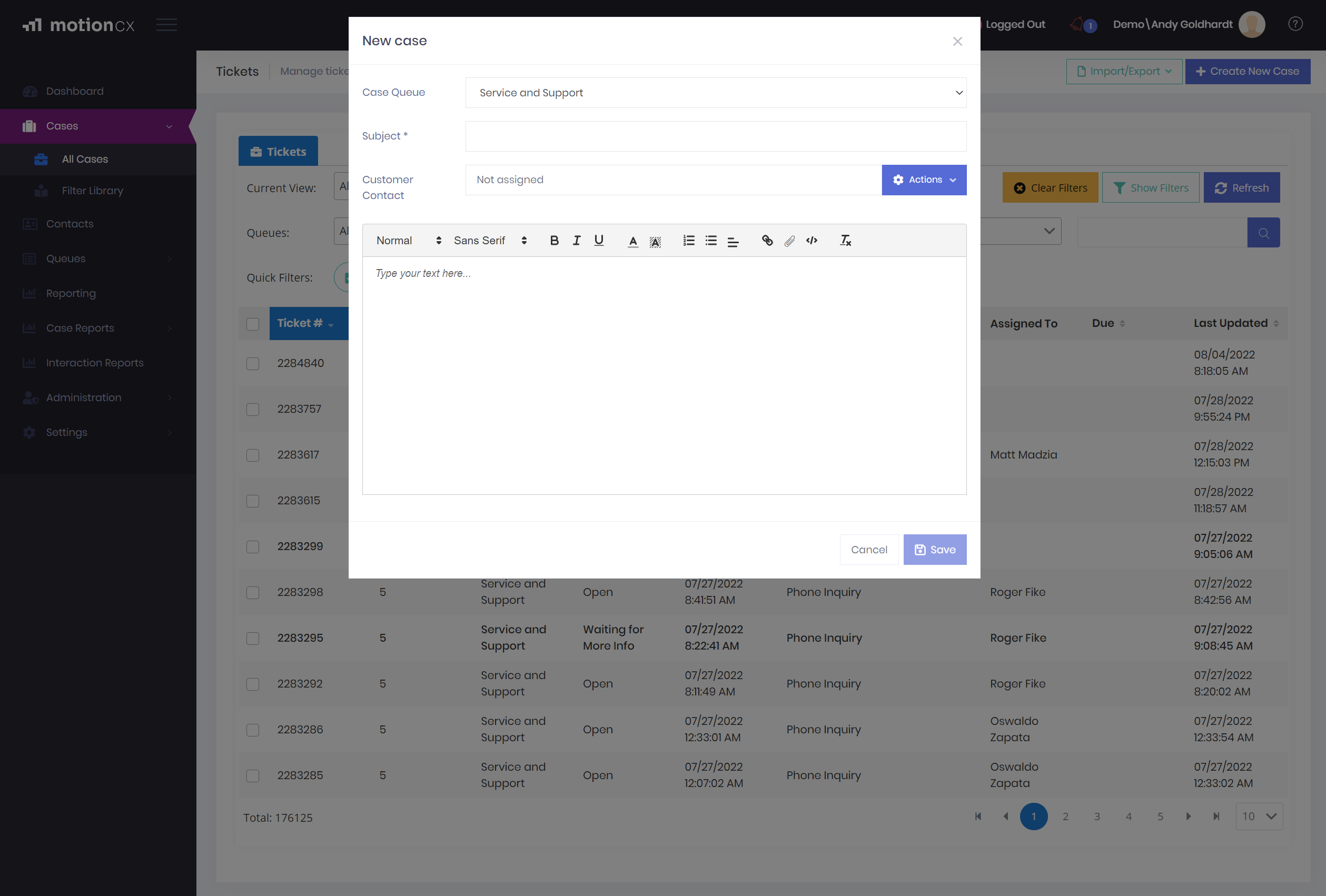
New Case Window
Case Queue Dropdown
The Case Queue dropdown is used to select the queue in which you'd like the case to be assigned to.
Required Fields
Some fields are required before a case can be created. Required fields are denoted with an asterisk (*) symbol next to the name of the field. Until required fields are populated, the Save button at the bottom of the form will be disabled.
Custom Fields
Depending on the settings of the case queue selected, custom fields may be displayed in the new case window. These additional fields can be used to collect specific information about the case. If you have questions about the fields on a case form, or other standard operating procedures for completing a case form, please reach out to your manager and/or MotionCX administrator for guidance.
Case Description
The Case Description field is where long form text can be entered to describe the context of the case. The controls on this field allow for rich text formatting.
Updated 8 months ago