View Status
The View Status page displays case counts by current case status. These counts are grouped by queue views and are filtered by the cases Created On date.
To access the View Status page, navigate to the Queues > View Status from the left navigation menu.
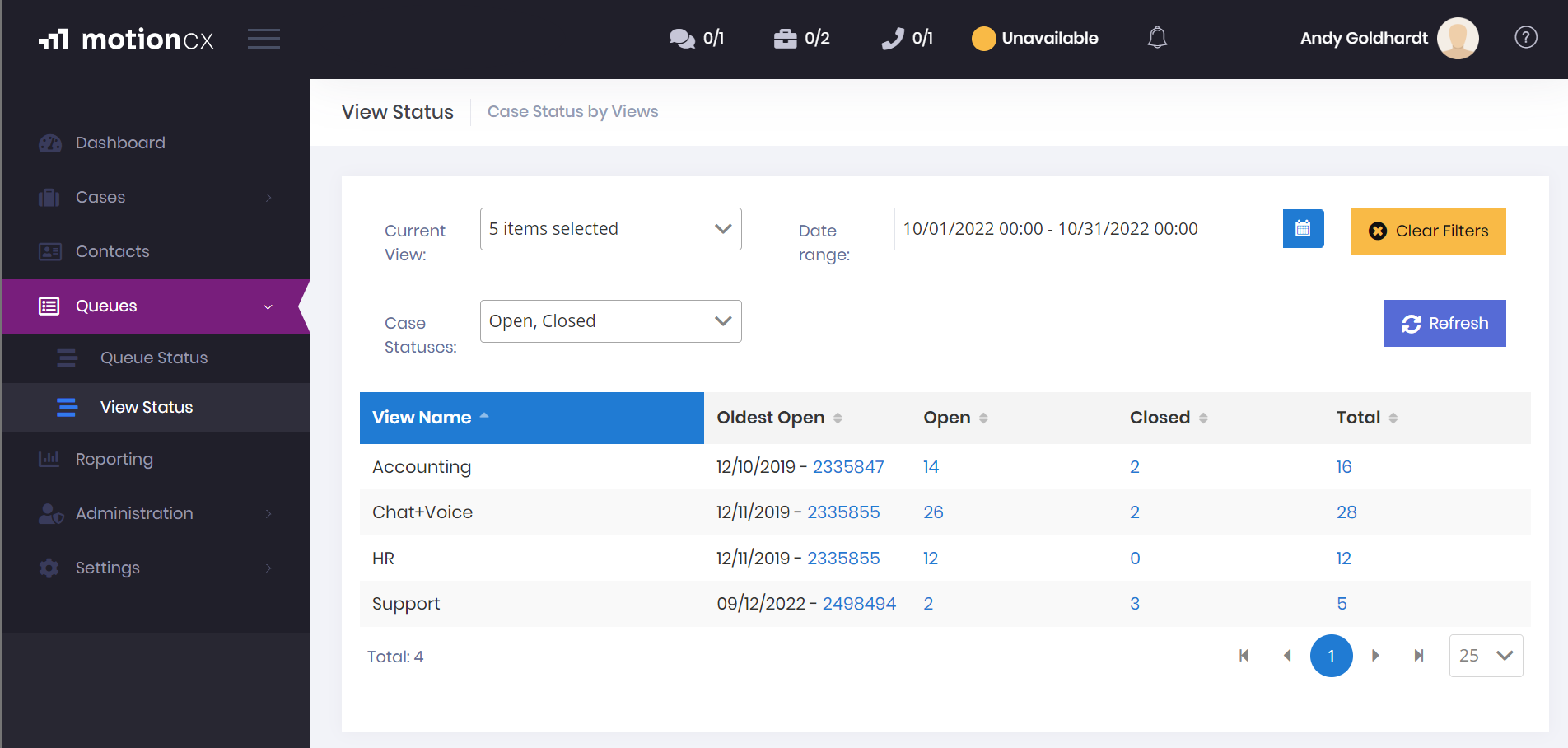
Queue View Status
View Status Filters
The following filters can be applied on the View Status page.:
-
Current View - Click one or more queue views from the Current View dropdown list, then left click outside of the dropdown list to apply the filter.
-
Case Statuses - To filter cases by their current status, click one or more statuses from the Cases Statuses dropdown list then left click outside of the dropdown list to apply the filter.
-
Date Range - The Date Range is used to return cases created within a given data range. To set the date range, click in the Date Range field and select the desired days and times, then click the Apply button.
View Status Results
Each time filters on the View Status page are updated the results will refresh based on the selected filters. If cases are retuned from the applied filters the results will display by queue view and provide clickable counts of the number of cases in each status based on the date range. Clicking on a case count will take you to the All Cases page with the list of cases include in that count. The Oldest Open column is also displayed and displays the case number and date of the oldest open case within the queue view. Clicking the case number will take you directly to the oldest open case.
Updated 8 months ago