SMS interactions
SMS interactions are fully contained within a chat window on the corresponding case tab on the Cases > All Cases page of the MotionCX web portal.
SMS Notifications
Depending on the settings in your assigned routing profile, you may receive desktop and audible notifications when a new SMS case has been assigned. The SMS notification will also blink to alert you to the incoming case. If you are not currently viewing the case tab with the active SMS interaction, you can switch back to the tab to view the new messages.

_SMS Notification_SMS Window
Upon receiving a new SMS interaction, a case is generated, and the active SMS window opens automatically. You can use this window to send messages, attach files, and disconnect the session. While active, the chat window stays on top of the case but can be minimized to access the case details beneath.
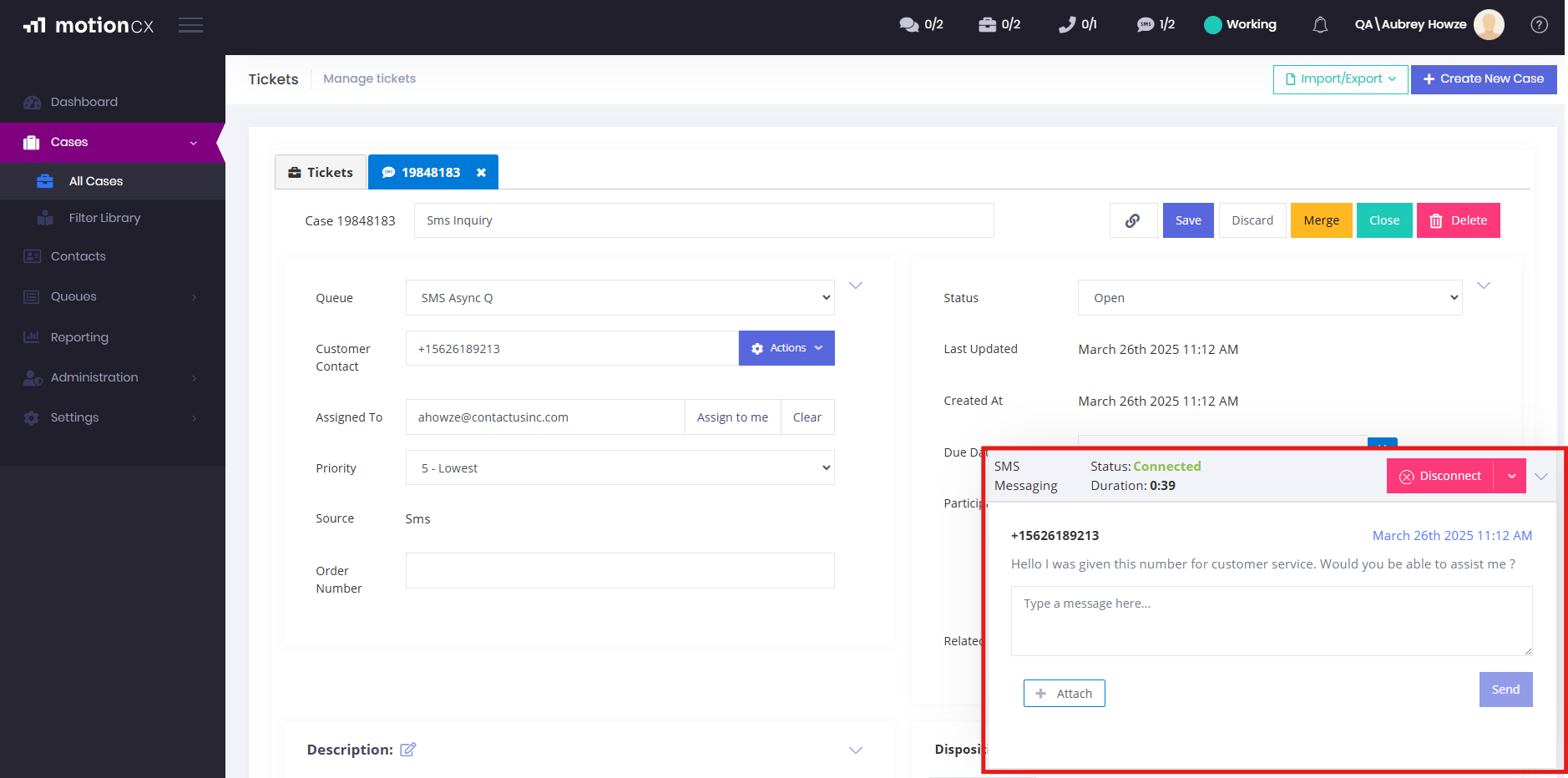
_MotionCX SMS Window_SMS Messages
Compose your SMS message or attach a file, then press Enter or click the Send button in the chat window. The conversation view will update with your message and display any additional messages sent by the customer or yourself.
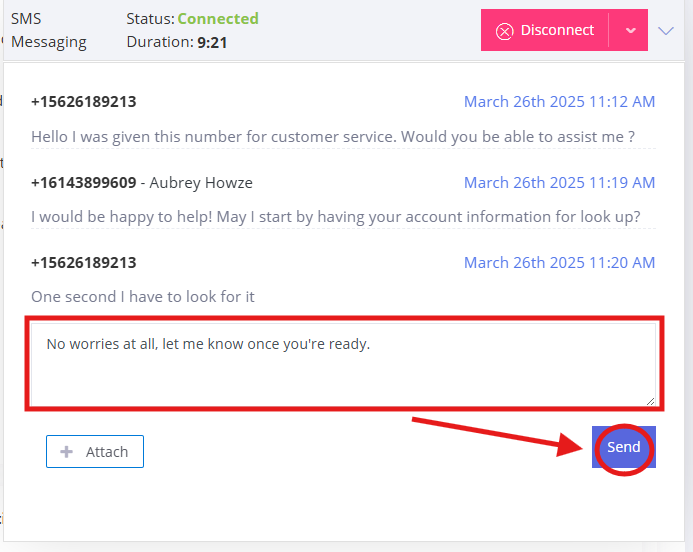
_SMS Window Send_Transferring an SMS Chat
To transfer an SMS chat to another agent, click the small arrow next to the Disconnect button. From the dropdown menu, select "Transfer." This will open an additional screen for you to complete the transfer process.
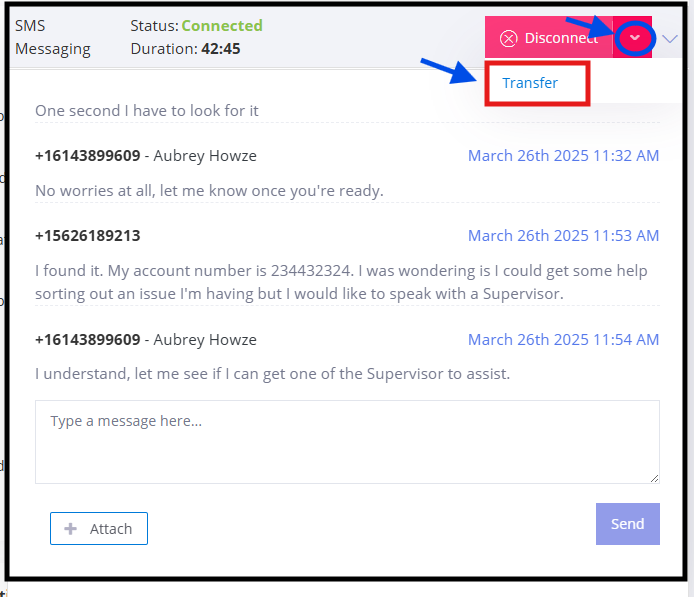
_ Transferring SMS Chat_When you select the Transfer option, a window will appear on the left side of the screen. This window allows you to choose from a list of available agents or supervisors. (Note: Transfers can only be made to individuals who are marked as Available and have the necessary permissions for the queue.)
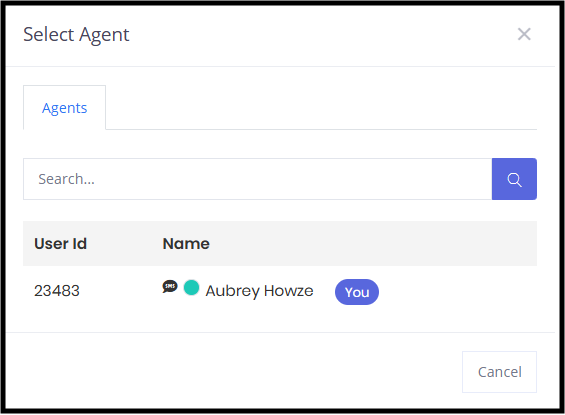
_Transfer Window_Disconnecting an SMS Chat
The agent managing the case can disconnect the chat. To do so, click the Disconnect button in the top-right corner of the SMS window, which will terminate the conversation with the customer.
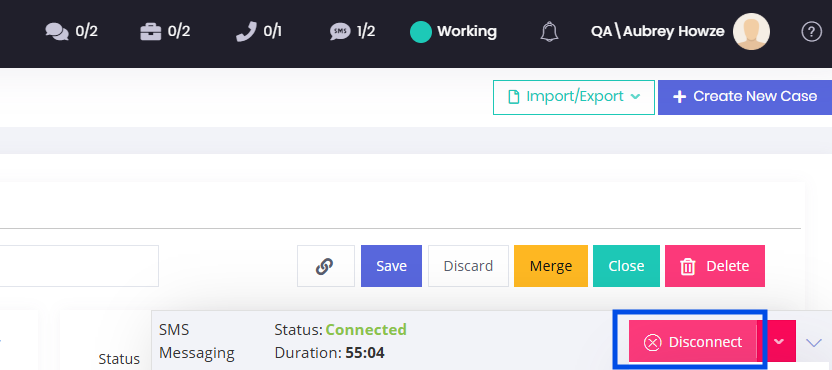
Once selected there will be a confirmation window that appears to confirm that you intend to conclude the interaction.
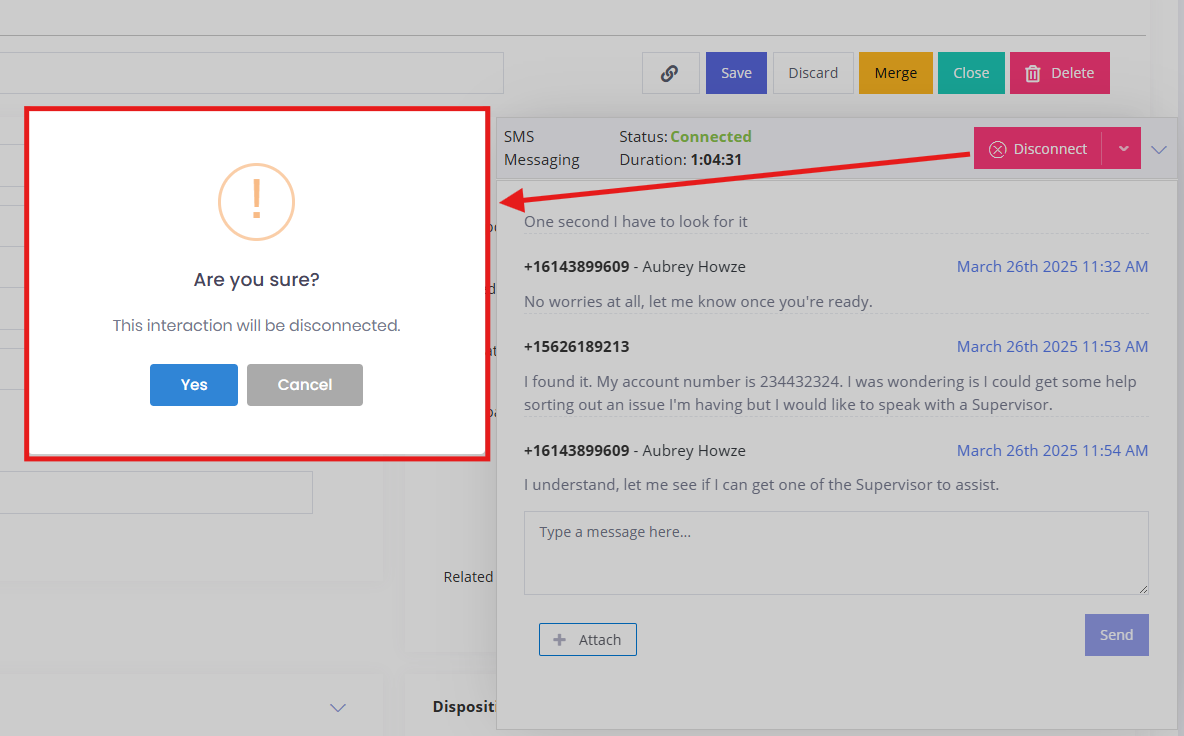
- (Please note that in order to clear SMS work items you must disconnect from the interaction. Closing the case will not clear SMS work items.)
Updated 8 months ago