User Profile
The User Profile panel can be used for changing your password, switching tenants, and logging out of the MotionCX web portal. The panel can always be access by clicking your user name in the upper right corner of the header bar.
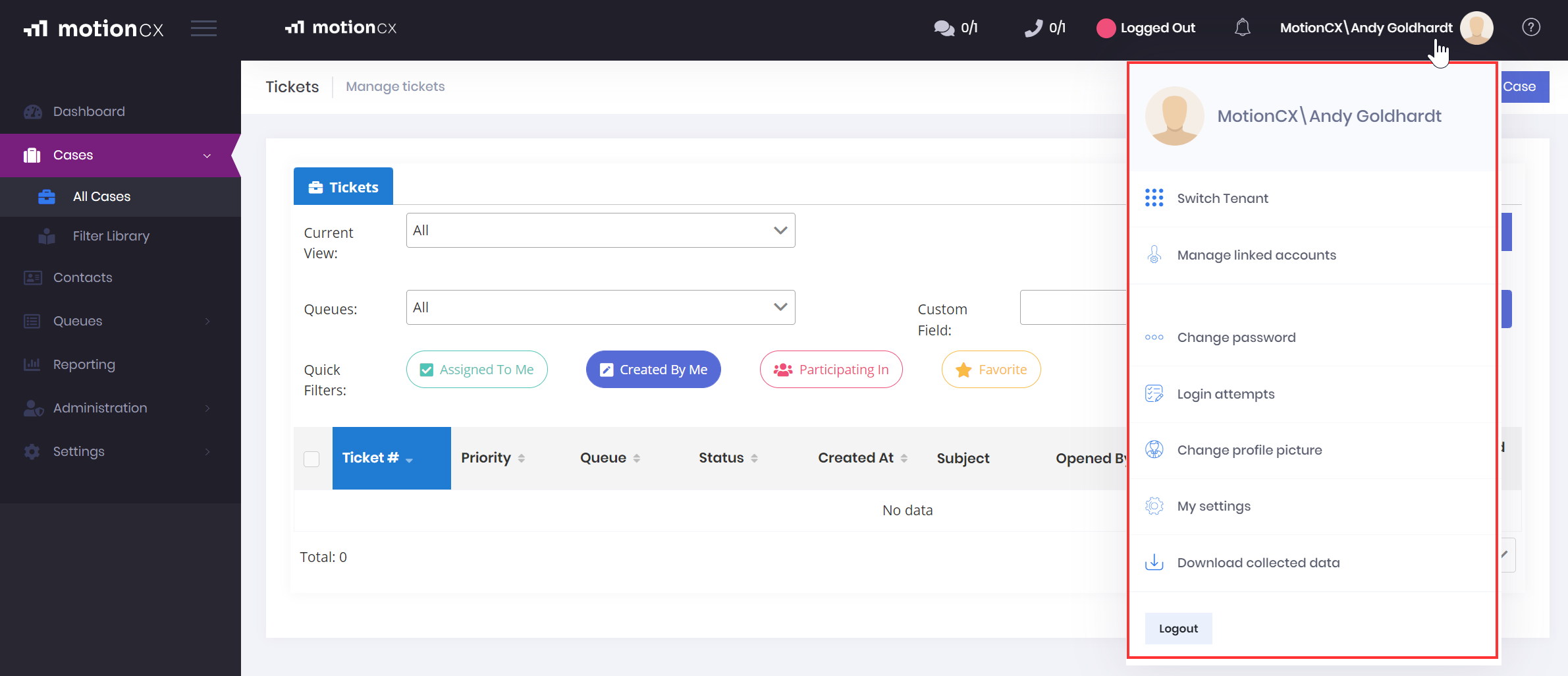
User Profile Panel
Changing Your Password
If you would like to change your password while logged in to the MotionCX web portal, open the user profile panel and click Change Password. Follow the instructions on Change Password screen, then log back into web portal using your updated password.
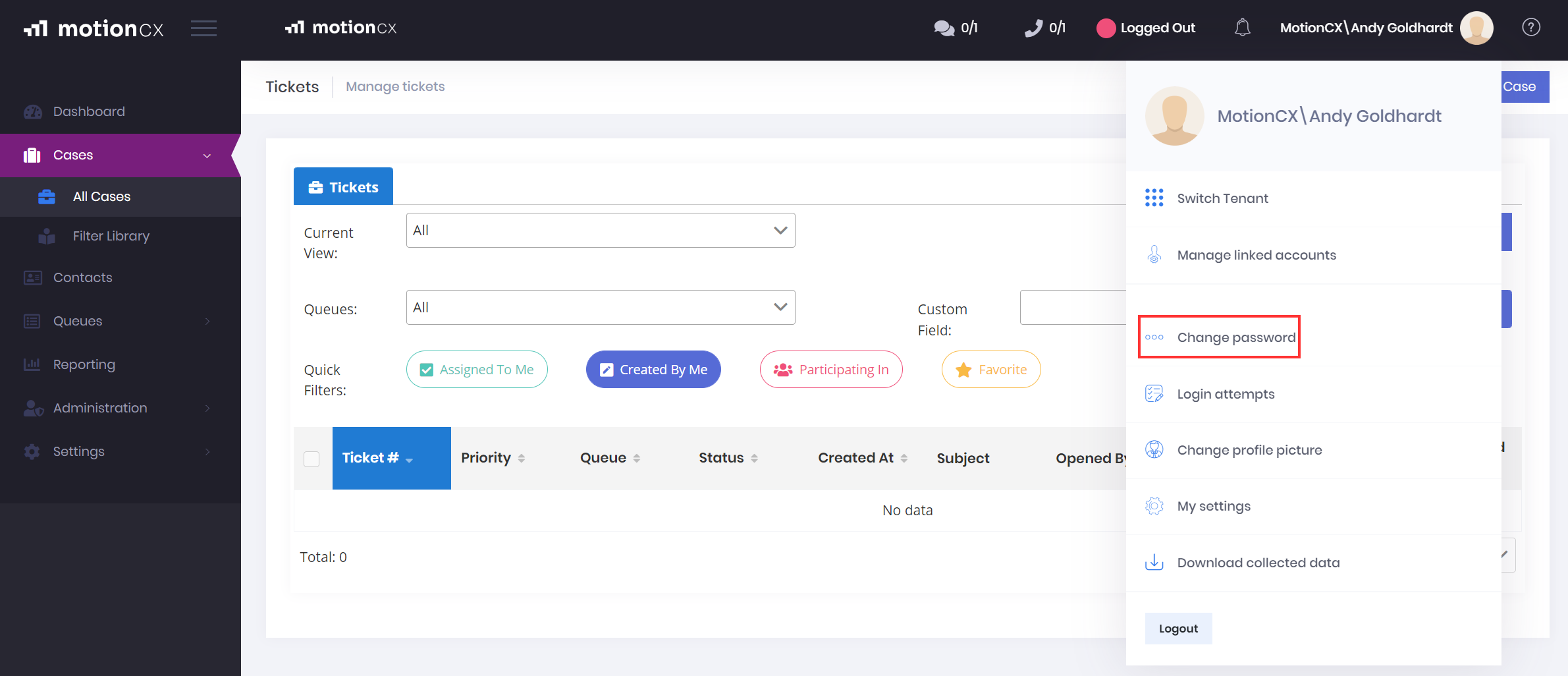
Changing Passwords
Switching Tenants
If you have been granted access to multiple tenants by your organization you may switch between tenants from your user profile panel. To switch tenants, open the user profile panel and click Switch Tenant, then select the tenant that you would like to switch to. The web portal will refresh and the selected tenants name will display next to your name in the header bar.
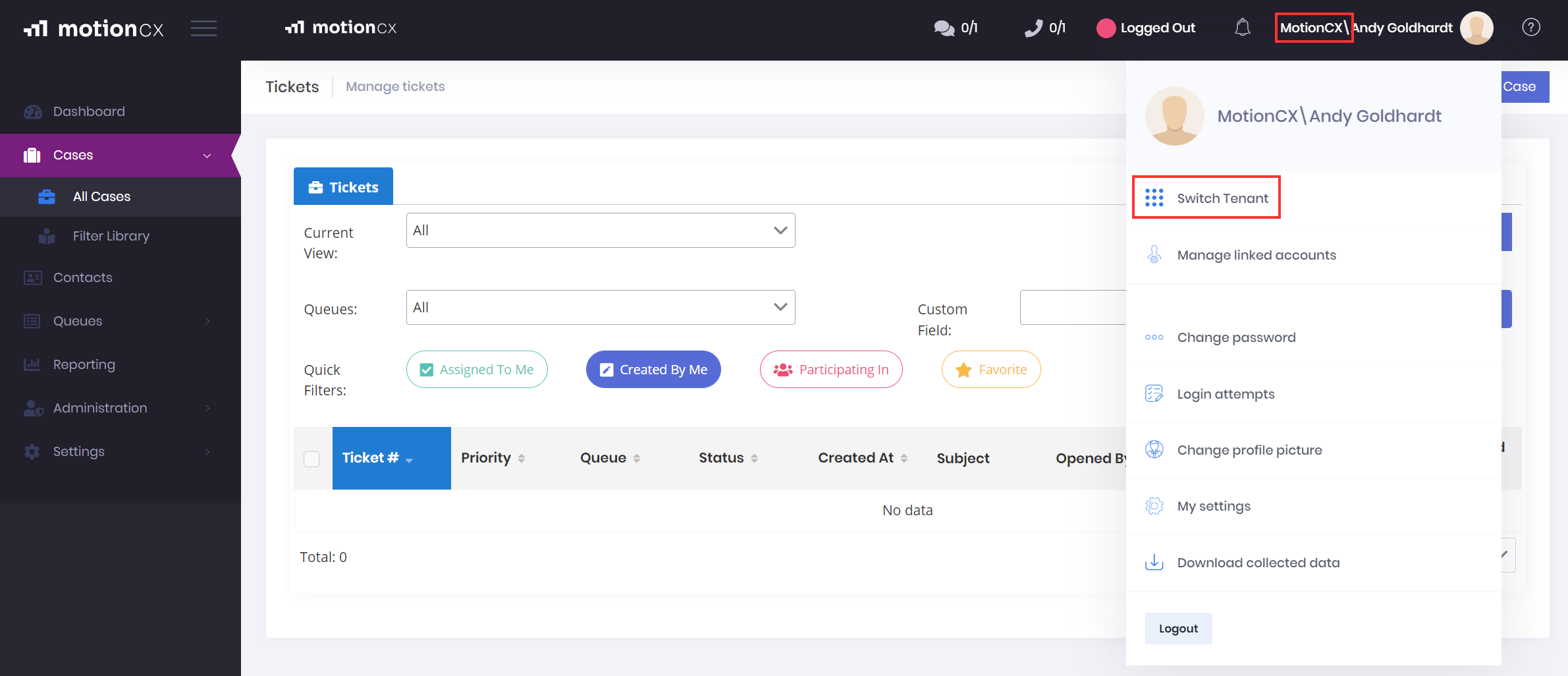
Switching Tenant
User Logout
It is best practice to logout when not actively working in the MotionCX web portal. To logout, open the user profile panel and click the Logout button.
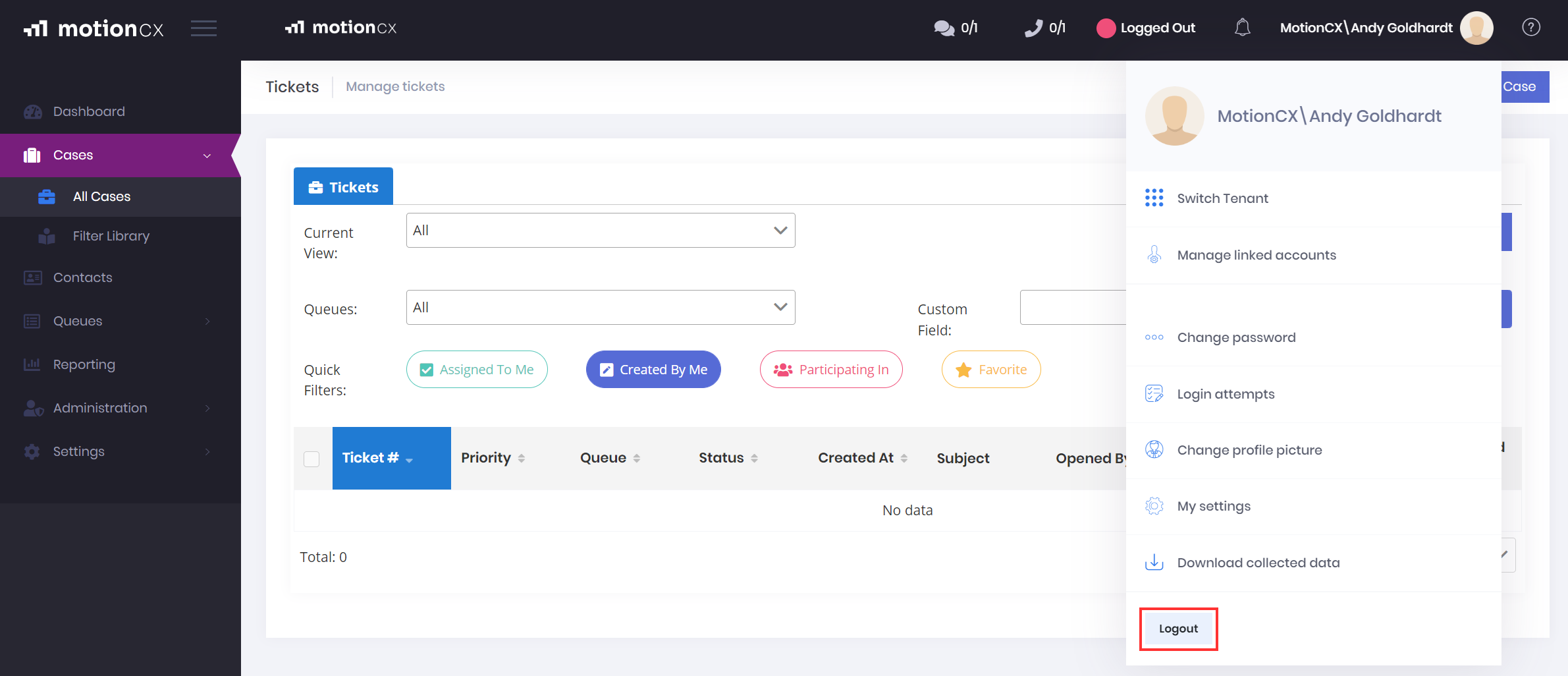
User Logout
Updated 8 months ago