Chat Interactions
Chat interactions are fully contained within a chat window on the corresponding case tab on the Cases > All Cases page of the MotionCX web portal.
Chat Notifications
Depending on settings within your assigned routing profile, you may receive desktop and audible notifications when a new chat message is received. If not currently viewing the case tab containing an active chat interaction, the case tab will include a count of the chat messages received since the last time the case was viewed.

Chat Notification
Chat Window
When a new chat interaction is delivered to your user a new case containing the active chat window will be created, and "pop" open for viewing. Within the chat window you can send and receive live messages, send attachments, and disconnect the session. The chat window will remain on top of the case during the active chat session, but can be minimized to view the case details below it.
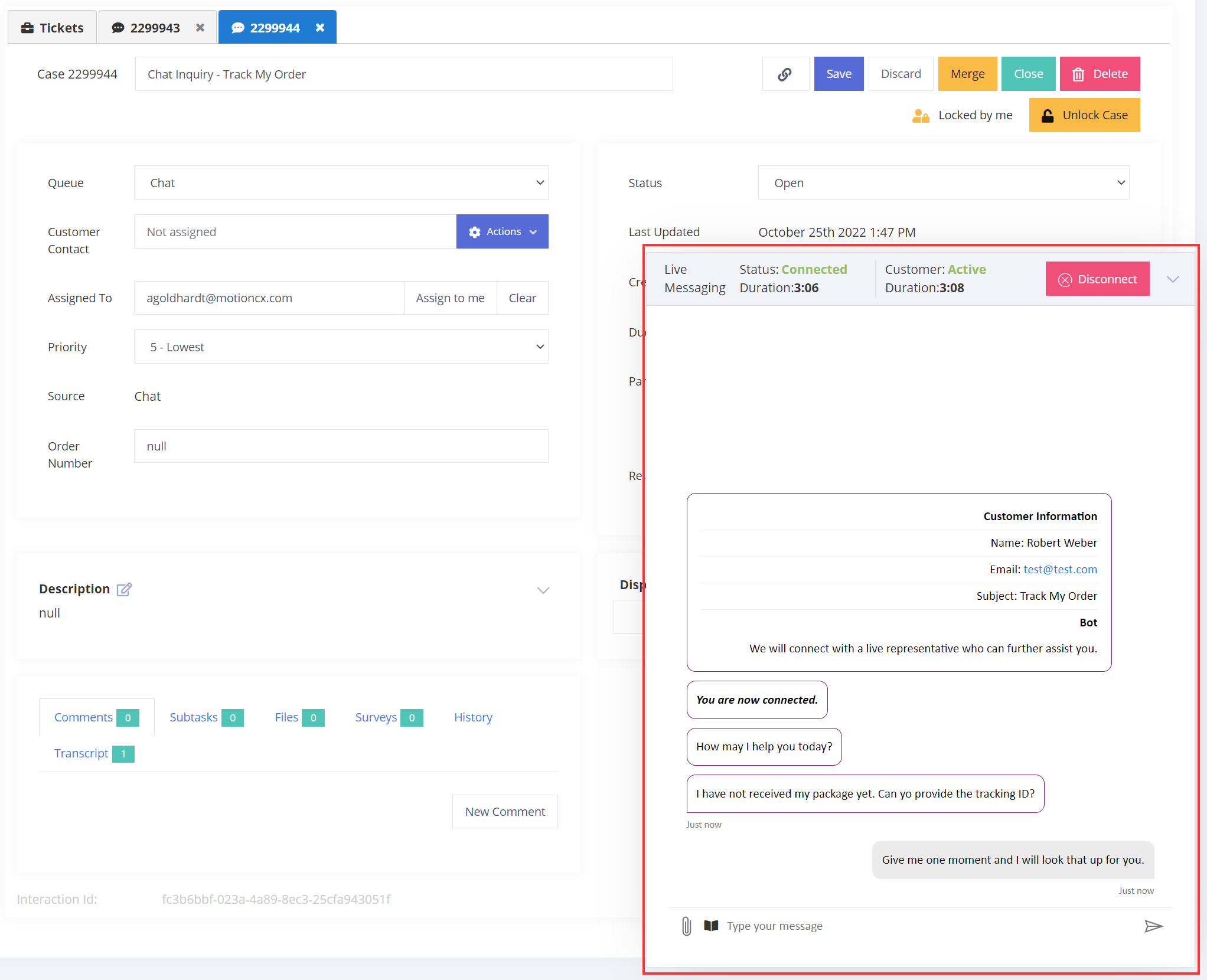
MotionCX Chat Window
Chat Messages
To send a chat message, enter the desired message or attachment, then press the Enter key or click the Send button within the chat window. Your message will be displayed in the conversation view. Any additional messages received from the customer or entered by yourself will be displayed in the conversation.
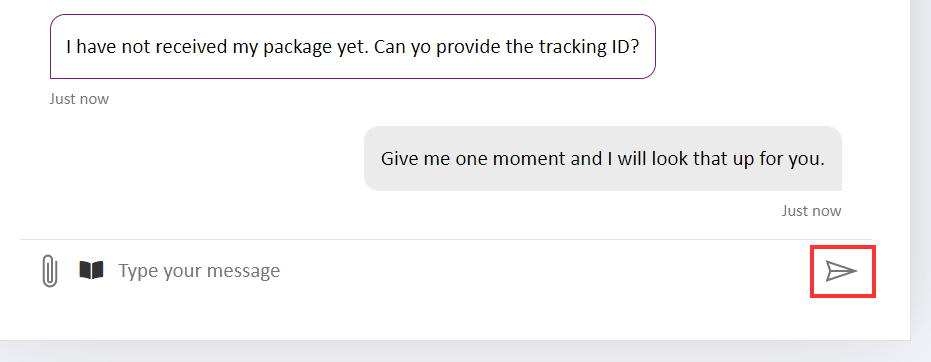
Chat Window Send
Chat Response Library
If your organization has configured the Response Library, you may access the library and select a pre-defined response when sending a chat message. To add a response to a message, click the Response Library icon next to the text editor. You can search for a response or navigate through the library. Clicking on a response will display a preview in the right hand panel of the response library. Once you have located the response you would like to use, click the Insert button to add the response to the message. You can make additional changes to the message prior to sending.
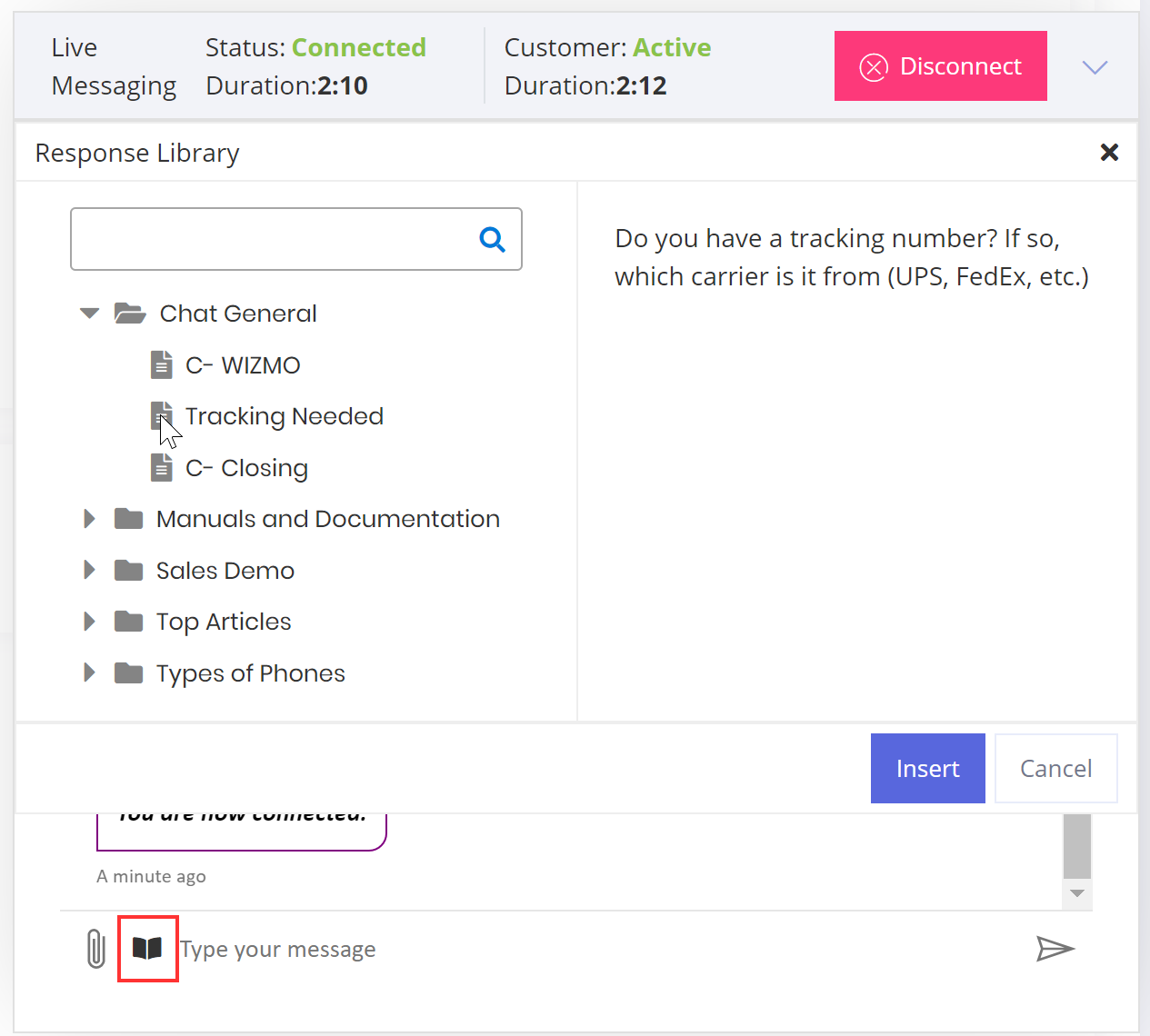
Chat Response Library
Disconnecting A Chat
A chat can be disconnected in three ways. The customer can disconnect from the chat, the user can click the Disconnect button within the chat window, or the chat interaction will automatically disconnect if there is no activity from either the customer or user before the configured inactivity timeout is met.
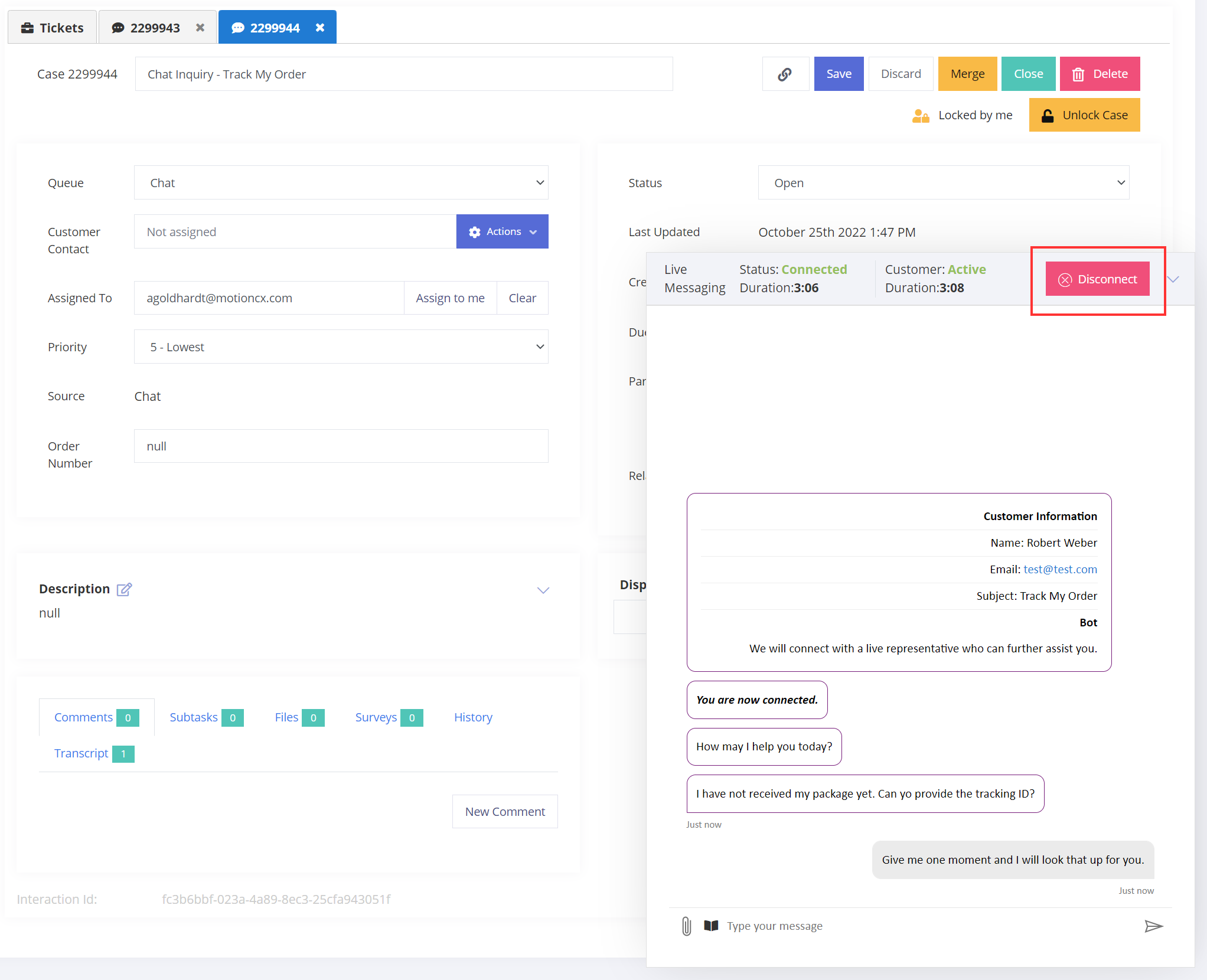
Chat Window Disconnect
Updated 8 months ago