Dashboard Customization
You can customize your dashboard by enabling Edit Mode at the top-right of the Dashboard screen. In Edit Mode you can create multiple pages of widgets, choose which widgets to display, as well as modify the size & layout of the widgets you've selected.
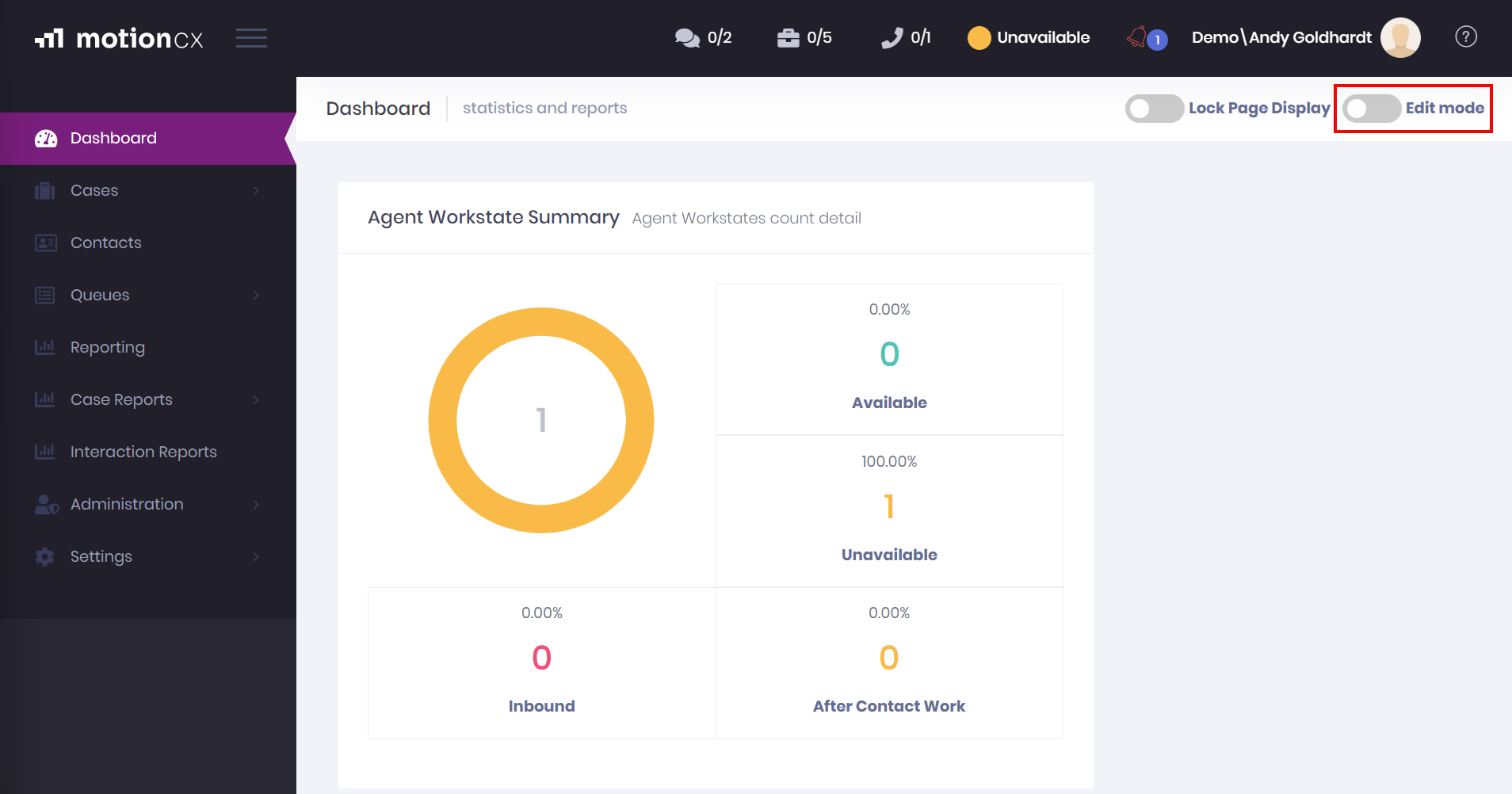
Dashboard Edit Mode
With Edit Mode enabled, the panel at the lower-right of the window provides tools to manage dashboard pages and the widgets on each page.
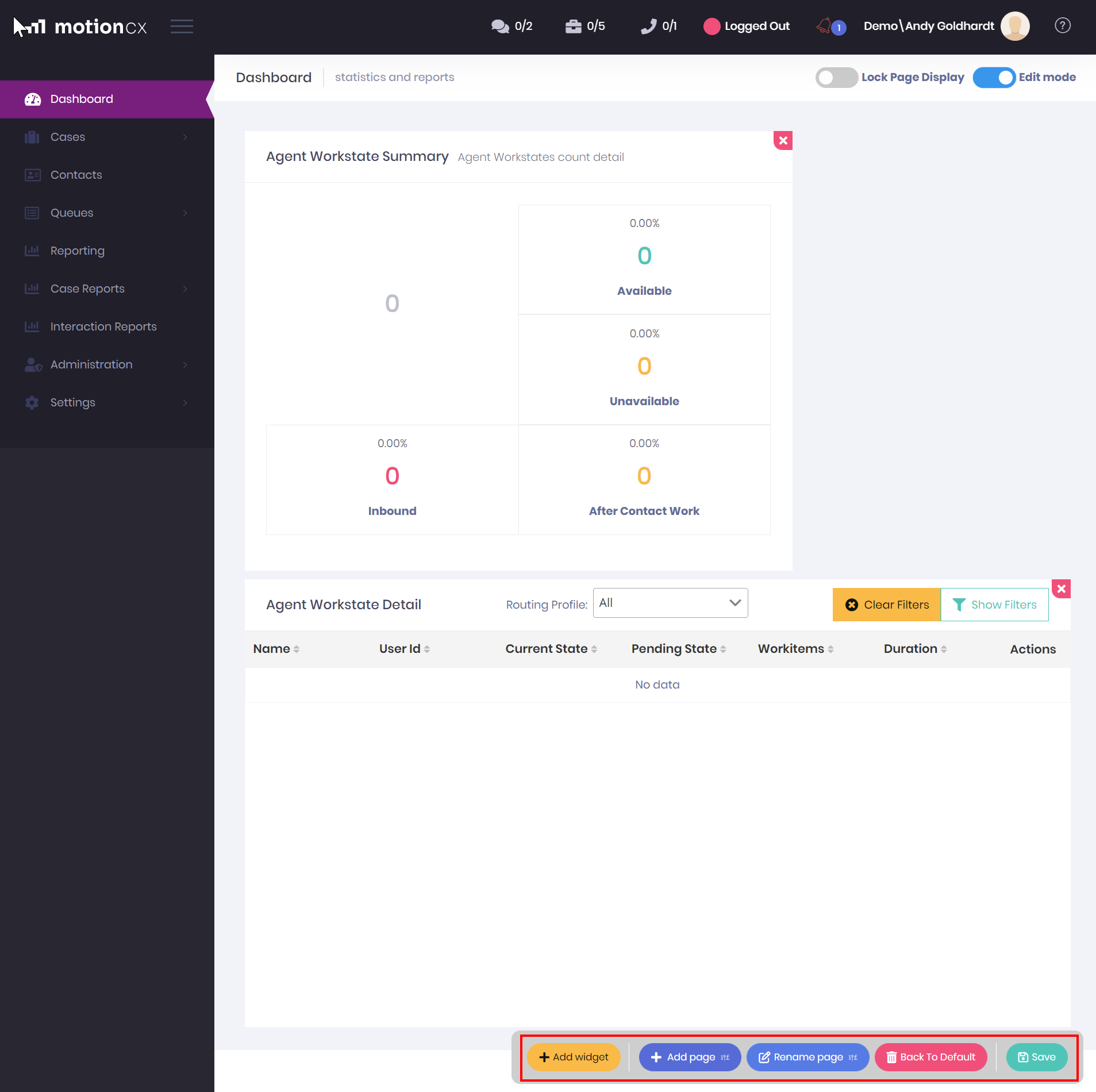
Edit Mode Enabled
Dashboard Pages
You may choose to have different dashboard pages for queue data and agent data, or for other customized displays. If a dashboard contains multiple pages, the names of each page will be displayed across the top of the Dashboard screen. You can switch between pages by clicking the desired page name.
Add Page - Adds a new page to your dashboard.
Rename Page - Renames the dashboard page that you are currently viewing.
Delete Page - Deletes the dashboard page you are currently viewing. The delete page button is only visible if there are multiple pages on your dashboard.
Back To Default - Resets any customizations made to the page and it's widgets, and returns it to the default system dashboard page. The back to default button is only visible where there is only one dashboard page present.
Dashboard Widgets
On each dashboard page you can add, move, and resize widgets as desired. Each widget can only be added once per page. See Dashboard Widgets for detailed info on each widgets use and functionality.
Add Widget - Adds an available widget to the dashboard page you are currently viewing.
Delete A Widget - A widget can be deleted from a dashboard page by clicking the red X button in the top right corner of the widget.
Resize A Widget - Widgets can be resized on the dashboard page to your desired height and/or width. To resize a widget, click and drag on the edge or corner of a widget.
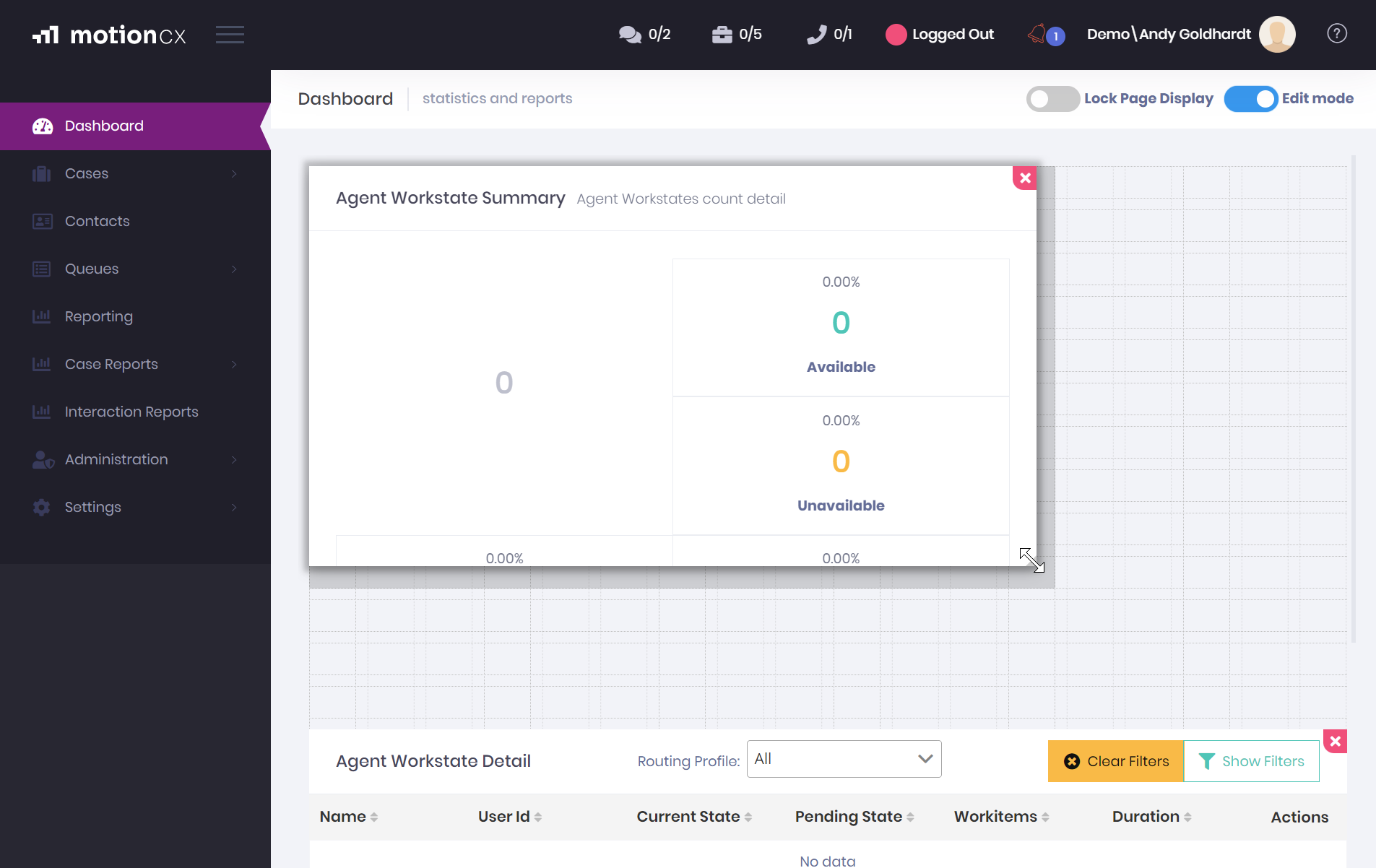
Resize Widget
Move A Widget - Widgets can be moved on the dashboard page horizontally and vertically. To move a widget, click and drag from the top of the widget and move it to your desired location.
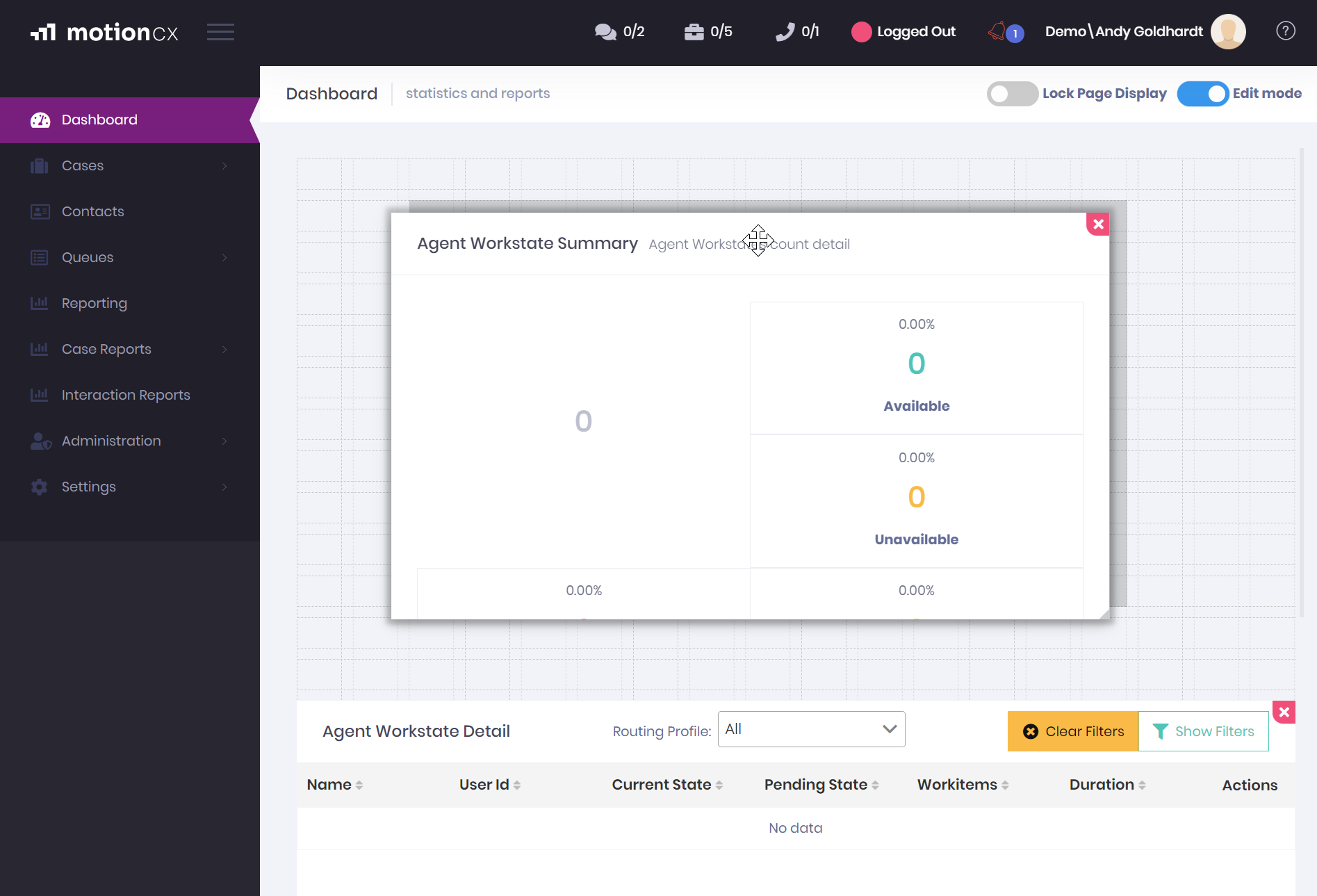
Move Widget
Don't Forget To SaveOnce you are satisfied with changes made to your dashboard, be sure to click the Save button to retain your changes.
Updated 8 months ago