Chat Monitor
Users can oversee agents' Chat interactions with customers. To do so, ensure you have the necessary permissions and access to the appropriate queues. Navigate to Cases > All Cases and locate the ticket you wish to monitor. Alternatively, you can access the Workitem Details from the Dashboard and click the link to the case. Once the case is selected, a toolbar will appear in the bottom-right corner, providing the options to "Monitor" or "Join" the case.
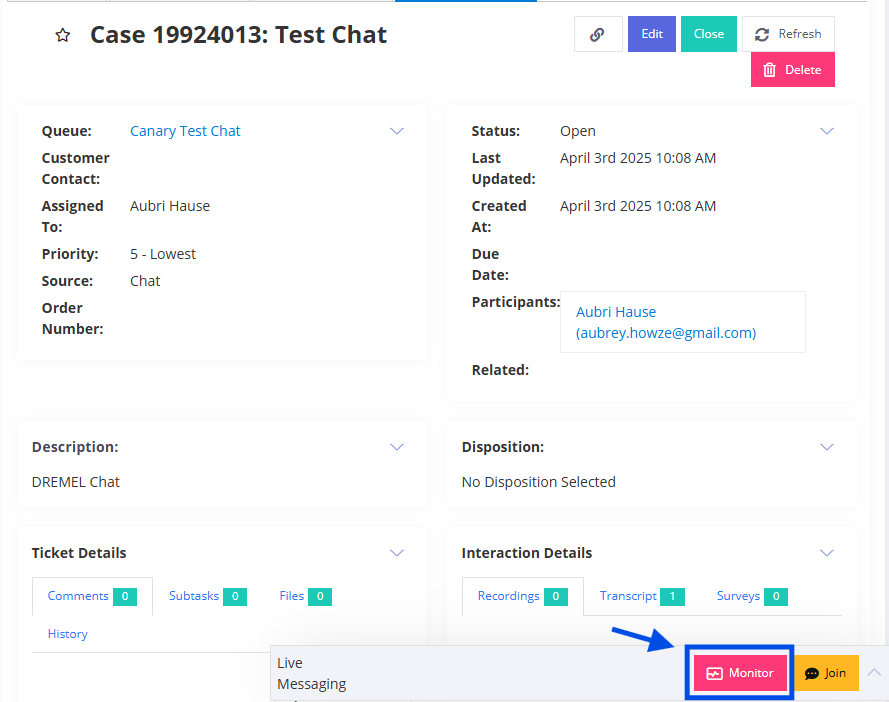
During an interaction, monitoring enables the user to "silently" view the chat. Additionally, they can use the "step in" feature to take part in the conversation without having it classified as a work item.
Upon concluding the monitoring session, the user can use the dropdown menu next to the Disconnect button to choose one of two actions: "Transfer" the chat to a permissioned user or "Stop Monitoring," which removes the user from the chat without notifying the agent or customer.
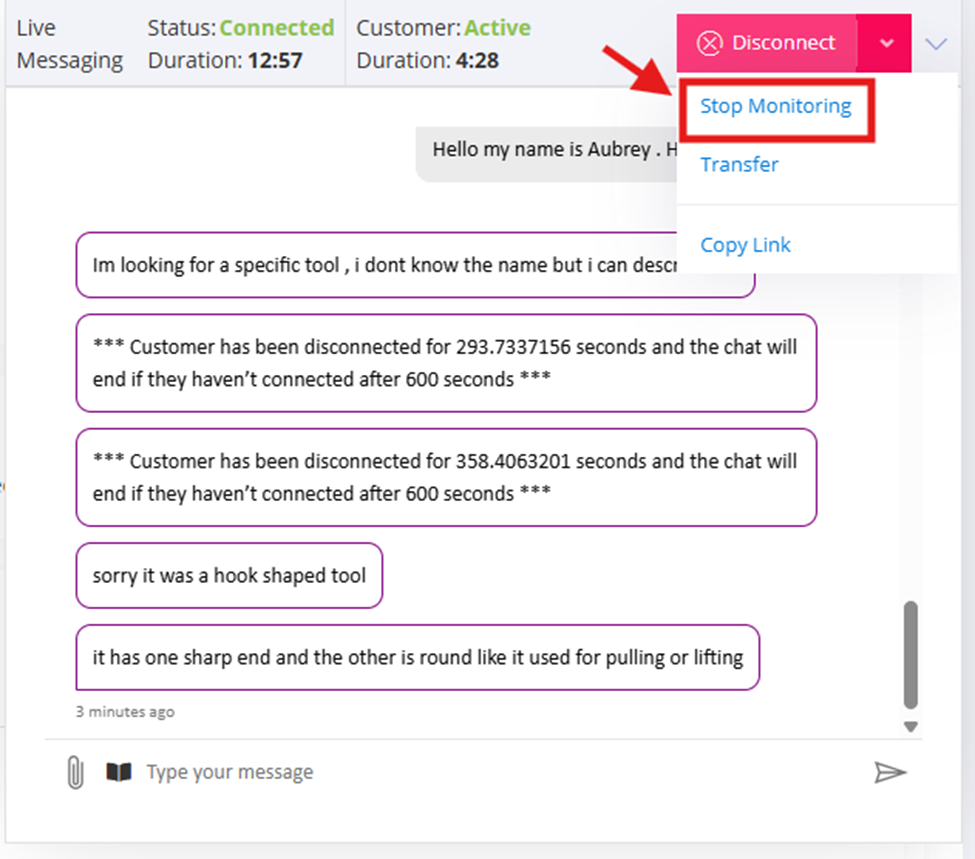
(Note: If there are any links attached in the Chat, Users have the ability to copy the link. A small notification will appear when copying is successful.)
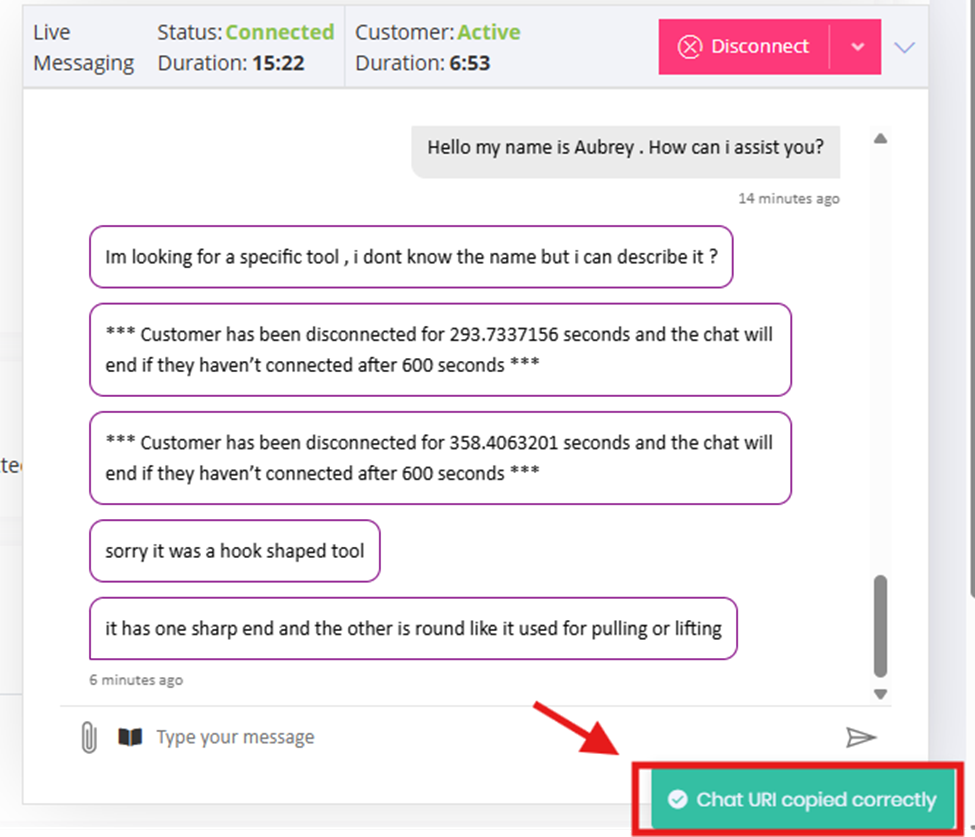
Updated 8 months ago