Logging In
Supported Web BrowsersThe MotionCX web portal is best accessed using Chromium based browsers. Browsers such as Google Chrome, Microsoft Edge, or Opera are highly recommended for an optimal experience.
MotionCX Access
To start using the MotionCX web portal, open a web browser and navigate to https://portal.motioncxapps.com
If you have access to multiple tenants you can navigate to a specific tenant directly by using the address: portal.motioncxapps.com/tenant/tenant-name
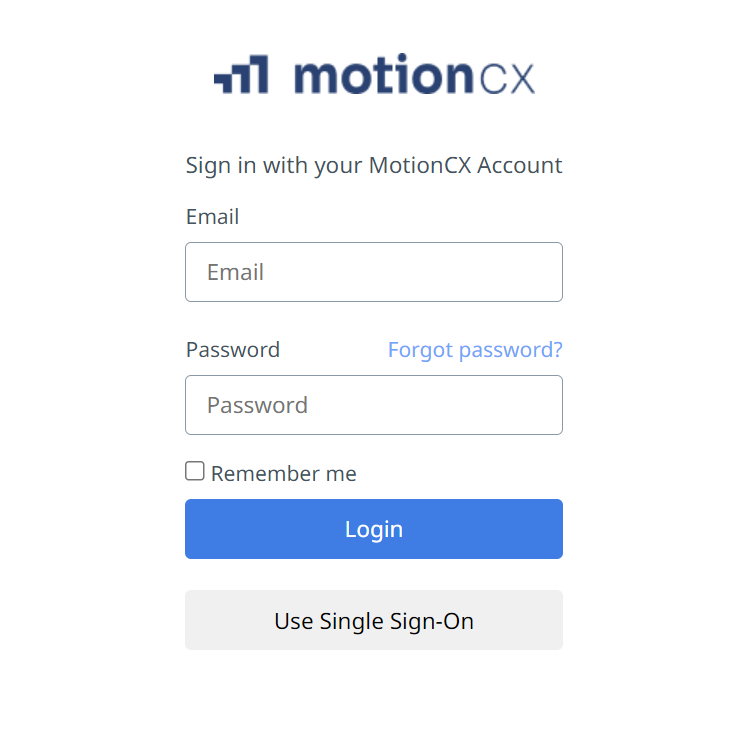
MotionCX Log In Screen
Using a MotionCX Account
Users will have a specific e-mail address and password for logging into the MotionCX platform. If you do not already have a MotionCX account, please reach out to your company's IT organization and/or MotionCX administrator. To log in, enter your e-mail address and password and click the Login button.
Using Single Sign-On (SSO)
If your company has chosen to integrate Single Sign-On (SSO) with the MotionCX platform, then you will click the "Use Single Sign-On" button. Clicking this button will direct you to your company's SSO page. Depending on your SSO provider, the log in process will vary.
Forgot Password
Password ResetThis process is for resetting a MotionCX password only. If using SSO, please refer to your company's password reset process.
To reset your MotionCX password, click the Forgot password? link on the main login screen.
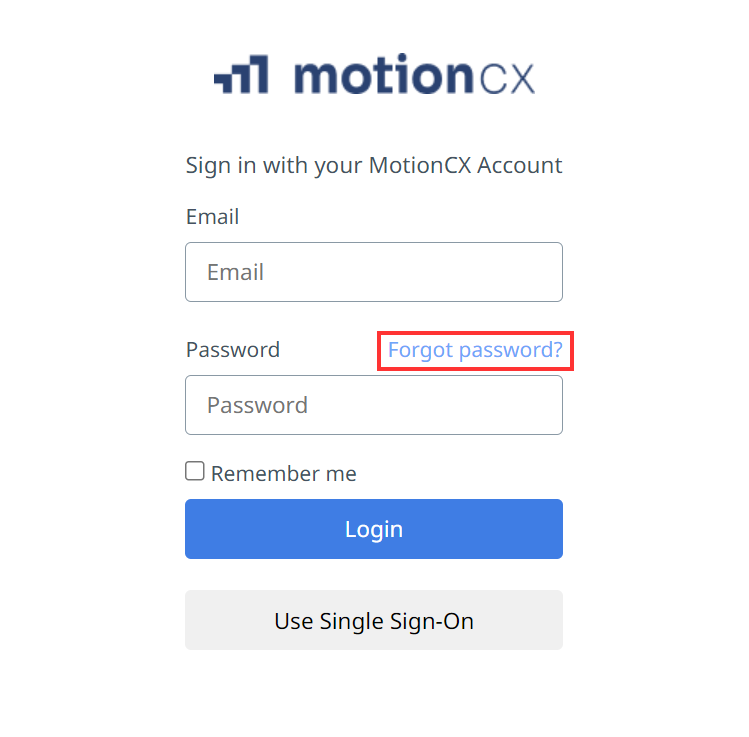
Forgot Password Link
Enter the email address associated to your MotionCX account, then click the Send verification code button. An email will be sent to the address entered with a verification code. Enter your verification code and click the Verify code button, then click the Continue button. Once you have entered and confirmed your new password, click the Continue button. If your password is reset successfully you will be returned to the main MotionCX login page. Log in using your MotionCX associated email and newly created password.
Updated 8 months ago