Inbound Calls
With your MotionCX Agent configured and your workstate set to Available, inbound calls within queues assigned to your routing profile will be served to your MotionCX Agent.
Answering Calls
Depending on how your MotionCX administrator has setup your routing profile, you will either be automatically connected to an inbound call, or will need to answer it manually.
Auto-Answer: If this is the configuration for your routing profile, you will hear a zip tone through your configured audio device then automatically be connected to the inbound call. This feature is designed for WebRTC and may not be compatible with all models of SIP phones or PSTN.
Manual Answer: If this is the configuration for your routing profile, you will hear a ring tone through your configured audio device, and may also receive a desktop notification. You will need to take action to answer the call. (i.e. click Accept on the MotionCX Agent, swipe to answer on a Mobile device, or press a button to answer on a SIP phone)
Screen Pops
When an inbound call is answered, the case form will “pop” open in your MotoinCX web portal, while your MotionCX Agent application will navigate to the Home screen and display the associated case form. Some fields will automatically populate within the edit case screen based on the incoming queue and contact information. Refer to the Case Management section of this guide for additional details.
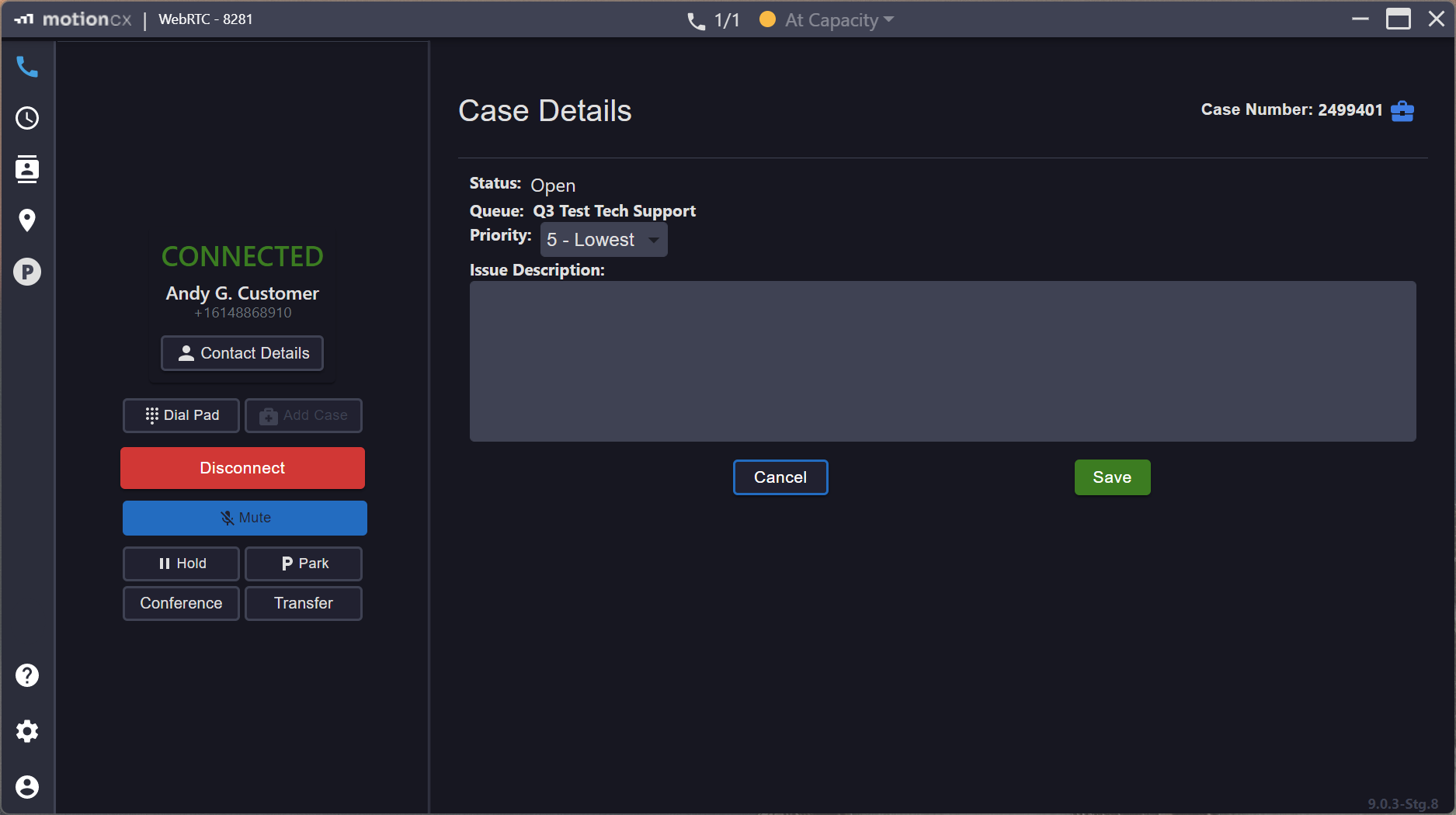
MotionCX Agent Screen Pop
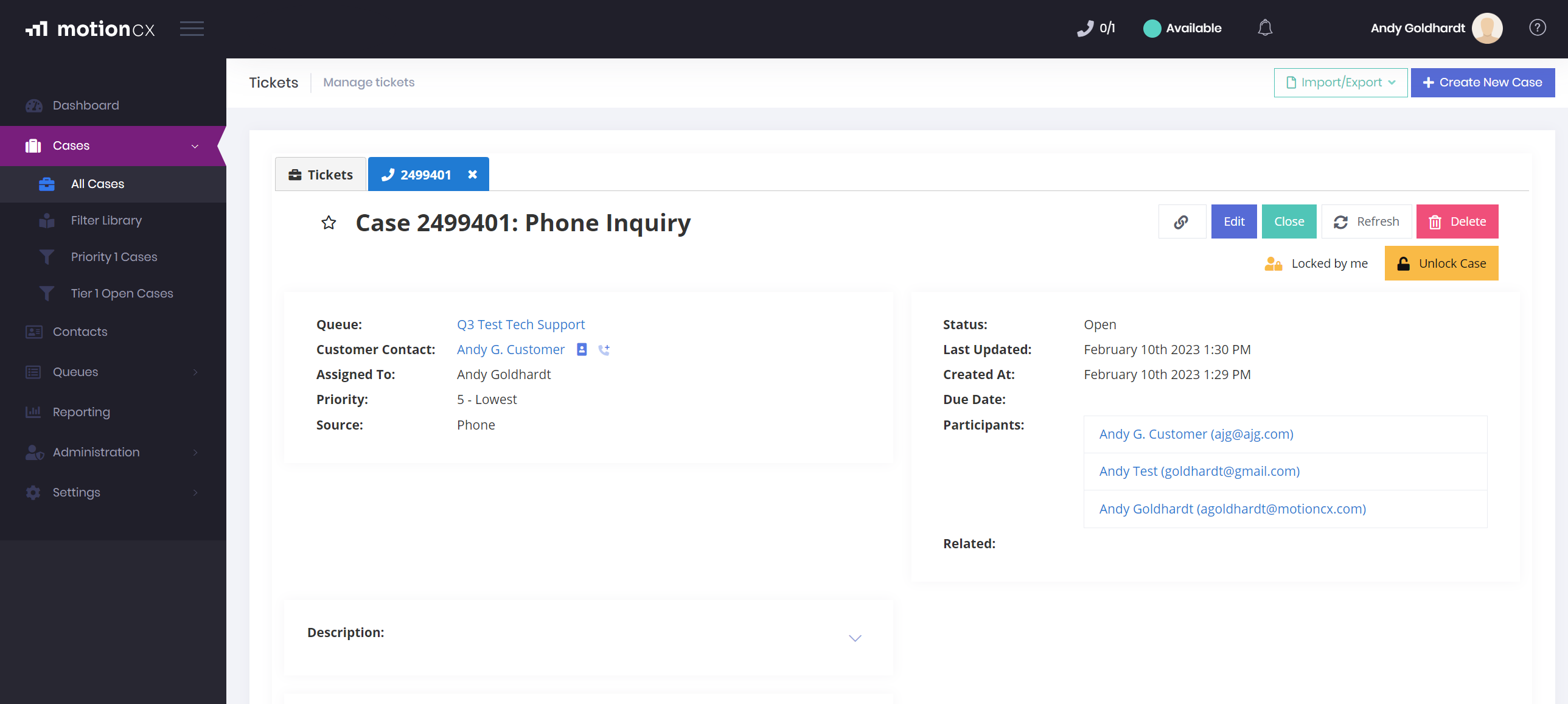
MotionCX Web Portal Screen Pop
Updated 8 months ago