Roles
The MotionCX platform uses role-based permissions to allow for easy assignment and management of user access. Roles consist of a collection of Permissions and work Queues that can be assigned to one or more users in a similar job function. Users may have more than one role, in which case, the user will inherit the highest level of permissions granted.
To access the Roles page, navigate to Administration > General Admin > Roles from the left navigation menu.
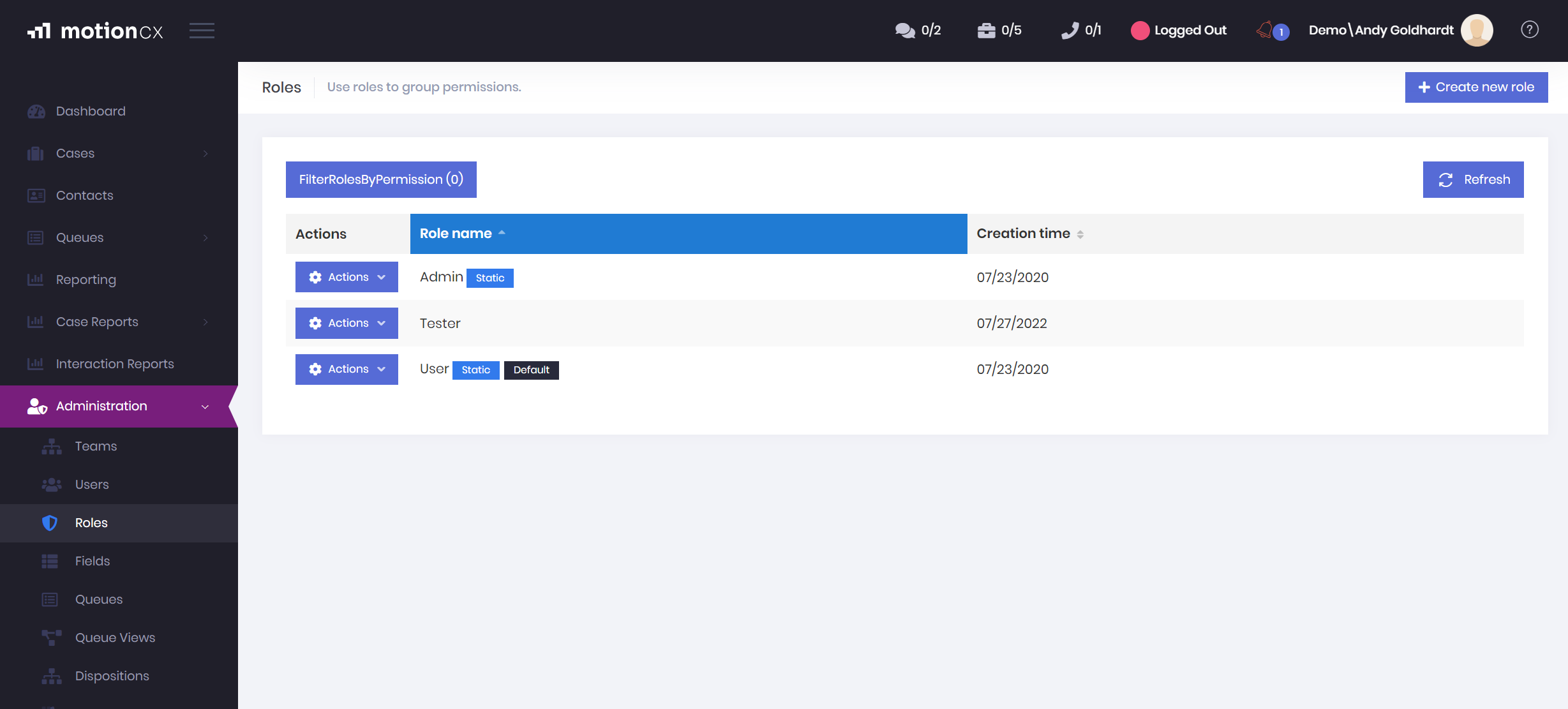
MotionCX Roles Administration
Filtering Roles By Permissions
If you would like to see a list of roles that contain a certain set of permissions, click the Filter Roles By Permission button. On the Select Permissions window, select one or more permissions and click the Select button at the bottom of the list. The list of roles will then be updated to show only the roles containing the permissions selected.
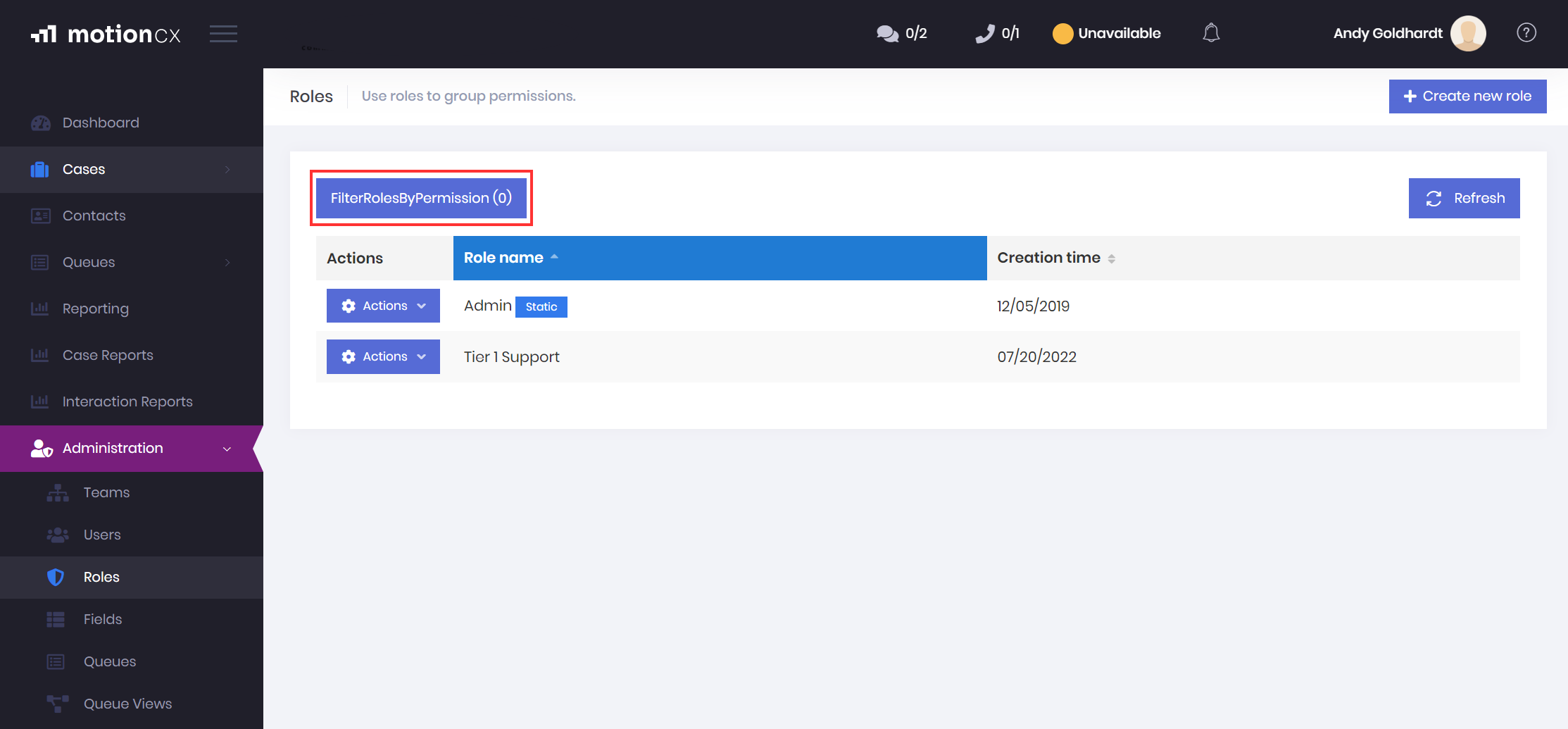
Filtering Roles
Creating And Editing Roles
To create a new role, click the Create New Role button in the top right corner of the roles page. To edit an existing role, click the Actions button next to the role, and select Edit.
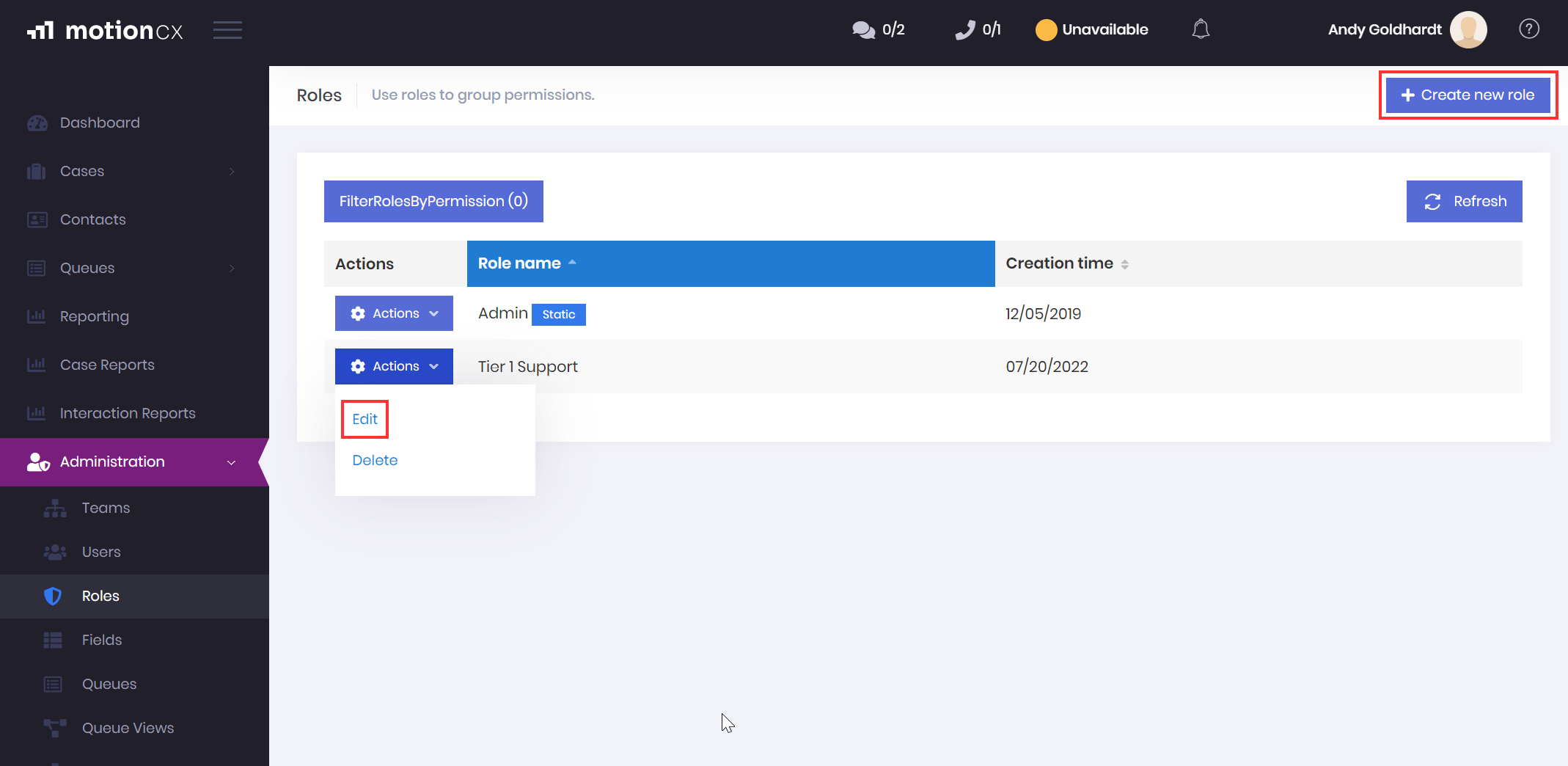
Create And Edit Roles
The Create/Edit Role window consists of three tabs: Role Name, Permission, and Queue Access
Role Name
- Role Name - A friendly name used to easily identify the role.
- Default - If you would like a role be assigned automatically when creating new users, check the Default checkbox. If default is set on multiple roles, all of the roles marked as default will be added to a user on creation.
Permissions
The Permissions tab contains a searchable hierarchical view of all permissions within the system. To enable a permission for the role being edited or created, check the desired permission. Uncheck a permission to remove it from a role.
Queue Access
The Queue Access tab allows one or more work queues to be assigned to a role, allowing users with this role access to view and interact with the queue(s). To enable a queue for the role being edited or created, checkmark the desired queue. Uncheck a queue to remove if from the role.
Editing Existing RolesWhen editing an existing role, changes made to the role will not be reflected to the user until they logout and log back in to the MotionCX platform.
Deleting Roles
To delete a role, click the Actions button next to the role, and select Delete. The delete action is unavailable on static (system generated) roles.
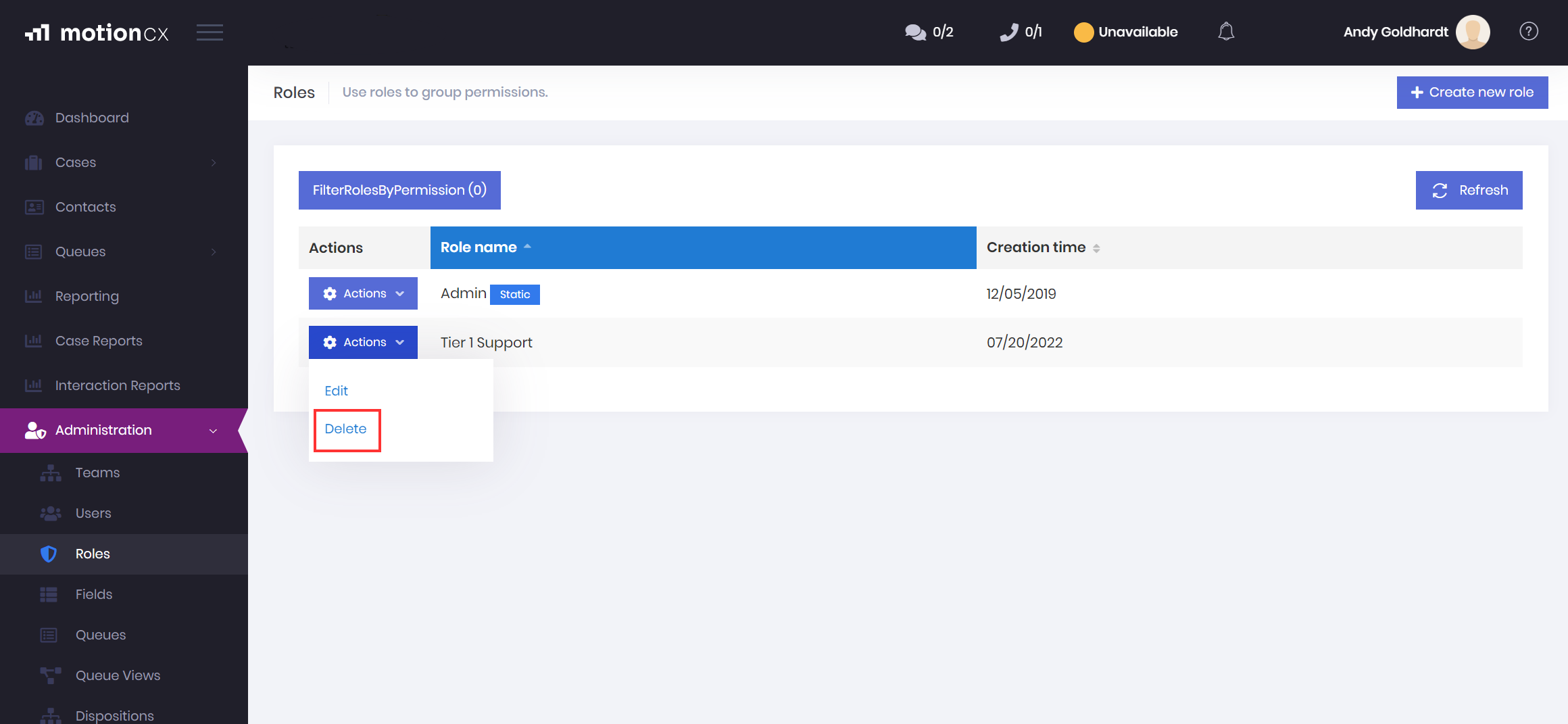
Delete A Role
Deleting Roles Assigned To UsersWhen a role is deleted, it is automatically unassigned from all users and permanently removed from the system. It is important to understand the permissions and queue access that will be lost, as well as which users will be impacted by the deletion of a role. It is advised to test the removal of a role from a few users to ensure expected outcomes, prior to deleting a role.
Updated 7 months ago