Workstates
Workstates (similar to Aux modes) are used throughout the MotionCX platform to inform the system of your current status and ability to take incoming interactions. Setting your workstate within the MotionCX Agent application will be reflected in the agent application as well as throughout the MotionCX web portal.
Current Workstate
Your current workstate is displayed in the center of the header bar within the MotionCX Agent application. The time displayed next to the workstate indicates the amount of time you have been in your current workstate. If your organization uses ACW, when the ACW workstate displays the time will count down to indicate how much ACW you have remaining.
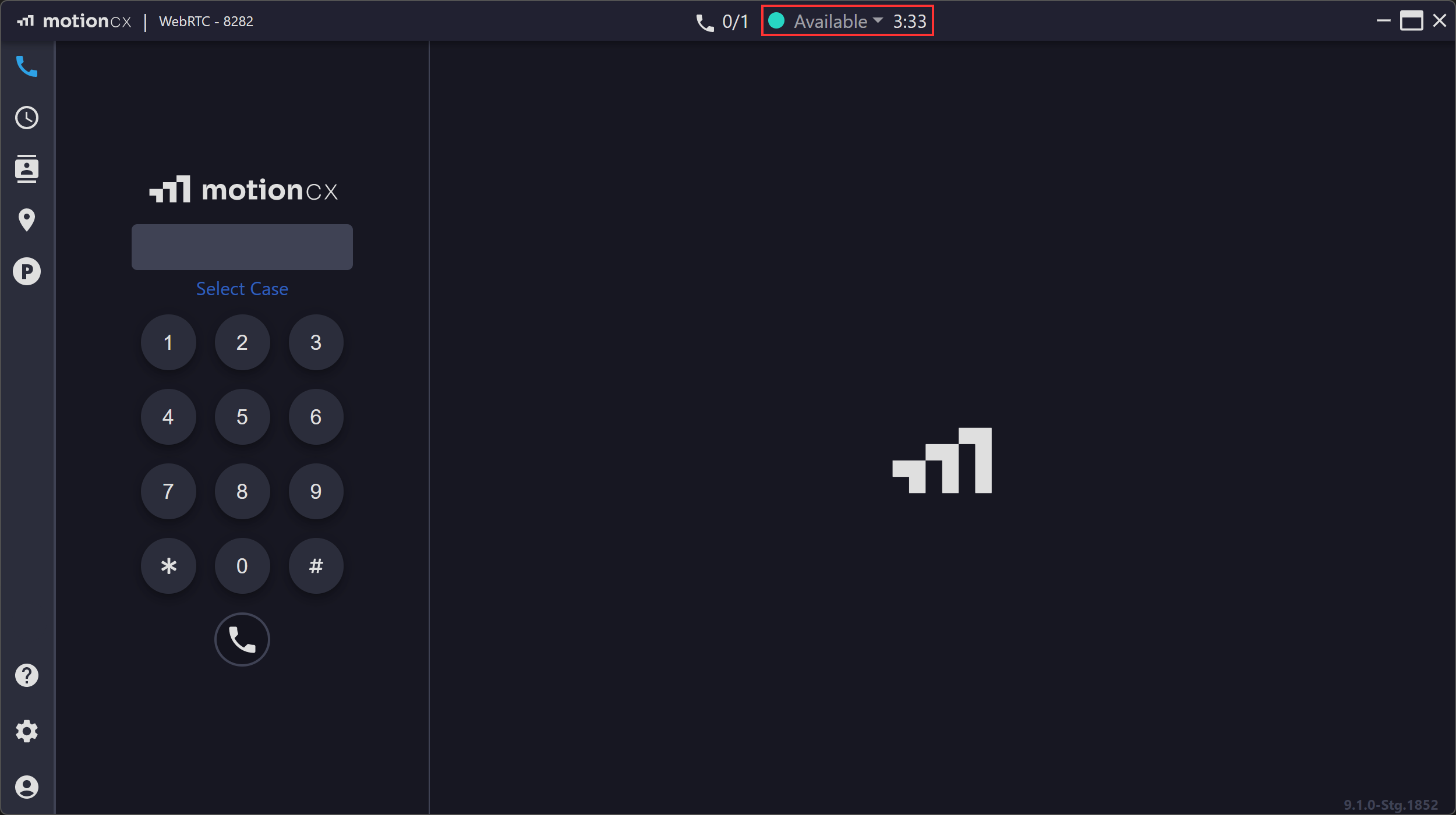
Current Workstate
Changing Workstates
Workstates can be changed manually, or automatically by the MotionCX platform based on configuration. To manually change your workstate, click on the current workstate and make a selection from the drop-down menu. The workstates available in the drop-down menu are maintained by your company’s MotionCX administrator and are related to the routing profile assigned to your user.
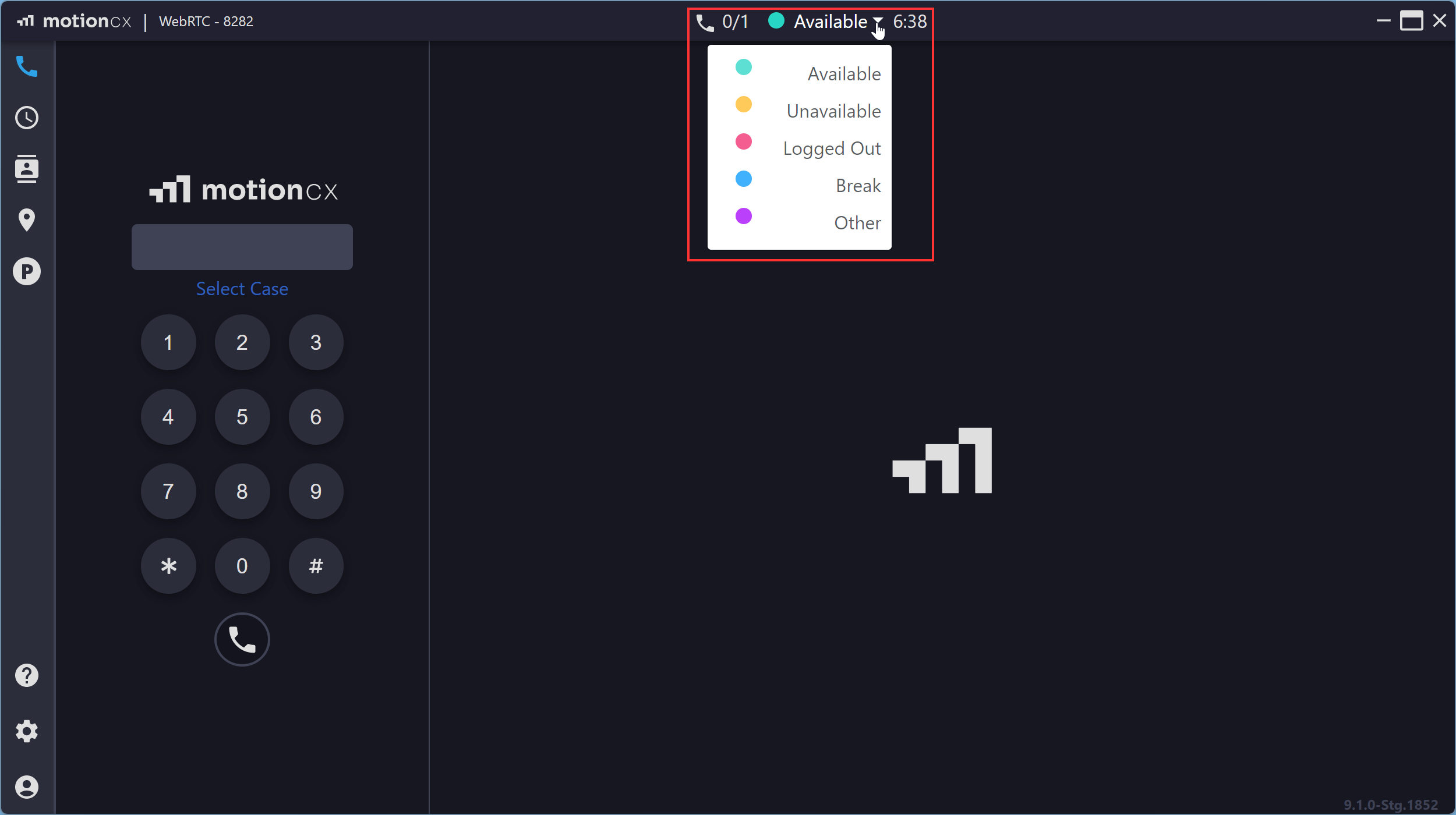
Workstate Selector
MotionCX Agent > Default Selectable Workstates
Default selectable workstates are system defined workstates that are selectable by a user and provide the ability to receive inbound calls.
Available: If you have a routing profile that allows for inbound calls and you are set to Available, inbound calls will be delivered to your MotionCX Agent.
Unavailable: If you have a routing profile that allows for inbound calls but your workstate is set to Unavailable, queued inbound calls will not be delivered to your MotionCX Agent.
Logged Off: Users in the Logged Off workstate will not receive inbound calls or appear on real-time dashboards.
MotionCX Agent > Default Non-Selectable Workstates
Default non-selectable workstates are non-configurable, system defined workstates that are automatically set by the MotionCX platform. These workstates are triggered off of a system action and can not be manually selected by the user.
ACW: After Call Work (ACW) can be configured with a specific time limit per queue by your MotionCX administrator. At the end of a call, your workstate will automatically change to ACW and the configured ACW timer will begin. Once the ACW timer reaches zero, your workstate will automatically change to Available. You can manually change the workstate from _ACW _to something else before the timer expires.
At Capacity: While on an inbound queued call, your workstate will be set to At Capacity. When you are At Capacity you will no longer receive additional calls until your current call completes. Once your call completes your workstate will be set to ACW, if configured, then back to Available.
Inbound Call: While on a direct inbound call, a call not originating from a queue, your workstate will be set to Inbound Call. Once the direct inbound call is disconnected your workstate will return to your previously selected workstate.
Outbound Call: While on an outbound call, your workstate will be set to Outbound Call. Once the outbound call is disconnected your workstate will return to your previously selected workstate.
Out of Service: The Out of Service workstate will be set if a call is not deliverable to your user, or if a queued call is missed. You can manually change your workstate from Out of Service to another workstate. If you are unsure why your workstate continues to change to Out of Service please contact your MotionCX administrator.
MotionCX Agent > Custom Workstates
The MotionCX platform allows for the configuration of additional workstates outside of the defaults listed above. Other workstates shown in your drop-down list have been created by your MotionCX administrator.
Understand Your WorkstatesIt is important that you follow your organizations SOP for using the appropriate workstates. If you have questions about when to use any of the configured workstates, please reach out to your manager or MotionCX administrator.
Updated 8 months ago