Ring Groups
A ring group is a group of internal and/or external phone numbers that ring simultaneously when routed from a workflow or Dial Pattern. Unlike calls from a queue, a ring group will simultaneously ring all associated phones not currently on a call, or in the workstate of Logged Out if using the MotionCX Agent. With ring groups, phones can be gathered by departments like tech support, sales, etc., making them a great way to improve call routing within different departments.
To create ring groups, navigate to Administration > Interaction Admin > Ring Groups from the left navigation menu.
Add/Edit Ring Groups
To create a new ring group, click the Create New Ring Group button in the top right corner of the Ring Groups page. To edit an existing ring group, click the Actions button next to a ring group and select Edit.
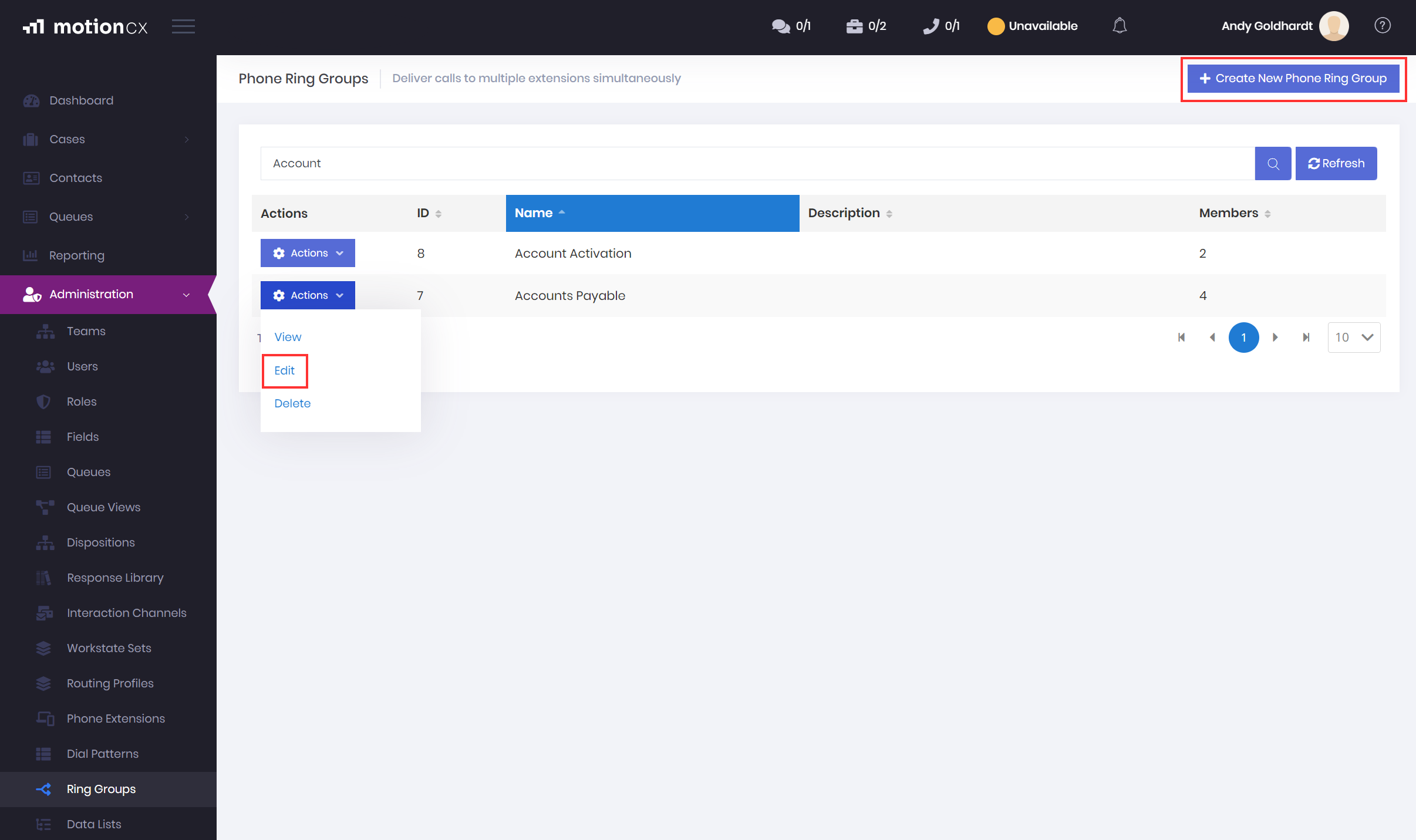
Create And Edit Ring Groups
The Create/Edit Ring Group window will consist of two tabs: General and Members
Add/Edit Ring Groups> General
The General tab is where identifying ring group information is captured. The Name field is required prior to saving. The description can be used to help identify the use for the ring group.
Add/Edit Ring Groups > Members
Members can consist of phone extensions (internal and external numbers managed by the MotionCX platform), or external PSTN numbers. All member phones added to this group will ring when the ring group is dialed.
Add Member - To add a member to the ring group, click the Add Member button. The add member window will allow for two types of members to be added, Phone Extensions and PSTN.
-
Type > Phone Extension - The phone extension type allows for the selection of a phone number or extension that is managed with the MotionCX platform. When Phone Extension is selected for the type, the Member field will contain a searchable list of phone numbers within your organization. Select the desired phone number and click Save to add the number to the ring group.
-
Type > PSTN - The PSTN type allows for entry of any external phone number. When PSTN is selected for the type, the Member field will allow for entry of any external phone number. Enter the desired phone number and click Save to add the number to the ring group.
Remove Member - To remove an member from a ring group, click the Delete icon next to the member in the members list.
Remember To SaveAdding and removing member within a ring group is only applied aft the entire ring group is saved.
Deleting Ring Groups
To delete a ring group, locate the ring group on the Ring Groups list and click the Actions button and select Delete.
Updated 8 months ago