Case Locking
To avoid multiple users from working a case at the same time, MotionCX has an automatic case locking feature. This feature can be enabled by queue and uses a configured amount of time that a case will remain locked. If case locking is enabled, the first user to view a case will initiate the lock and other users will be unable to edit the case until the lock has expired, or a user manually unlocks the case.
Viewing Locked Cases
When viewing the case list on the Cases > All Cases page, if a case is locked a locked icon will be displayed next to the Ticket # of the case.
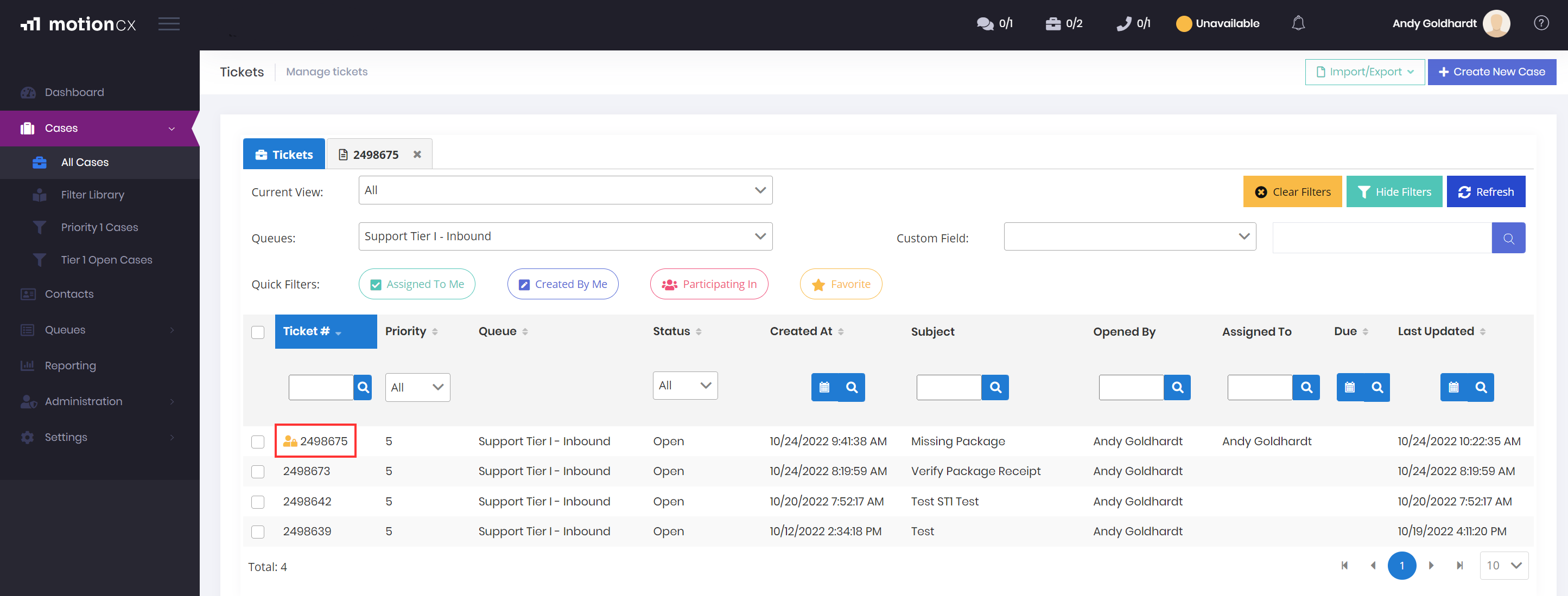
Locked Case In List
When a case is locked you are still able to view the case, but all edit options will be disabled. The case will display the locked icon and display which user the case is locked by.
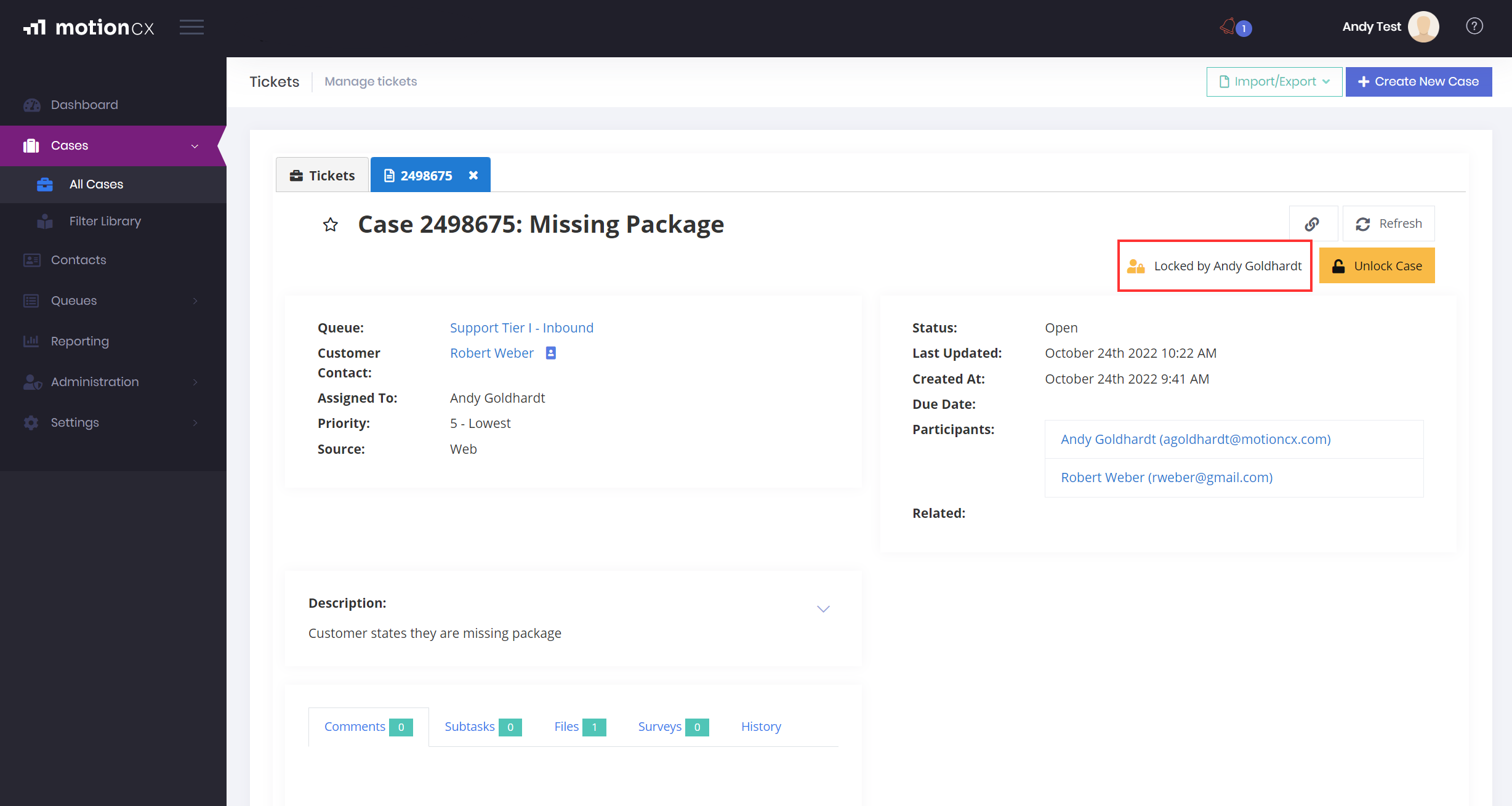
Viewing A Locked Case
Unlocking Locked Cases
A case will unlock automatically when the configured lock timer expires, or can be manually unlocked if permission to unlock cases has been granted to your user. To manually unlock a case, locate and open the case, then click the Unlock Case button.
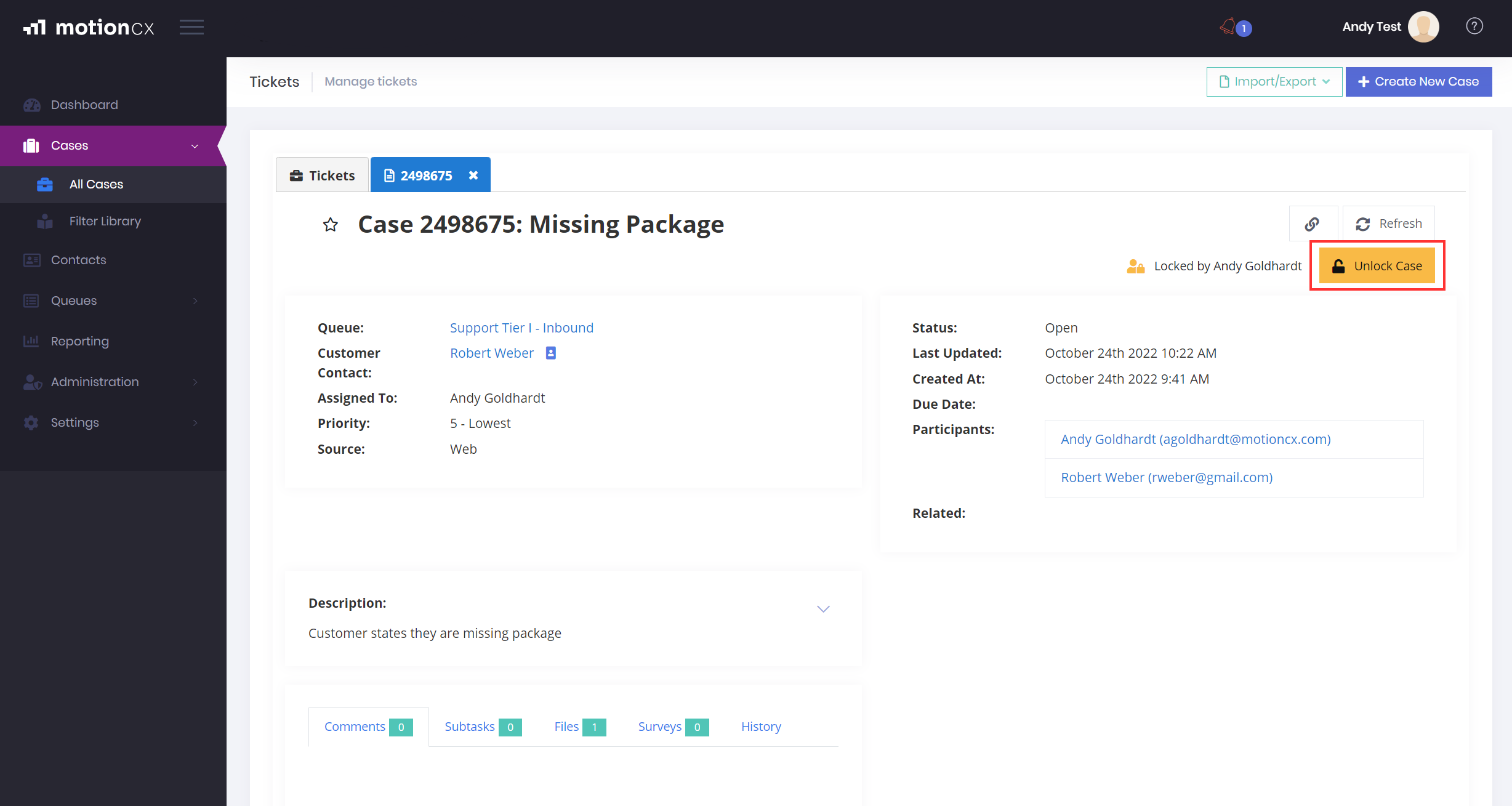
Manually Unlocking A Case
Extending The Lock Timer
If you are the user that has locked the case and are still viewing the case after 3/4 of the lock timer has expired, you will be presented with the option to extend the lock. Click the Extend button to reset the lock timer. If the lock timer is not extended, the case will automatically unlock when the configured lock timer expires.
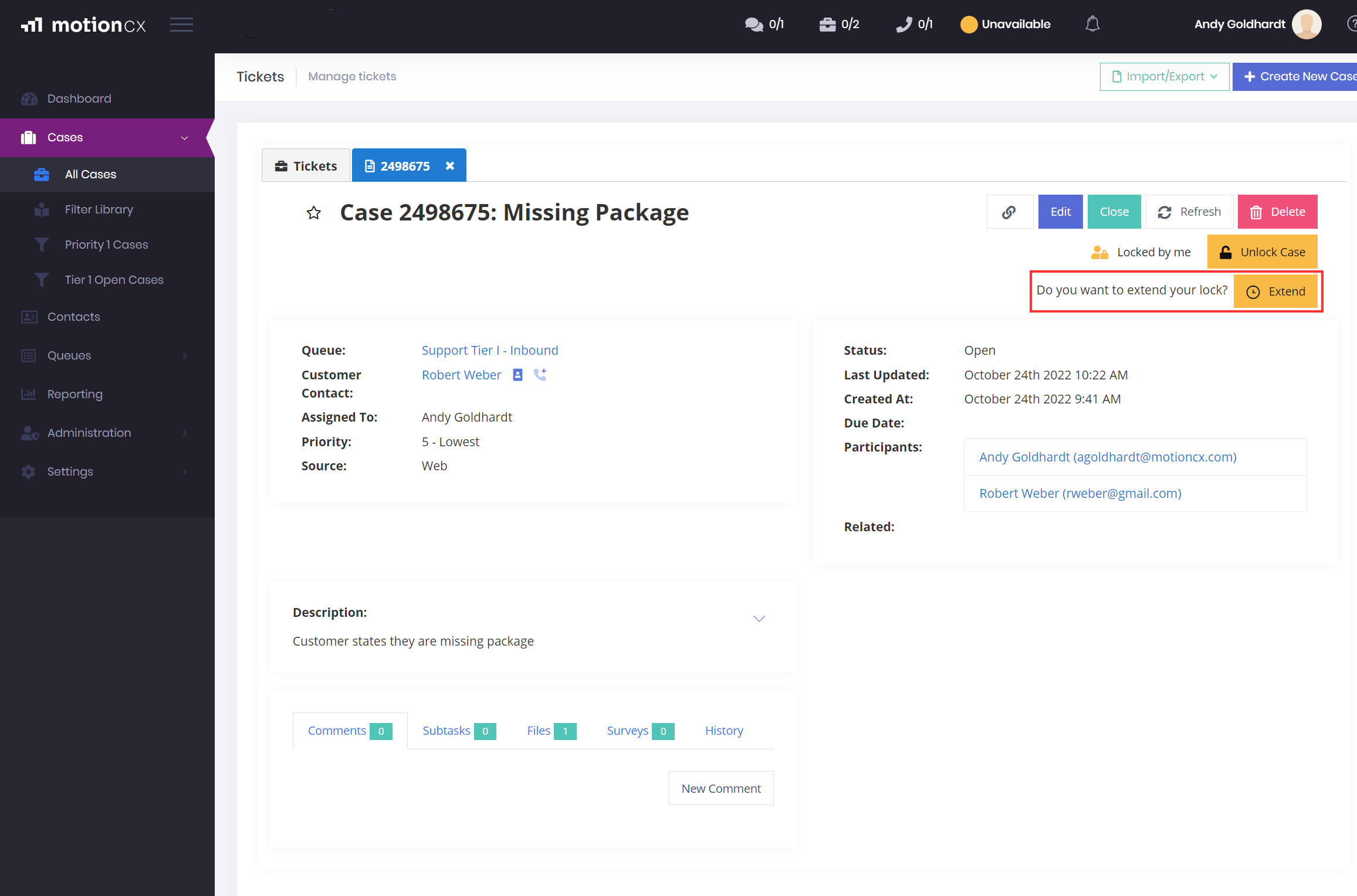
Extending A Case Lock
Updated 8 months ago