SMS Join Interaction
Users with the required permissions and queue access, typically Supervisors and Managers, have the ability to join an active SMS interaction. Go to Cases > All Cases and find the ticket you want to access. A small toolbar will appear in the bottom-right corner, offering the option to "Monitor" or "Join" the SMS thread. (Please note: Only SMS threads that are currently active can be joined.)
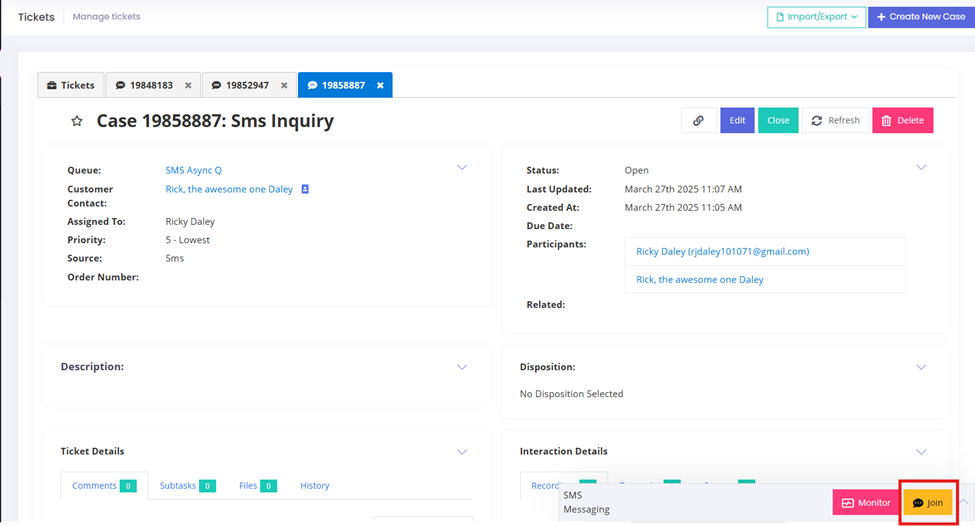
When you connect to an SMS thread, there are a few important features to note. At the top of the chat window, the Status confirms that you have successfully connected to the thread. The Duration indicates the time elapsed since the SMS thread started, but this timer resets for those who monitor or join the session.
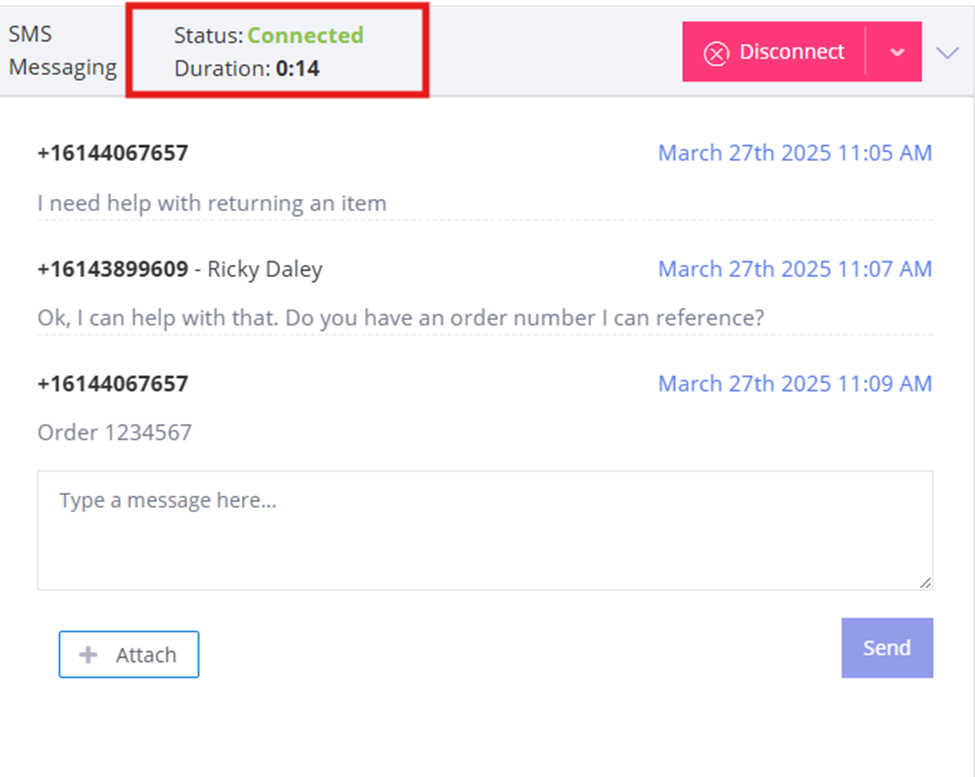
Once services are rendered, to leave the SMS thread which will result in leaving the agent and the customer in the SMS thread, click on the small dropdown next to the disconnect button, the user will have the option to "Transfer" the SMS thread to another permissioned user or select "Leave".
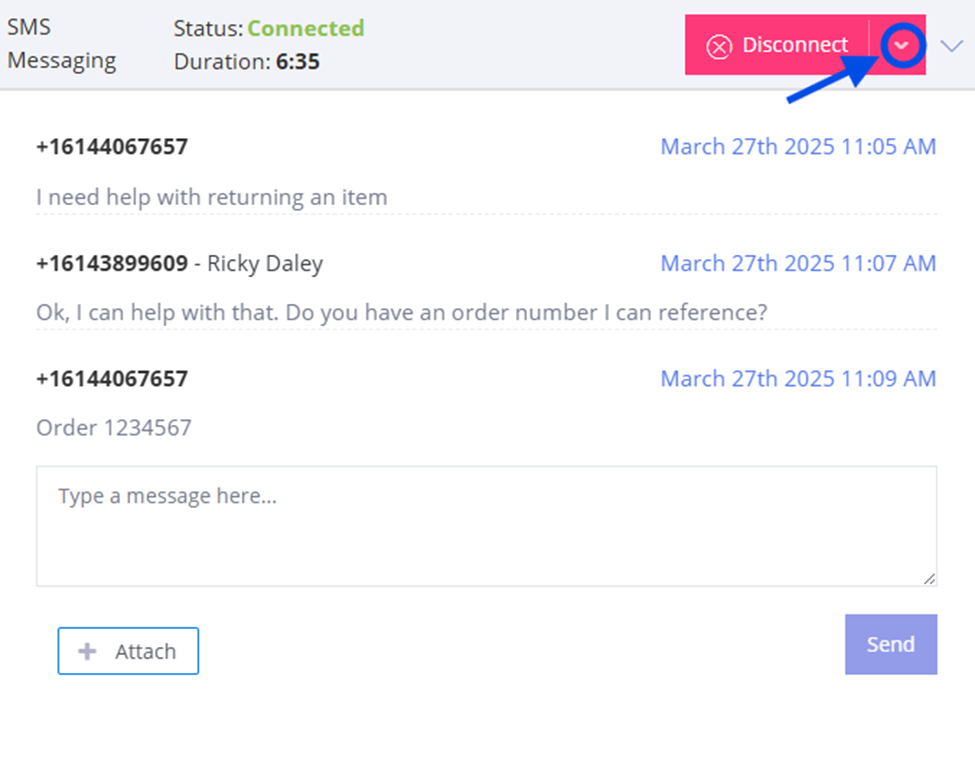
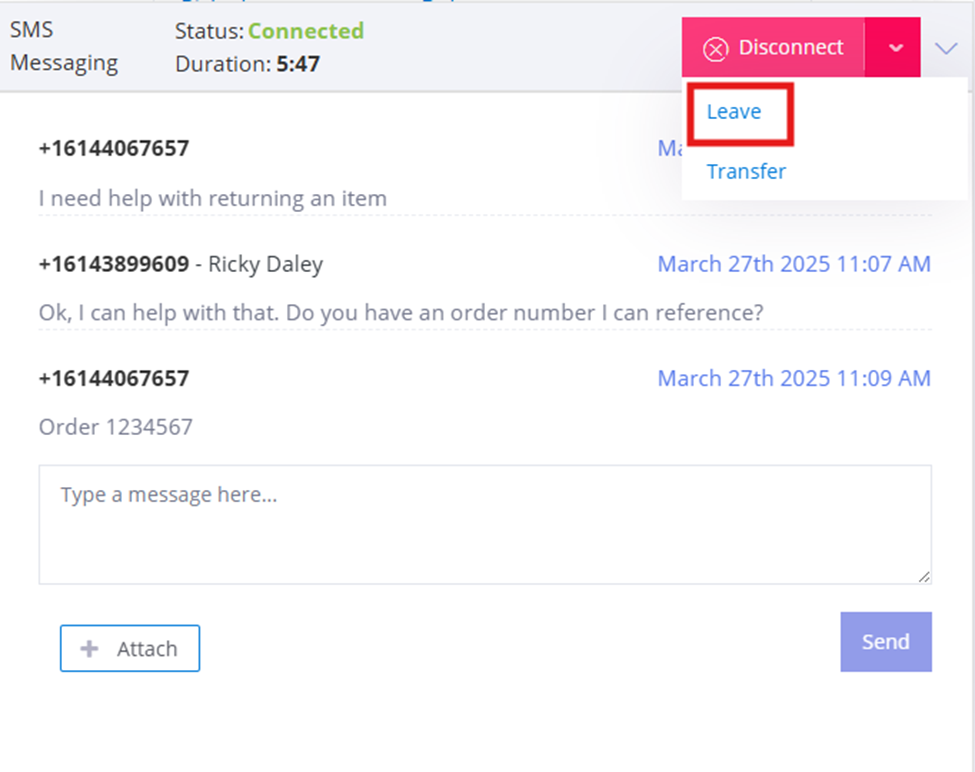
(Please note: Based on current functionality, leaving a joined SMS thread will not remove the case from Work Item Details. However, the user can "Transfer" the SMS case back to its original owner to clear it from Work Item Details.)
Updated 8 months ago