Transfers
The Transfer function of the MotionCX Agent enables you to transfer a connected call to an internal or external party.
Transfers within the MotionCX Agent application are considered "cold" transfers. This means that you will be disconnected from the call, and the call you are transferring will be sent to the user or phone you have selected. You will not have the option to speak to the party you are transferring to. If you wish to speak to the receiving party before dropping from the call ("warm" transfer), you will want to use the Conferencing functionality.
To transfer a call, click the Transfer button, and select To Contact, To Destination, or To Number.
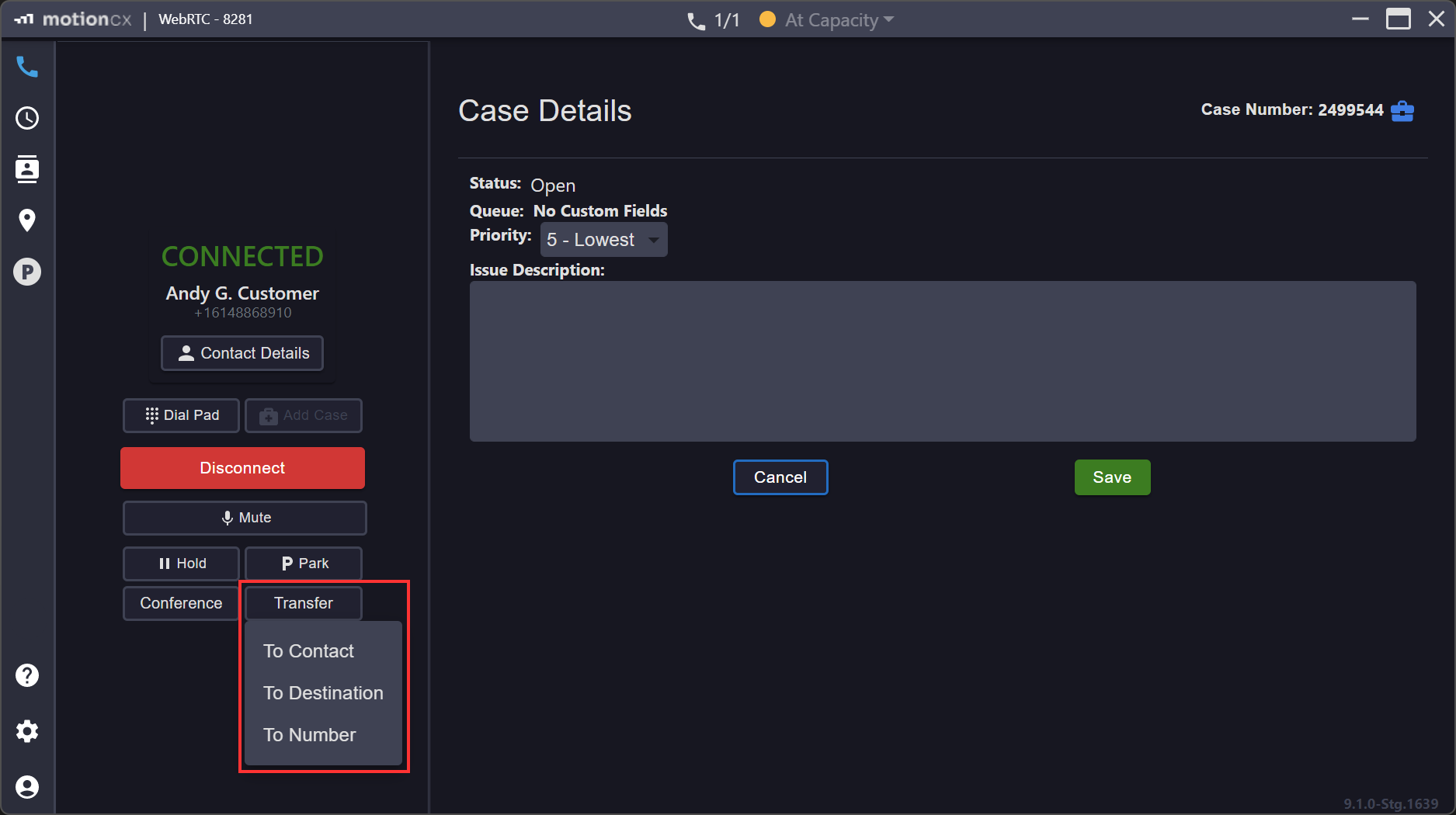
Call Transfer
Transfer To Contact
When selecting transfer To Contact you will be taken to the contact lookup page to locate the internal or external contact that you would like to transfer the call to. Once you locate the desired contact, click the Transfer button next to the contacts name.
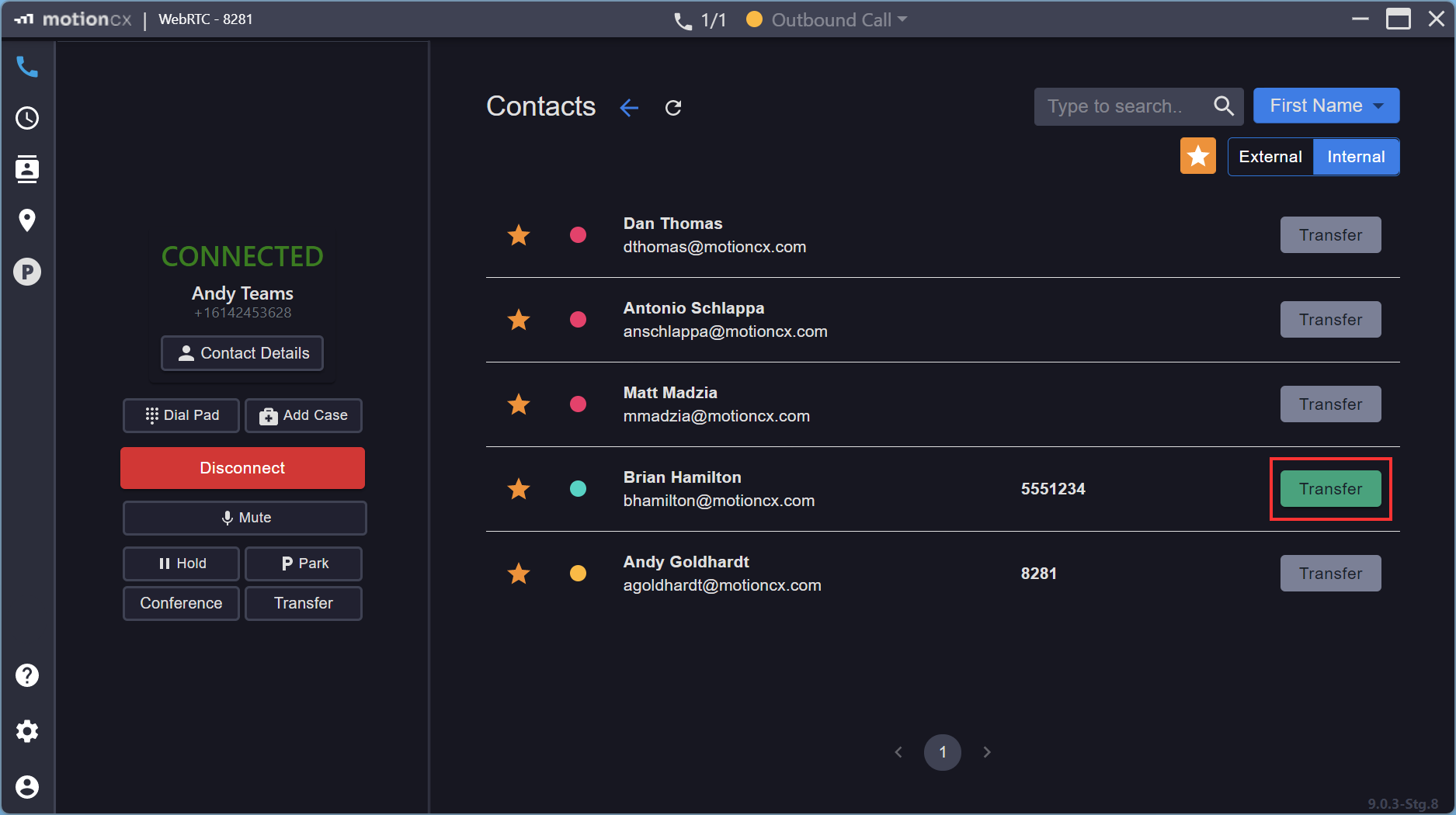
Transfer To Contact
Transfer DisabledThe Transfer button will be disabled for internal contacts that are not set to Available or logged into their MotionCX Agent application, as well as for internal or external contacts that do not have valid phone numbers or extensions.
Transfer To Destination
The To Destination transfer will take you to the destinations lookup page to locate dial patterns such as workflows, queues, ring groups, etc. Once you locate the appropriate destination, click the Transfer button next to the destination name.
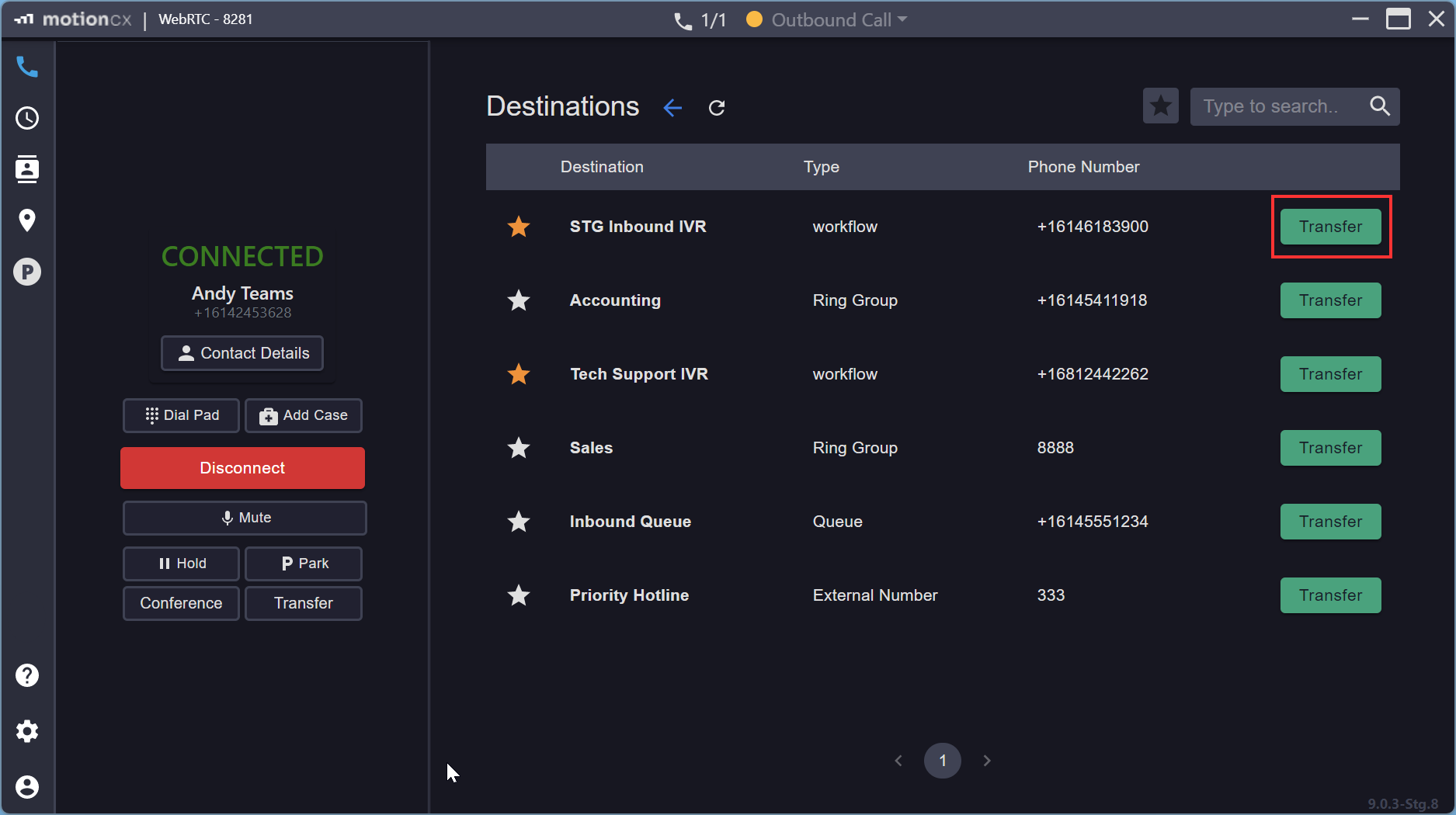
Transfer To Destination
Transfer To Number
To transfer to an internal extension or outside phone number, select the To Number transfer option. This will display the number pad. Enter the desired number, then click the Transfer button to complete the transfer.
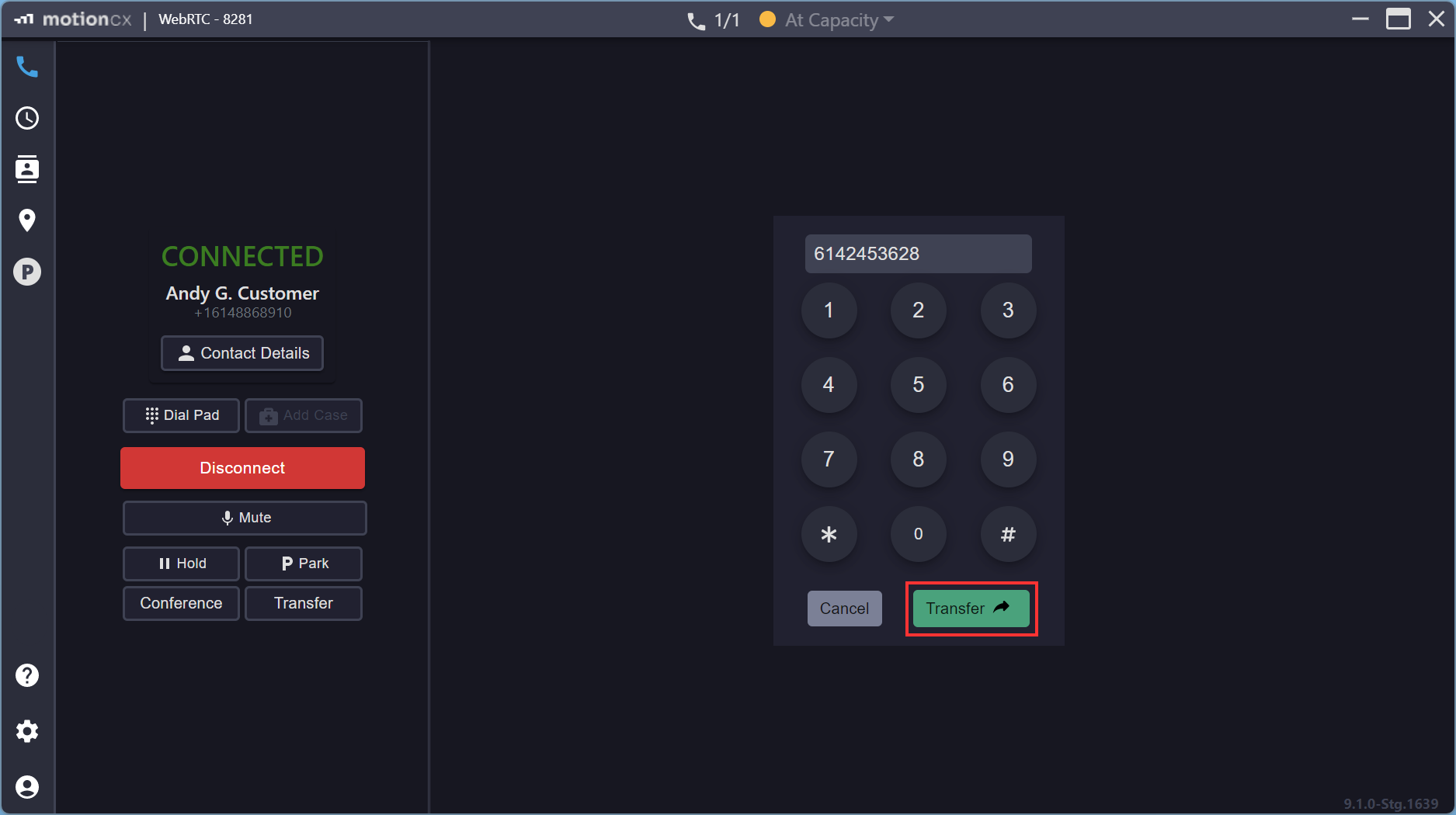
Transfer To Number
Updated 8 months ago