Teams
Teams, also referred to as Organization Units, can be used to associate roles to users within the same team, job function, support tier, or other organizational grouping. Users assigned to a Team will receive the roles associated to that team. Teams can contain one or more roles, and users can be assigned to multiple teams.
To access the Teams page, navigate to Administration > General Admin > Teams from the left navigation menu.
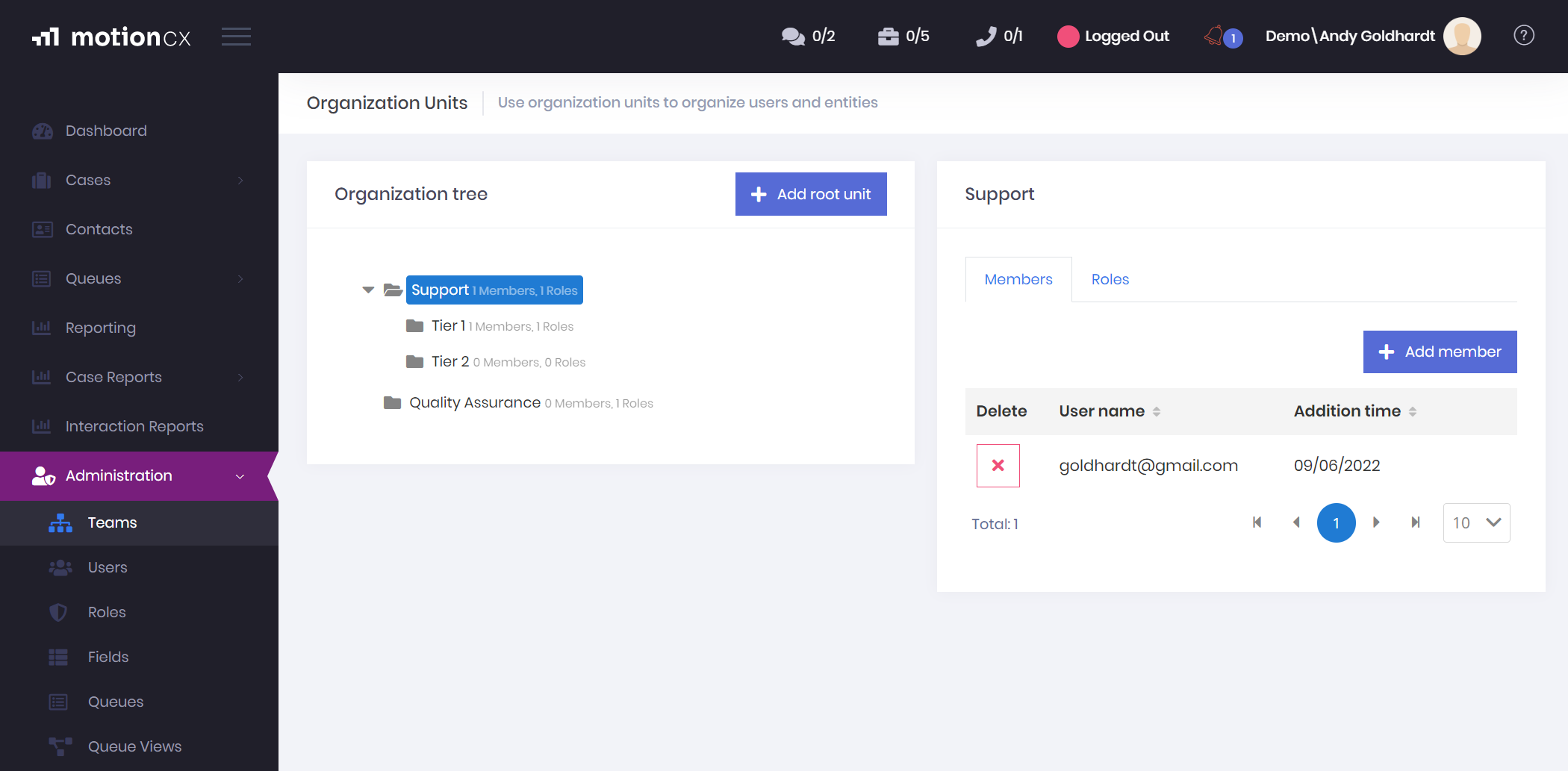
MotionCX Teams Administration
Organization Tree
The Organization Tree displays teams in a hierarchical view. Teams containing multiple children within the hierarchy can be expanded by clicking the triangle next to the team name.
Creating Teams
To create a top level team, click the Add Root Unit button. Sub-teams can be created by right clicking an existing team name, then selecting Add Sub-Unit.
Renaming A Team
Teams can be renamed by right clicking on a team and then clicking the Edit button.
Deleting A Team
If you would like to delete a team, right click on a team and then click the Delete button.
Deleting TeamsWhen a Team is deleted, the association of roles to users within that team will be lost. It is important to understand the impacted to users before deleting a team.
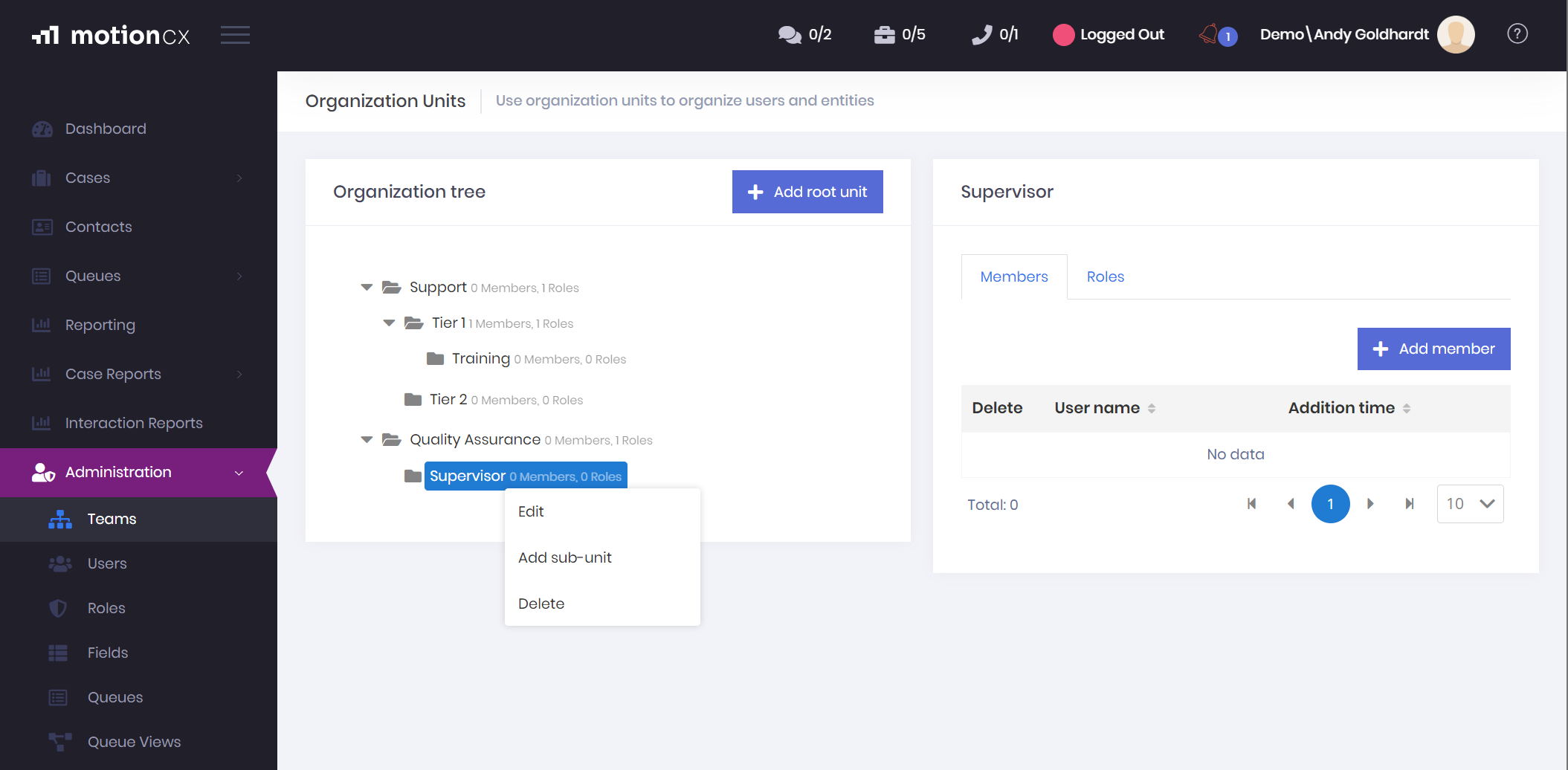
Editing Teams
Team Members And Roles
To view the current users and roles associated to a team, click to select a team in the Organization Tree panel, then use the Members and Roles tabs in the right hand panel to view the associated users and roles.
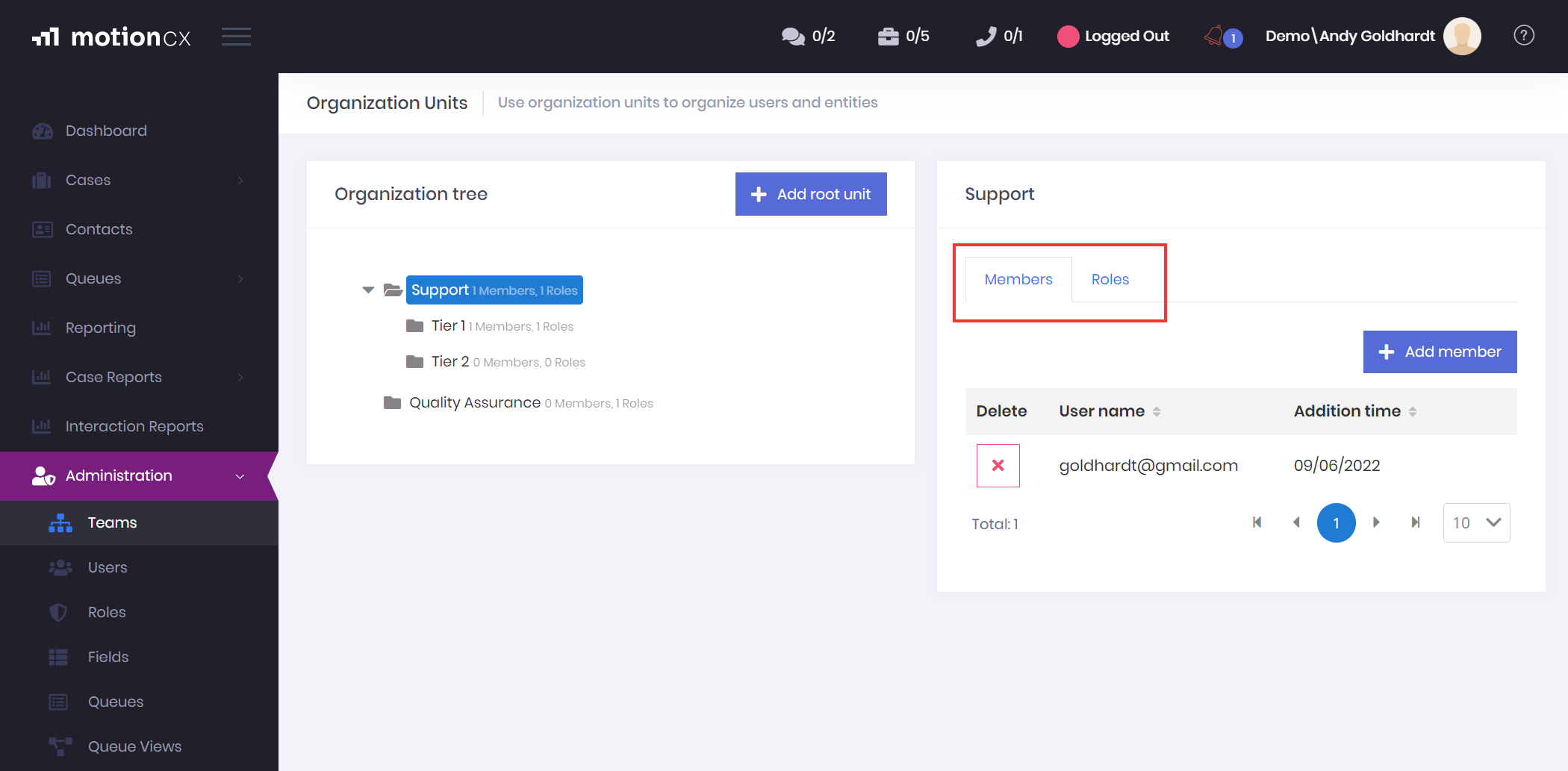
Team Members And Roles
Add Members
To add a user to a team, click to select a team in the Organization Tree panel, then select the Members tab in the right hand panel. Click the Add Member button to open the Select Users window. Select one or more users to add to the team, then click the Save button.
Sub-Team RolesA user added to a sub-team does not inherit the roles from its parent team.
Remove Members
To remove a user from a team, click to select a team in the Organization Tree panel, then select the Members tab in the right hand panel. Click the X button next to the users name to remove.
Add Roles
To add a role to a team, click to select a team in the Organization Tree panel, then select the Roles tab in the right hand panel. Click the Add Role button to open the Select Roles window. Select one or more roles to add to the team, then click the Save button.
Remove Roles
To remove a role from a team, click to select a team in the Organization Tree panel, then select the Roles tab in the right hand panel. Click the X button next to the role name to remove.
Removing RolesWhen a role is removed from a team, the role will no longer be associated to the teams users. It is important to understand what permissions will be lost, as well as which users will be impacted by the removal of a role from a team.
Updated 8 months ago