Chat Join Interaction
Users with the required permissions and queue access have the ability to join an active Chat interaction. Go to Cases > All Cases and find the ticket you want to access, or access the case through the Workitem Details dashboard widget. A small toolbar will appear in the bottom-right corner, offering the option to "Monitor" or "Join" the chat.
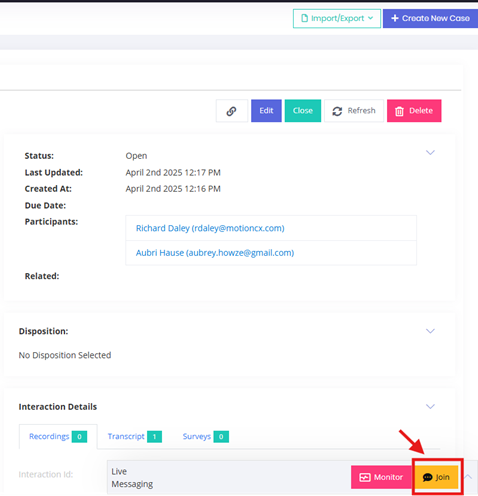
When connecting to a chat session, there are a few key features to note. At the top of the chat window, the Status confirms a successful connection to the session. The Duration displays the time that has elapsed since the chat began and also reflects how long the customer has been actively engaged.
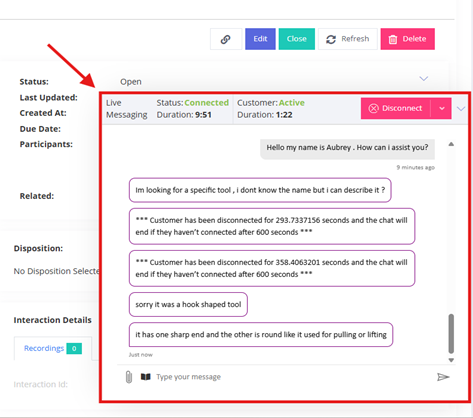
When you're done monitoring the Chat session, you can exit, ensuring the agent and customer can continue their discussion. Use the small dropdown beside the Disconnect button to either "Transfer" the session to another user or select "Leave." (Note: Transfer can only be made to other Available Users with the appropriate permissions and queues.)
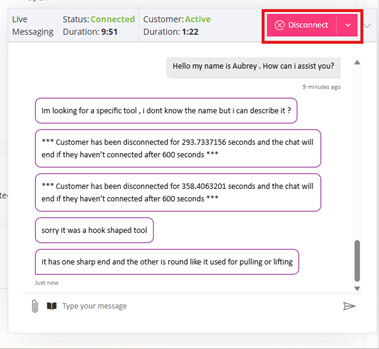
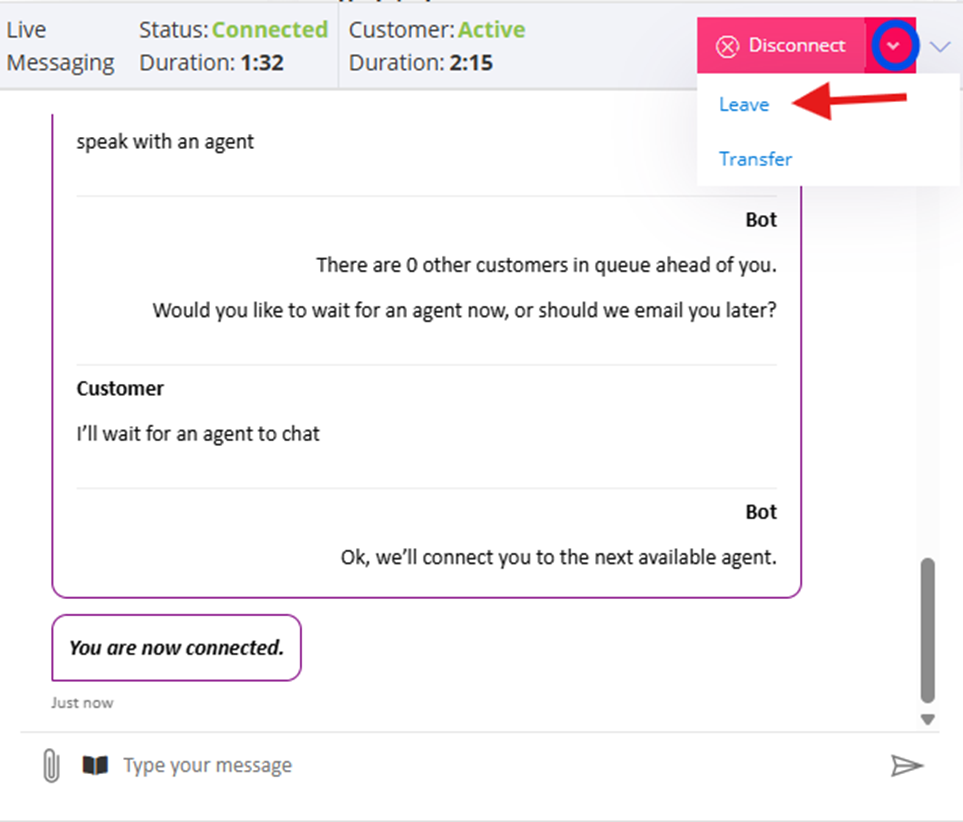
Updated 8 months ago