Screen Capture
Screen Capture Settings Have Been DeprecatedThe page and settings described below have been deprecated. To enable the use of screen capture please refer to the Screen Recording setting within the Routing Profile configuration.
The screen capture functionality within the MotionCX platform allows for a users screen to be recorded and attached to a case when working interactions. Specific interaction types can trigger a screen capture and are set within a users Routing Profile. To utilize screen capture, a screen capture server must be configured in the MotionCX web portal, and a screen capture client must be installed on the users device and pointed to the screen capture server.
To create a screen capture server, navigate to Administration > Interaction Admin > Screen Capture from the left navigation menu.
Add/Edit Screen Capture
To create a new screen capture server, click the Create New button in the top right corner of the Screen Capture page. To edit an existing screen capture server, click the Actions button next to the screen capture and select Edit.
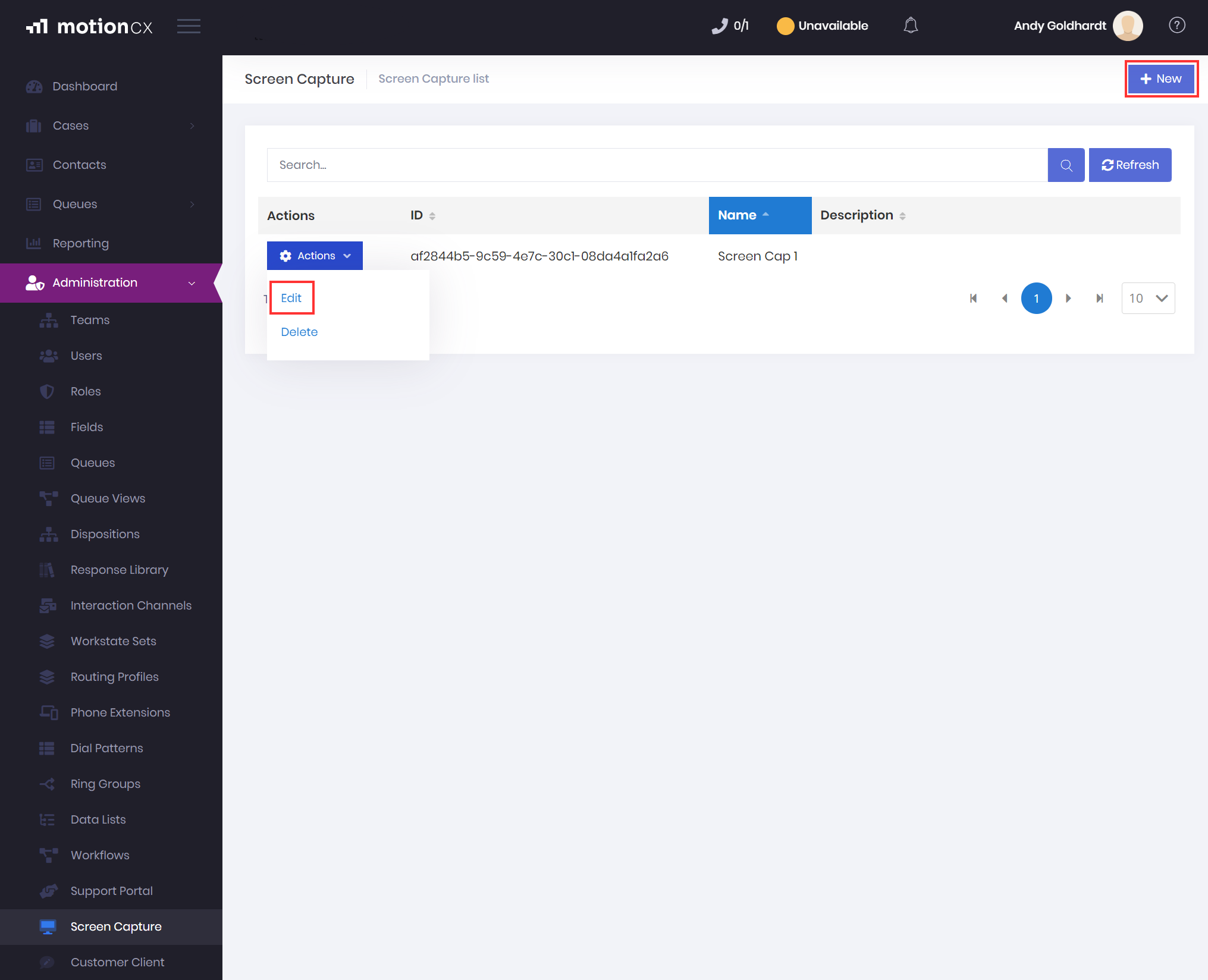
Create And Edit Screen Capture Server
The Create/Edit Screen Capture window will contain two tabs, General and Settings.
Add/Edit Screen Capture > General
The General tab is where identifying information is captured for the screen capture. The Name field is required prior to saving.
-
Name - A friendly name that will be referenced when connecting a screen capture client to the server.
-
Secret Key - The secret key set here will be required by the screen capture client to connect to the server. Clicking the Generate button will generate a unique secret key for the server.
-
Description - An informational description of the screen capture server.
Add/Edit Screen Capture > Settings
- Enable Auto Updates - If enabled, screen capture clients connected to this server will automatically update when new client updates are available. If disabled, the connected screen capture clients will require updates to be performed manually.
Delete Screen Capture
If you have an existing screen capture server that is no longer used, the server can be deleted.
To delete a screen capture server, click the Actions button next to the screen capture server and select Delete.
Updated 7 months ago